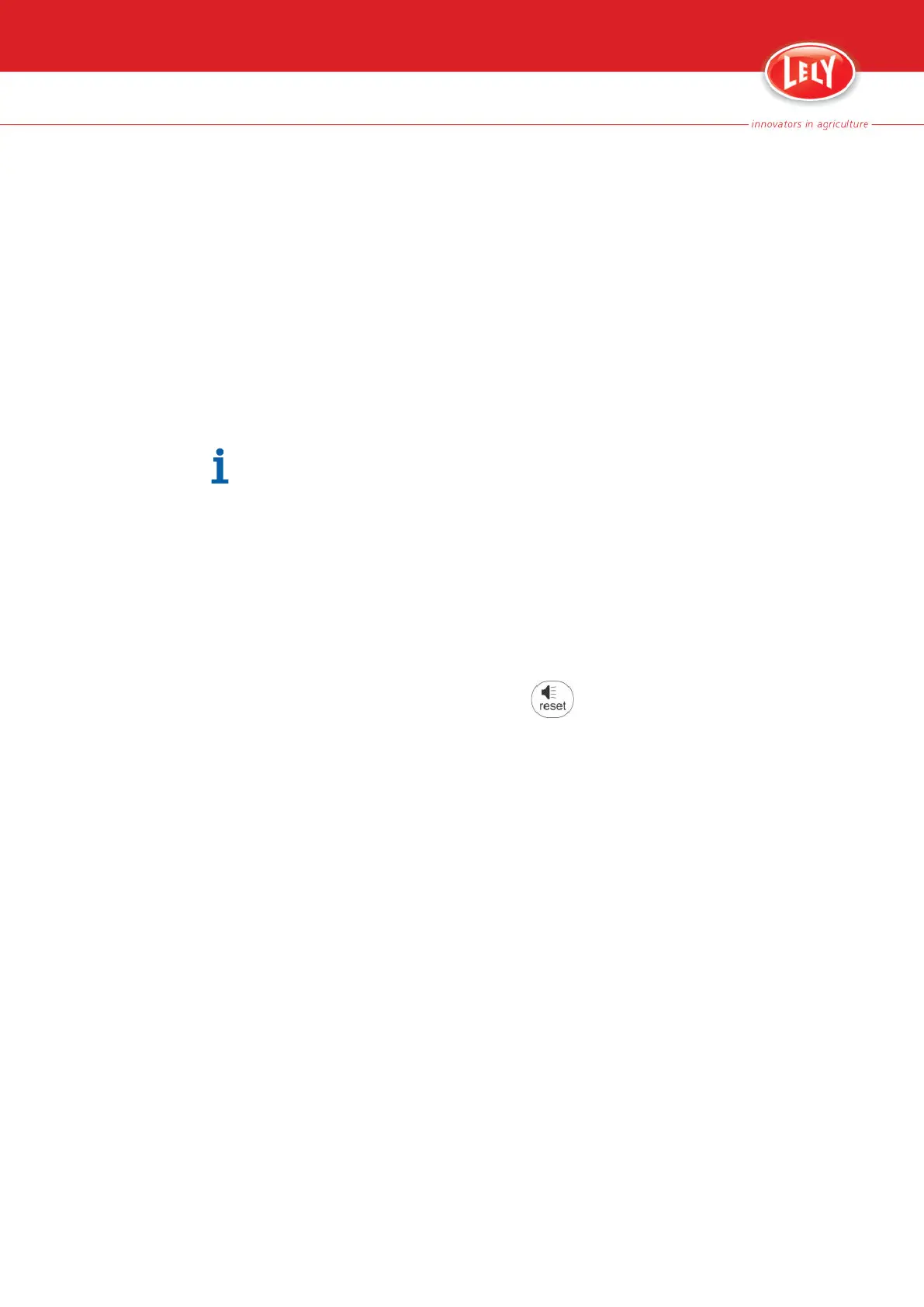7.14 Alarms on the CRS+
7.14.1 Show List of Active Alarms
In the CRS+ menu:
1. In the main status screen push the button [Enter].
2. Select 'Alarm system' > 'List of active alarms'.
Or use the quick button:
3. Push the button arrow up/arrow down.
7.14.2
Reset Alarms
When an alarm is reset, the cause of the alarm must be removed to prevent
a new notification for the alarm.
Reset alarms with the (mobile) phone
When an alarm notification comes in on the (mobile) phone:
1. Push button [1] on the phone to listen to the alarm message.
2. Push button [2] on the phone to confirm the alarm notification or push
button [1] to repeat the message(s).
3. Push the remote reset code on the phone to reset the alarm (default
button [3]) and to deactivate the buzzer on the CRS+.
Reset alarms with the button [
] on the CRS+
When an alarm notification comes in on the CRS+, the buzzer signal is
activated:
4. On the CRS+ push the button [Reset] to deactivate the buzzer.
7.14.3 Display History of Alarms
1. In the main status screen push the button [Enter].
2. Select 'Alarm system' > 'History of alarms'.
7.14.4 Clear the Alarm List
1. In the main status screen push the button [Enter].
2. Select 'Alarm system' > 'Clear alarm list' > 'Yes'.
Or
3. Push the button arrow up/arrow down.
4. Push the button [Enter].
5. Push the button [Esc].
6. Select 'Yes'.
7-14
Basic Operating Instructions
5.1004.8506.0 -
