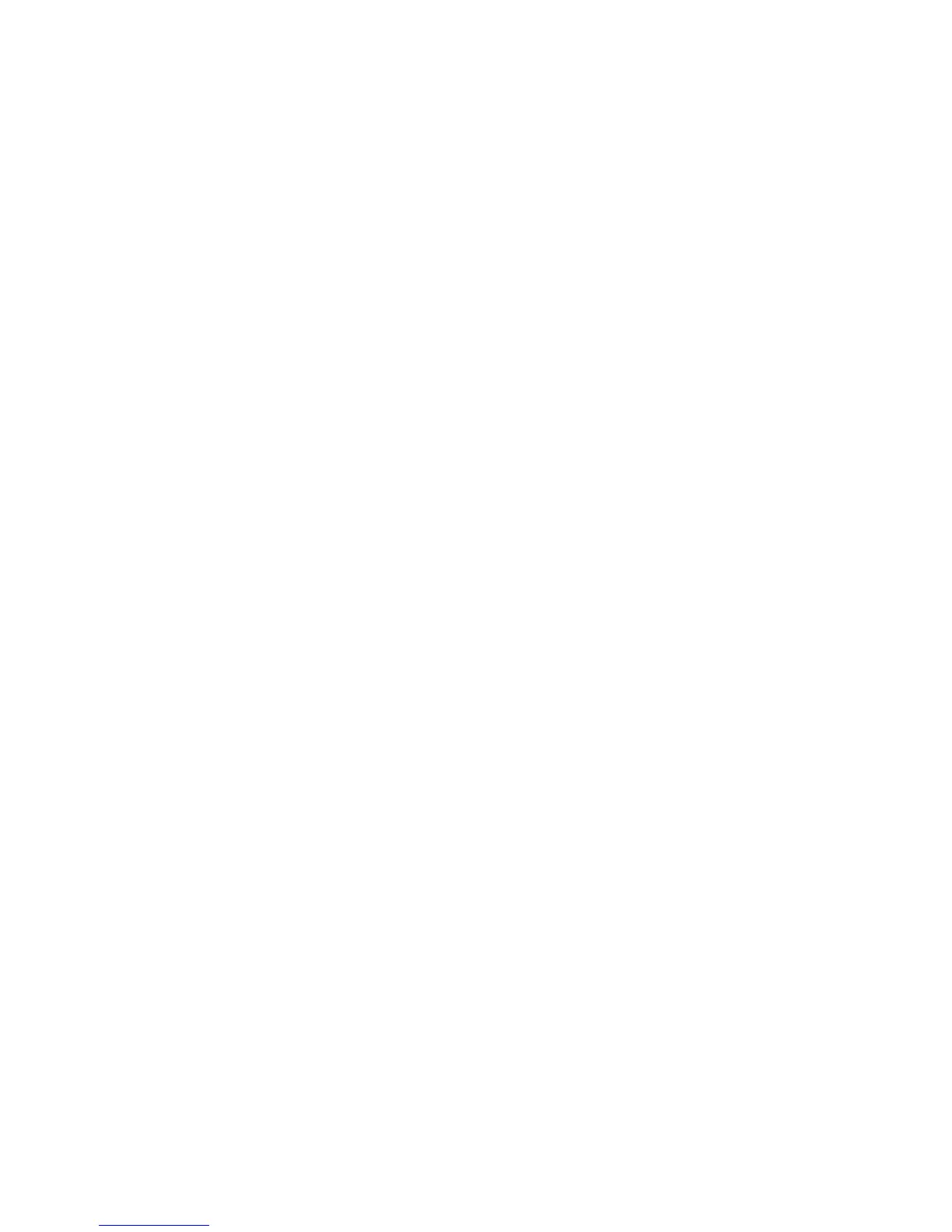ForWindows7:
1.ClickStart➙ControlPanel.
2.ClickHardwareandSound
3.ClickSound.
4.ClicktheRecordingtabintheSoundwindow.
5.SelectMicrophone,andclickthePropertiesbutton.
6.ClicktheLevelstab,andmovetheMicrophoneBoostsliderupwards.
7.ClickOK.
ForWindowsXP:
1.Double-clickthevolumeiconinthetaskbar.TheVolumeControlwindowopens.
2.ClickOptions.
3.ClickProperties.
4.SelectConexantHDAudioinputintheMixerdevicelist.
5.ClickOK.
6.ClickOptions,andthenclickAdvancedControls.
7.FindtheMicrophonevolumecontrol,andthenclickAdvanced.
8.SelecttheMicrophoneboostcheckbox.
9.ClickClose.
Note:Fordetailsaboutcontrollingvolume,refertoyourWindowsonlinehelp.
•Problem:Avolumeorbalanceslidercannotbemoved.
Solution:Theslidermightbegrayedout.Thismeansthatitspositionisxedbythehardwareand
cannotbechanged.
•Problem:Thevolumeslidersdonotstayinplacewhensomeaudioapplicationsareused.
Solution:Itisnormalforthesliderstochangepositionwhencertainsoundapplicationsareused.The
applicationsareawareoftheVolumeMixerwindow(inWindowsXP,VolumeControlwindow)andare
allowedtochangethesettingsthemselves.AnexampleistheWindowsMediaPlayer.Usuallythe
applicationhasslidersavailabletocontrolthesoundfromwithintheapplication.
•Problem:ThevolumeslidersdonotalltintheVolumeControlwindowinWindowsXP.
Solution:PressCtrl+Skeyswhilethevolumecontrolisinfocus,andtoggletoasmallersize.
•Problem:Thebalanceslidercannotcompletelymuteonechannel.
Solution:Thecontrolisdesignedtocompensateforminordifferencesinbalanceanddoesnot
completelymuteeitherchannel.
•Problem:ThereisnovolumecontrolforMIDIsoundontheVolumeMixerwindow(inWindowsXP ,
VolumeControlwindow).
Solution:Usethehardwarevolumecontrol.InWindowsXP,usethehardwarevolumecontrolorthe
WavevolumecontrolontheVolumeControlwindow.ThisisbecausetheBuilt-InSynthesizerSoftware
doesnotsupportthecontrol.
•Problem:ThesoundcannotbeturnedoffcompletelyevenifyousettheMastervolumecontrolat
minimum.
150UserGuide
