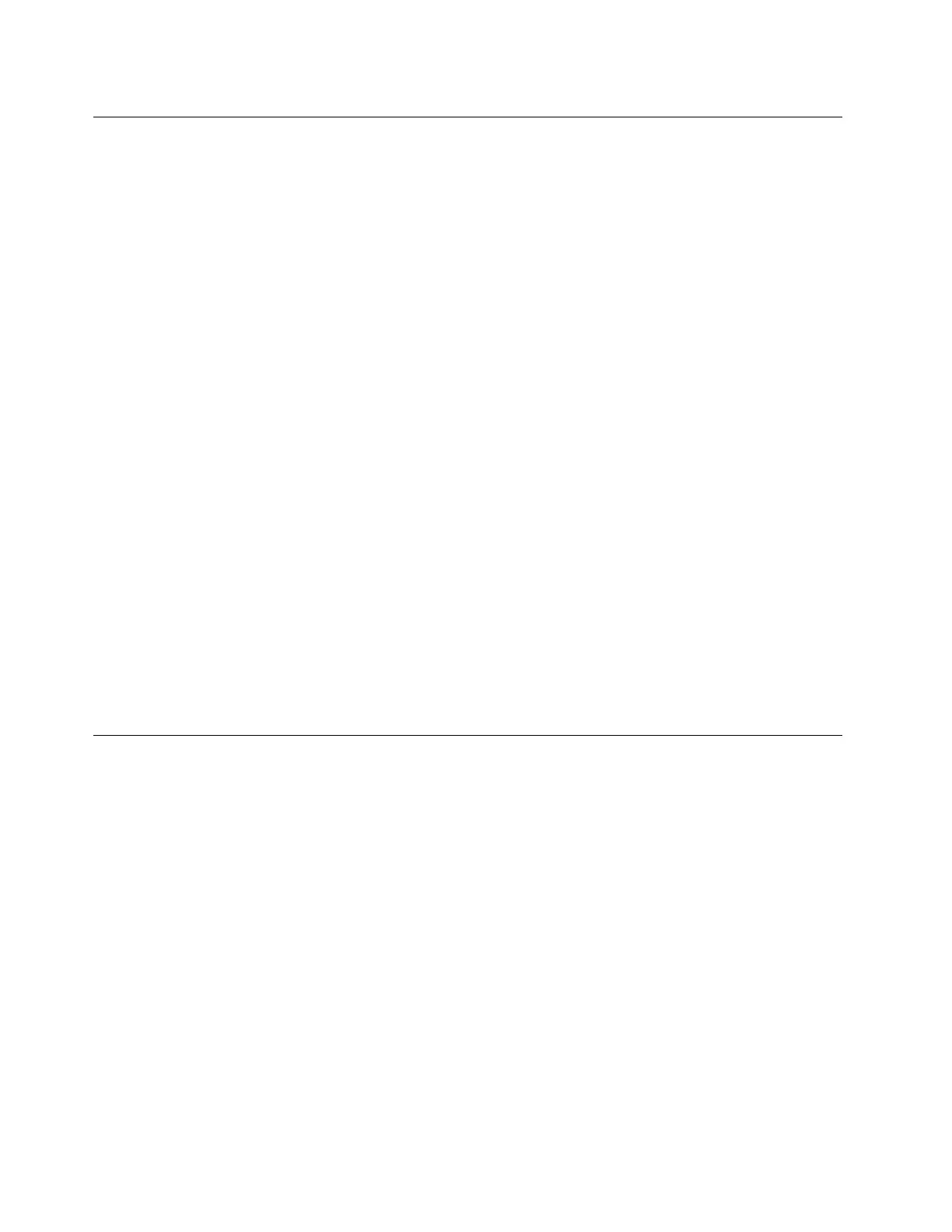InstallingtheHyper-VServer2016operatingsystem
ThistopicprovidesinstructionsonhowtoinstalltheHyper-VServer2016operatingsystem.
ToinstalltheHyper-VServer2016operatingsystem,dothefollowing:
1.Inserttheoperatingsysteminstallationdiscintotheopticaldrivethatyouhavesetasthefirststartup
device,andstarttheserverfromtheopticaldrive.
2.IfthemessagePressanykeytobootfromCDorDVD...isdisplayed,pressanykey.Ifthemessage
WindowsSetup[EMSEnabled]isdisplayed,pressEnter.
3.ThemessageLoadingles...willbedisplayed.Waitseveralminutesforthesystemtoloadthefiles.
4.Inthe“MicrosoftHyper-VServer2016”window,selectthelanguageandotheroptionsandthenclick
Next.
5.ClickInstallnow.
6.ReadtheapplicablenoticesandlicensetermsandselectIacceptthelicenseterms.ThenclickNext.
7.Selectthetypeofinstallationyouneed.ThefollowingstepsarebasedonthescenariothatCustom:
InstallthenewerversionofHyper-VServeronly(advanced)isselectedinthisstep.
8.Inthe“WheredoyouwanttoinstallHyper-VServer?”window,choosethestoragedevicetoinstall
theoperatingsystem.
9.ClickNew,typetheamountofspace,andthenclickApply.
10.Inthe“MicrosoftHyper-VServerSetup”window,clickOK.
11.Ensurethatthedrivepartitioniscorrect,andthenclickNext.Theinstallationbegins.Yourserver
willrestartseveraltimesduringtheinstallation.
12.Whenthemessage“Theuser’spasswordmustbechangedbeforesigning”isdisplayed,clickOK.
13.WhentheAdministratorwindowisdisplayed,followtheinstructionsonthescreentochangethe
password.
14.WhenthemessageYourpasswordhasbeenchangedisdisplayed,clickOKtologintotheoperating
system.
InstallingtheSUSELinuxEnterpriseServer11operatingsystemwith
ServicePack4
ThistopicprovidesinstructionsoninstallingtheSUSELinuxEnterpriseServer11operatingsystemwith
ServicePack4.
ToinstalltheSUSELinuxEnterpriseServer11operatingsystemwithServicePack4,dothefollowing:
1.Inserttheoperatingsysteminstallationdiscintotheopticaldrivethatyouhavesetasthefirststartup
device,andstarttheserverfromtheopticaldrive.
2.Inthe“SUSELinuxEnterpriseServerWelcome”window,selectInstallationandthenpressEnter.
3.IntheWelcomewindow,selectyourlanguageandkeyboardlayoutandthenselectIAgreetothe
LicenseTerms.ClickNext.
4.IntheMediaCheckwindow,clickNexttogoahead.
5.IntheInstallationModewindow,selectNewInstallation,andthenclickNext.
6.Verifyyourregionandtimezone,andthenclickAccept➙Next.
7.IntheServerBaseScenariowindow,selectPhysicalMachine(AlsoforFullyVirtualizedGuests)
andthenclickNext.
8.WhentheInstallationSettingswindowisdisplayed,createadrivepartitionyouneed.
12ThinkServerTS150OperatingSystemInstallationGuide
