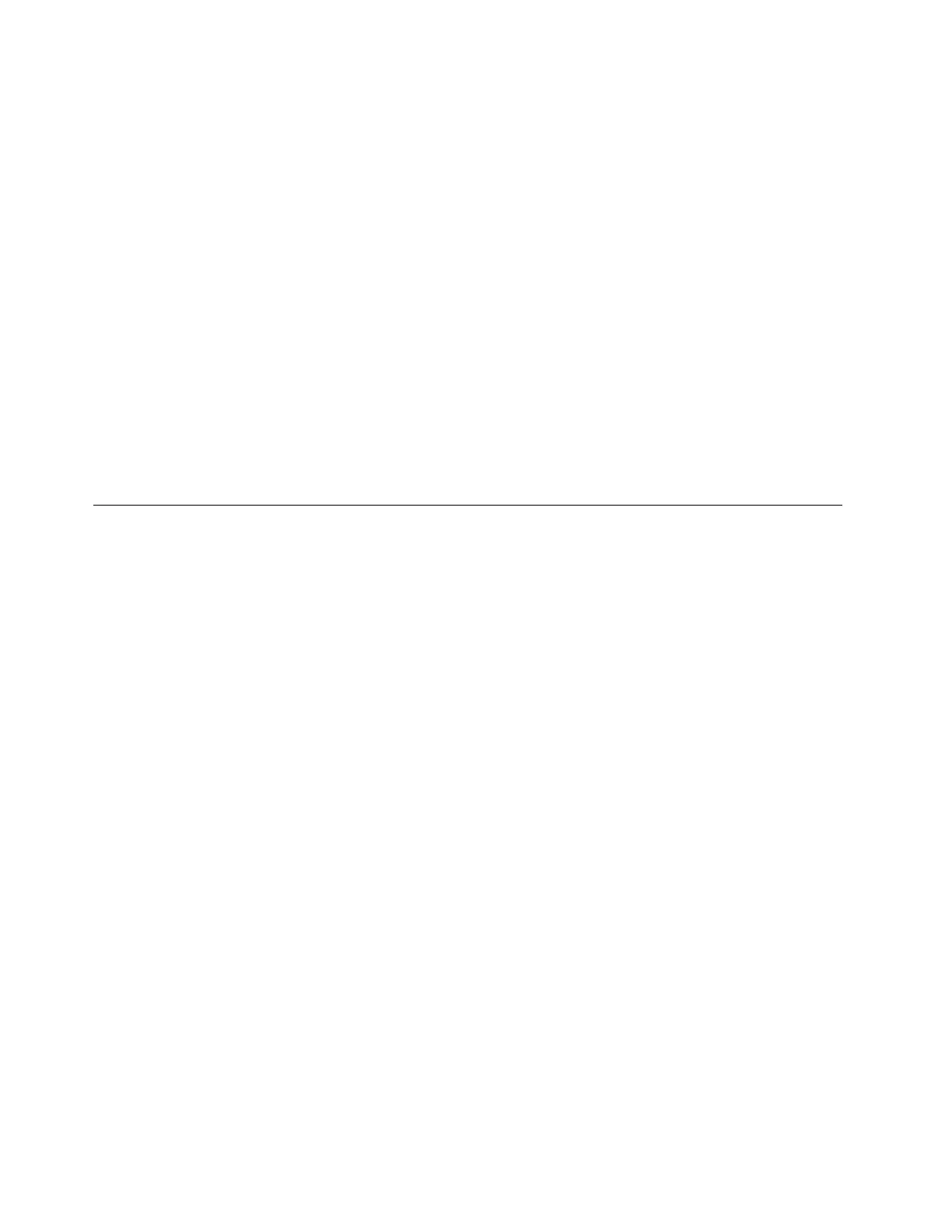a.ConnecttheUSBstoragedevicethatcontainsthedrivertoyourserverandclickLoadDriver.
b.ClickBrowsetolocatetherequireddriverandthenclickOK.
c.Inthe“Selectthedrivertobeinstalled”window,selectHidedriversthataren’tcompatiblewith
hardwareonthiscomputer.Selectthedriverthatyouwanttoinstall,andthenclickNext
toinstallthedriver.
•IfyourSATAconfigurationissetasAHCI:gotostep9.
9.Inthe“WheredoyouwanttoinstallWindows?”window,clickDriveoptions(advanced).
10.Selectthedriveonwhichyouwanttoinstalltheoperatingsystem,andthenclickNew.
11.Typetheamountofspace(inMB),andthenclickApply.
12.IntheWindowsSetupwindow,clickOK.
13.Ensurethatthedrivepartitioniscorrect,andthenclickNext.Theinstallationbegins.Yourserver
willrestartseveraltimesduringtheinstallation.
14.IntheSettingswindow,typeyourpasswordandclickFinish.
Note:Thepasswordmustcontainatleasteightcharactersandconsistofuppercaseletters,lower
caseletters,andnumbers.
15.Followtheinstructionsonthescreentologintotheoperatingsystemwhenprompted.
InstallingtheMicrosoftWindowsServer2012Essentialsoperating
system
ThistopicprovidesinstructionsonhowtoinstalltheWindowsServer2012Essentialsoperatingsystem.
Note:Beforeinstallingthisoperatingsystem,connectyourservertothenetwork.
ToinstalltheWindowsServer2012Essentialsoperatingsystem,dothefollowing:
1.Inserttheoperatingsysteminstallationdiscintotheopticaldrivethatyouhavesetasthefirststartup
device,andstarttheserverfromtheopticaldrive.
2.WhenthemessagePressanykeytobootfromcdisdisplayed,pressanykey.IfthemessageWindows
Setup[EMSEnabled]isdisplayed,pressEnter.IfthemessageTheWindowsisloadingles...isdisplayed.
Waitseveralminutesforthesystemtoloadthefiles.
3.WhentheWindowsServer2012windowisdisplayed,configurethelanguageandotheroptionsyou
need,andthenclickNext.
4.ClickInstallnow.
5.TypeyourproductkeyandthenclickNext.TheproductkeyinformationisavailableontheMicrosoft
CertificateofAuthenticitylabelorproductpackaging.
6.ReadthelicensetermsandselectIacceptthelicenseterms.ThenclickNext.
7.Selectthetypeofinstallationyouneed.ThefollowingstepsarebasedonthescenariothatCustom:
InstallWindowsonly(Advanced)isselectedinthisstep.
8.Inthe“WheredoyouwanttoinstallWindows?”window,dependingontheSATAconfigurationon
yourserver,dooneofthefollowing:
•IfyourSATAconfigurationissetasRAID(bothOBSATARAIDandADDonRAID):dothefollowing:
a.ConnecttheUSBstoragedevicethatcontainsthedrivertoyourserverandclickLoadDriver.
b.ClickBrowsetolocatetherequireddriverandthenclickOK.
c.Inthe“Selectthedrivertobeinstalled”window,selectHidedriversthataren’tcompatiblewith
hardwareonthiscomputer.Selectthedriverthatyouwanttoinstall,andthenclickNext
toinstallthedriver.
4ThinkServerTS150OperatingSystemInstallationGuide
