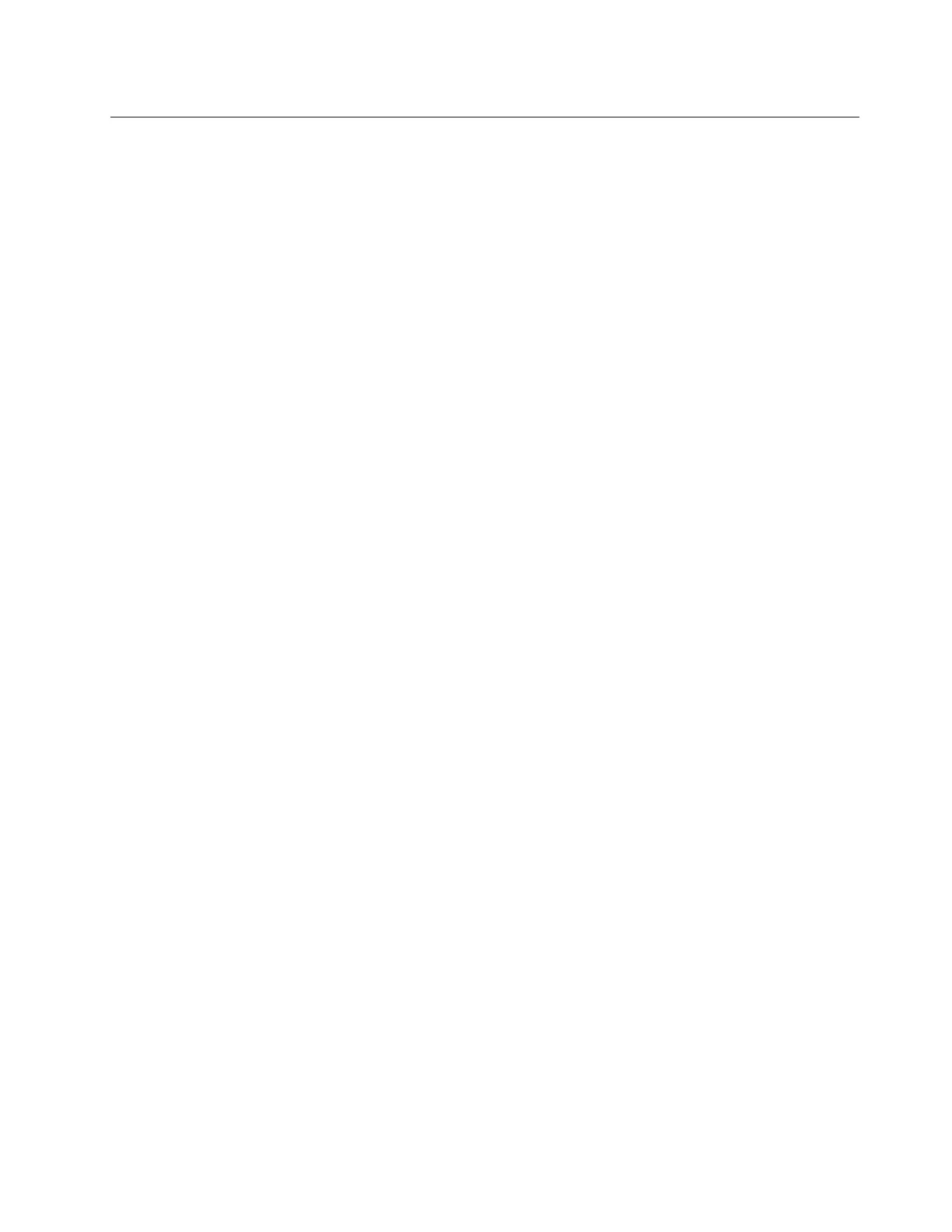InstallingtheRedHatEnterpriseLinux7.2operatingsystem
ThistopicprovidesinstructionsoninstallingtheRedHatEnterpriseLinux7.2(x64)operatingsystem.
ToinstalltheRedHatEnterpriseLinux7.2operatingsystem,dothefollowing:
1.Inserttheoperatingsysteminstallationdiscintotheopticaldrivethatyouhavesetasthefirststartup
device,andstarttheserverfromtheopticaldrive.
2.IntheWelcomewindow,selectInstallRedHatEnterpriseLinux7.2andpressEnter.
3.When“Whatlanguagewouldyouliketo...”isdisplayed,selectarequiredlanguage(forexample,
English)andclickContinue.
4.IntheInstallationSummarywindow,setDate&Time,LanguageSupport,Keyboard,SecurityPolicy,
andInstallationSource.Thefollowingstepsarebasedonthescenariothatthedefaultsettingsare
usedinthisstep.
5.IntheInstallationSummarywindow,clickSoftwareSelectionandselectsoftwarepackagestobe
installed.ThefollowingstepsarebasedonthescenariothatServerwithGUIisselectedandallitems
intherightpaneareselected.ThenclickDone.
6.IntheInstallationSummarywindow,clickInstallationDestination.
7.IntheInstallationDestinationwindow,selectastoragedevicefromLocalStandardDisksforinstalling
theoperatingsystem,andclickDone.
Notes:Ifyouwanttocreateadrivepartition,selectIwillconfigurepartitioningandclickDone.Inthe
ManualPartitioningwindow,dooneofthefollowingtocreatearequireddrivepartition:
•Manuallycreatearootpartition(/)
a.IntheManualPartitioningwindow,click+inthebottomleftcorner.
b.IntheAddaNewMountPointwindow,selectforwardslash(/)fromtheMountPointdrop-down
list.
c.Typetheamountofspace(forexample,80GB)intheDesiredCapacityfield.
d.ClickAddmountpoint.
•Manuallycreateabootpartition(/boot/efi)
a.IntheManualPartitioningwindow,click+inthebottomleftcorner.
b.IntheAddaNewMountPointwindow,select/boot/efifromtheMountPointdrop-downlist.
c.Typetheamountofspace(forexample,2GB)intheDesiredCapacityfield.
d.ClickAddmountpoint.
•Manuallycreateaswappartition
a.IntheManualPartitioningwindow,click+inthebottomleftcorner.
b.IntheAddaNewMountPointwindow,selectswapfromtheMountPointdrop-downlist.
c.Typetheamountofspace(forexample,2GB)intheDesiredCapacityfield.
d.ClickAddmountpoint.
VerifythatthecreateddrivepartitioniscorrectandclickDone.IntheSummaryofChangeswindow,
clickAcceptChanges.
8.IntheInstallationSummarywindow,clickBeginInstallationtostartinstallingtheoperatingsystem.
9.IntheConfigurationwindow,clickRootPasswordtosettherootpassword.
10.Whenfilecopyingiscompleted,clickReboot.
11.IntheInitialSetupwindow,clickLicenseInformation.
Chapter2.InstallinganoperatingsysteminUEFImode21
