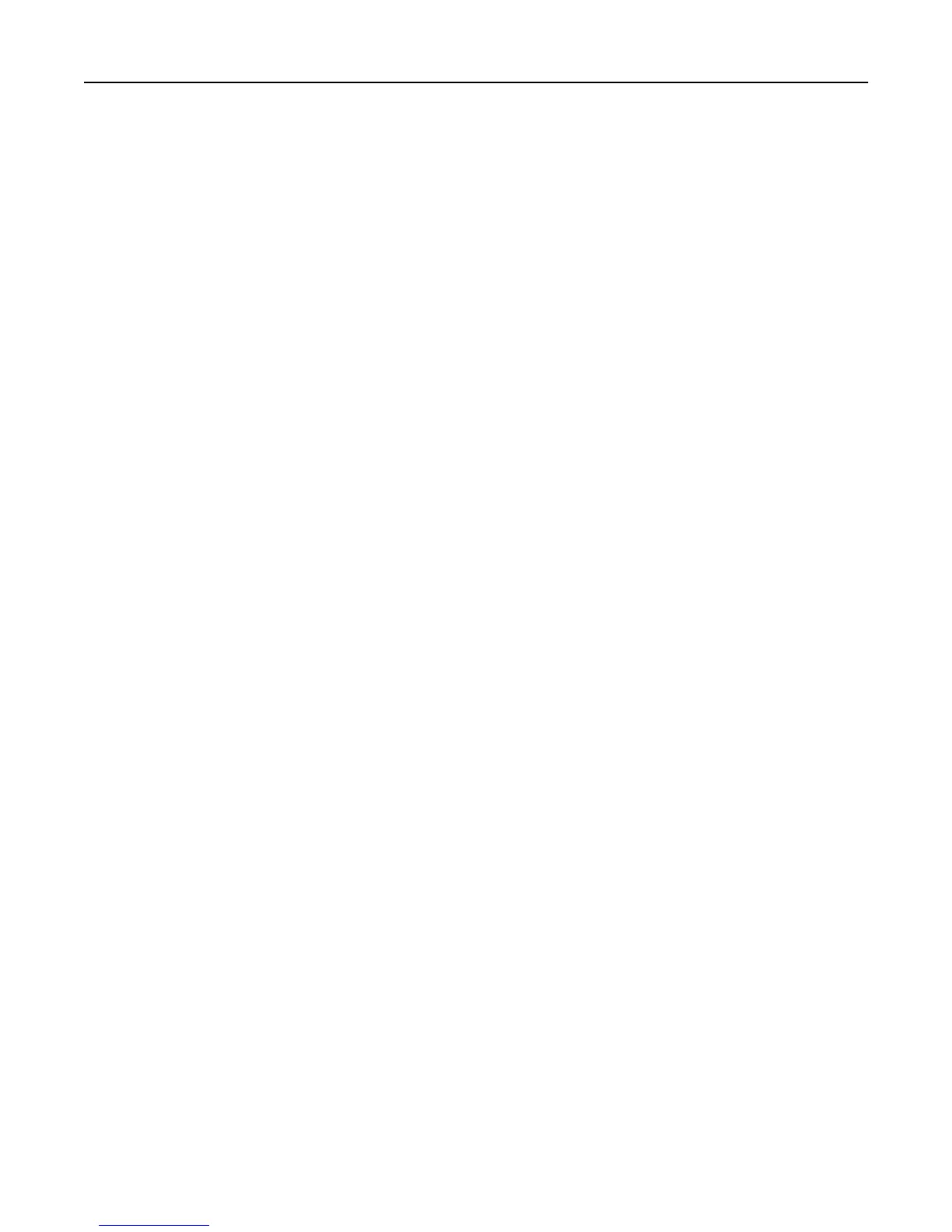“The Domain Controller Issuing Certificate has not been installed” error message
M
AKE SURE THAT THE CORRECT CERTIFICATE HAS BEEN INSTALLED ON THE PRINTER
For information on installing, viewing, or modifying certificates, see “Creating and modifying digital certificates” on
page 15.
“The KDC did not respond within the required time” error message
Try one or more of the following:
MAKE SURE THE IP ADDRESS OR HOST NAME OF THE KDC IS CORRECT
1 From the Embedded Web Server, click Settings > Device Solutions > Solutions (eSF) > PKI Authentication >
Configure.
2 If the Simple Kerberos Setup has been configured in PKI Authentication, then verify the IP address or host name
specified for the Domain Controller, and then click Apply to save any needed changes.
3 If a krb5.conf file has been uploaded, then verify that the IP address or host name specified for the Domain
Controller is correct.
MAKE SURE THE KDC IS AVAILABLE
You can specify multiple KDCs in the PKI Authentication settings or in the krb5.conf file. This will typically resolve the
issue.
MAKE SURE PORT 88 IS NOT BLOCKED BY A FIREWALL
Port 88 must be opened between the printer and the KDC for authentication to work.
“User's Realm was not found in the Kerberos Configuration file” error message
M
AKE SURE THE WINDOWS DOMAIN IS SPECIFIED IN THE KERBEROS SETTINGS
1 From the Embedded Web Server, click Settings > Device Solutions > Solutions (eSF) > PKI Authentication >
Configure.
2 Under Simple Kerberos Setup, add the Windows Domain in lowercase to the Domain setting.
Example: If the Domain setting is mil,.mil and the Windows Domain is x.y.z, then change the Domain
setting to mil,.mil,x.y.z.
3 If you are using a krb5.conf file, then add an entry to the domain_realm section, mapping the lowercase Windows
Domain to the uppercase realm (similar to the existing mapping for the “mil” domain).
39
