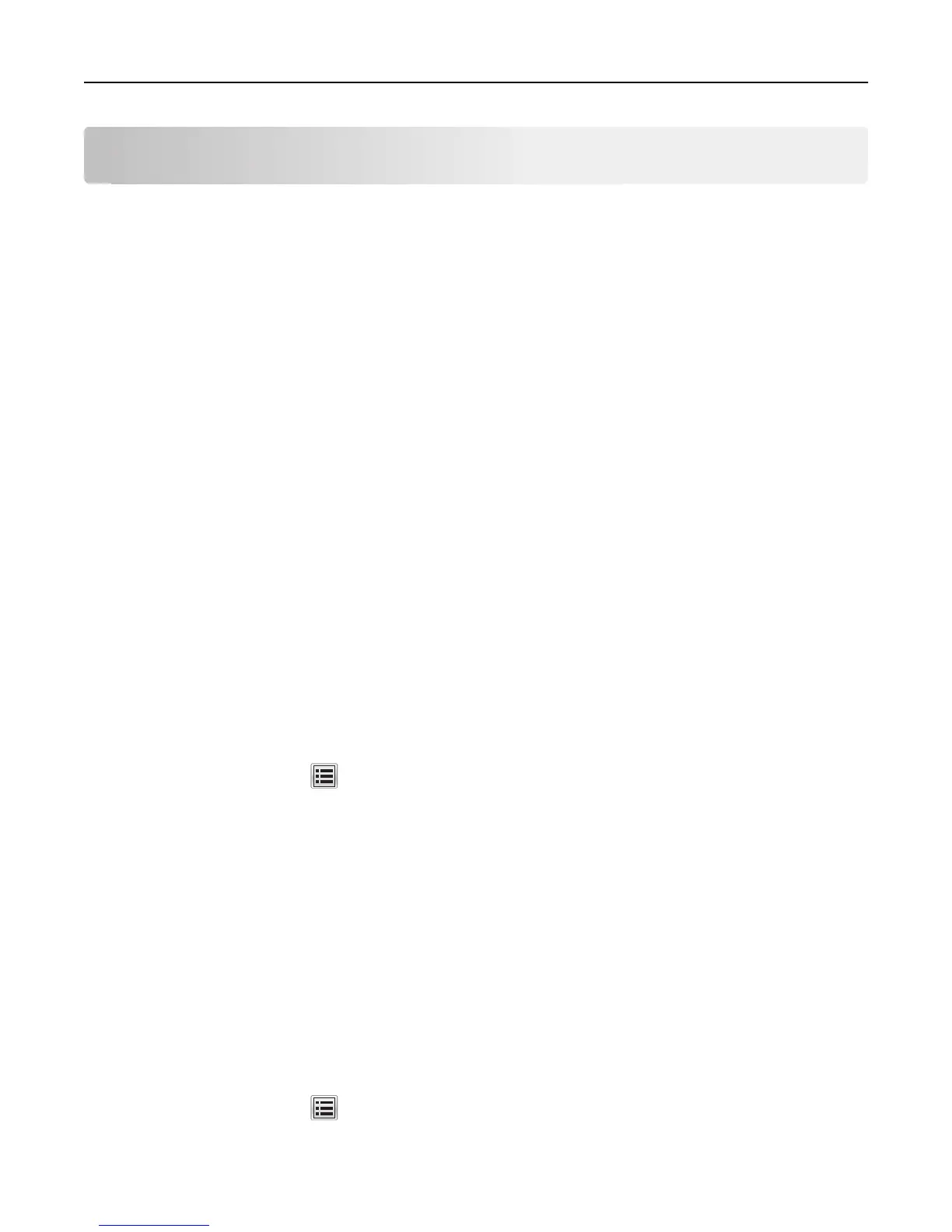Installing the minimum configuration
You can achieve an evaluated configuration on a non-networked (standalone) device in just a few steps. For this
configuration, all tasks are performed at the device, using the touch screen.
Configuring the device
Configuration checklist
This checklist outlines the steps required to implement an evaluated configuration on a standalone device. For
information about additional configuration options, see “Administering the device” on page 15.
After completing the pre‑configuration tasks found in “Before configuring the device (required)” on page 6, continue
with this section to configure the settings needed to achieve the evaluated configuration for a standalone device:
1 Set up disk wiping.
2 Create user accounts.
3 Create security templates.
4 Restrict access to device functions.
5 Disable home screen icons.
Configuring disk wiping
Disk wiping is used to remove residual confidential material from the device. Disk wiping uses random data patterns
to securely overwrite files stored on the hard drive that have been marked for deletion. Multi‑pass wiping is compliant
with the DoD 5220.22‑M standard for securely erasing data from a hard disk.
1 From the home screen, touch > Security > Disk Wiping.
2 Set Wiping Mode to Auto.
3 Set Automatic Method to Multi‑pass.
4 Touch Submit.
Enabling the backup password (optional)
Warning: Using a backup password is strongly discouraged because it can degrade the overall security of your device.
Note: The backup password should:
• Contain a minimum of 8 characters.
• Contain at least one lowercase letter, one uppercase letter, and one non‑alphabetic character.
• Not be a dictionary word or a variation of the user ID.
1 From the home screen, touch > Security > Edit Security Setups > Edit Backup Password > Password.
2 Type the password you want to use, and then touch Done.
9
