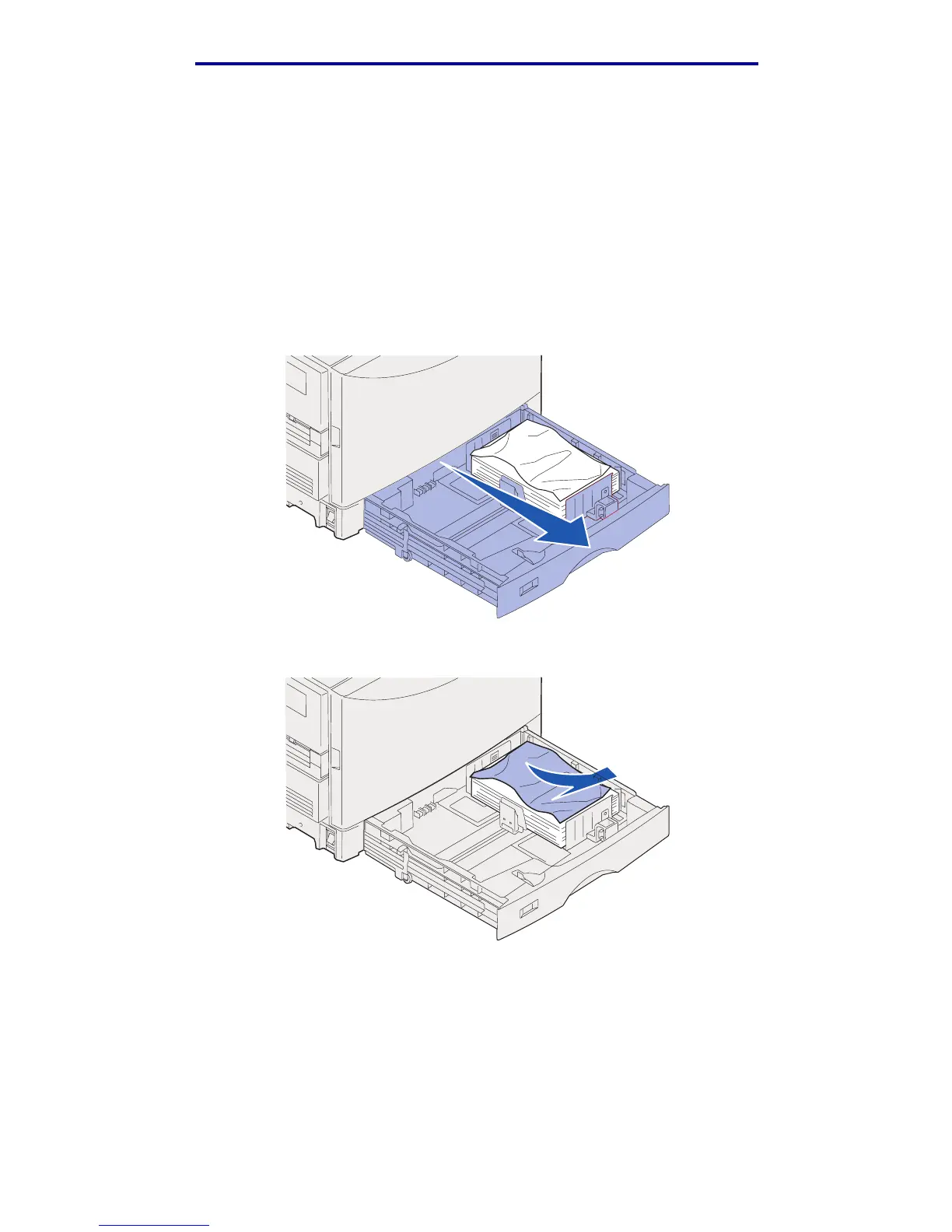Clearing paper jams
24<x> Paper Jam Check Tray <x>
Jams in five areas result in a 24<x> Paper Jam message, where x represents the tray number
where the jam has occurred. Paper jam messages 241–244 indicate a jam has occurred in one of
the paper trays. A 249 Paper Jam Check Tray <x> message indicates a jam has occurred in the
high capacity feeder. See
Identifying paper jam areas for tray numbering.
241-244 Paper Jam
1 Pull out the tray indicated on the display.
2 Remove any wrinkled or creased paper.
24<x> Paper Jam Check Tray <x>
130