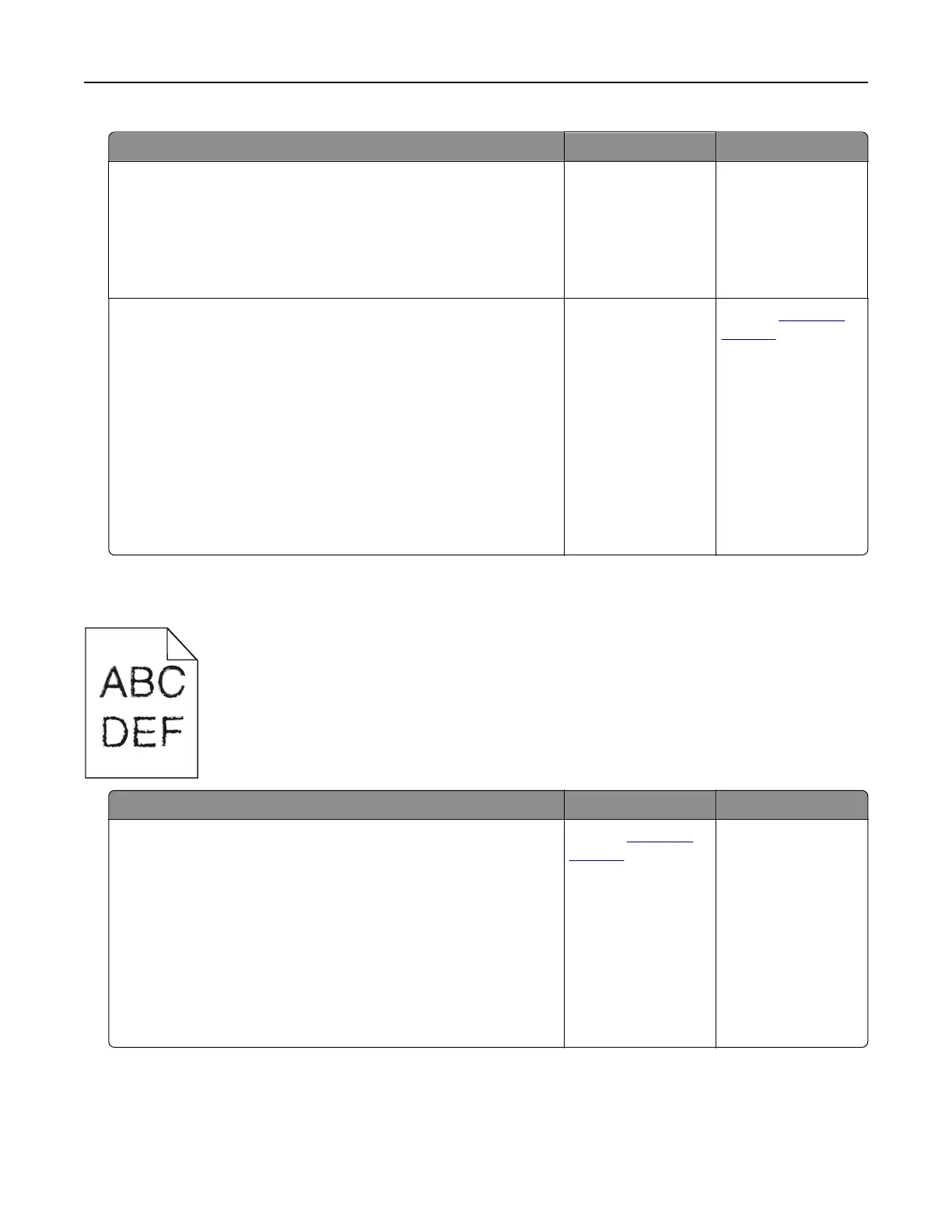Action Yes No
Step 1
a Move the paper guides in the tray to the correct position for the
paper loaded.
b Resend the print job.
Are the margins correct?
The problem is
solved.
Go to step 2.
Step 2
a Depending on your operating system, specify the paper size
from the Printing Preferences or Print dialog.
Notes:
• Make sure that the settings match the paper loaded in
the tray.
• You can also change the settings on the printer control
panel.
b Resend the print job.
Are the margins correct?
The problem is
solved.
Contact
customer
support.
Jagged or uneven characters
Action Yes No
a Check if the printer supports the fonts that are installed on your
computer.
1 From the control panel, touch:
Settings > Reports > Print > Print Fonts
2 Select PCL Fonts or PS Fonts.
b If the font is not supported, then install a supported font. For
more information, contact your administrator.
c Resend the print job.
Do prints still contain jagged or uneven characters?
Contact
customer
support.
The problem is
solved.
Troubleshooting 93