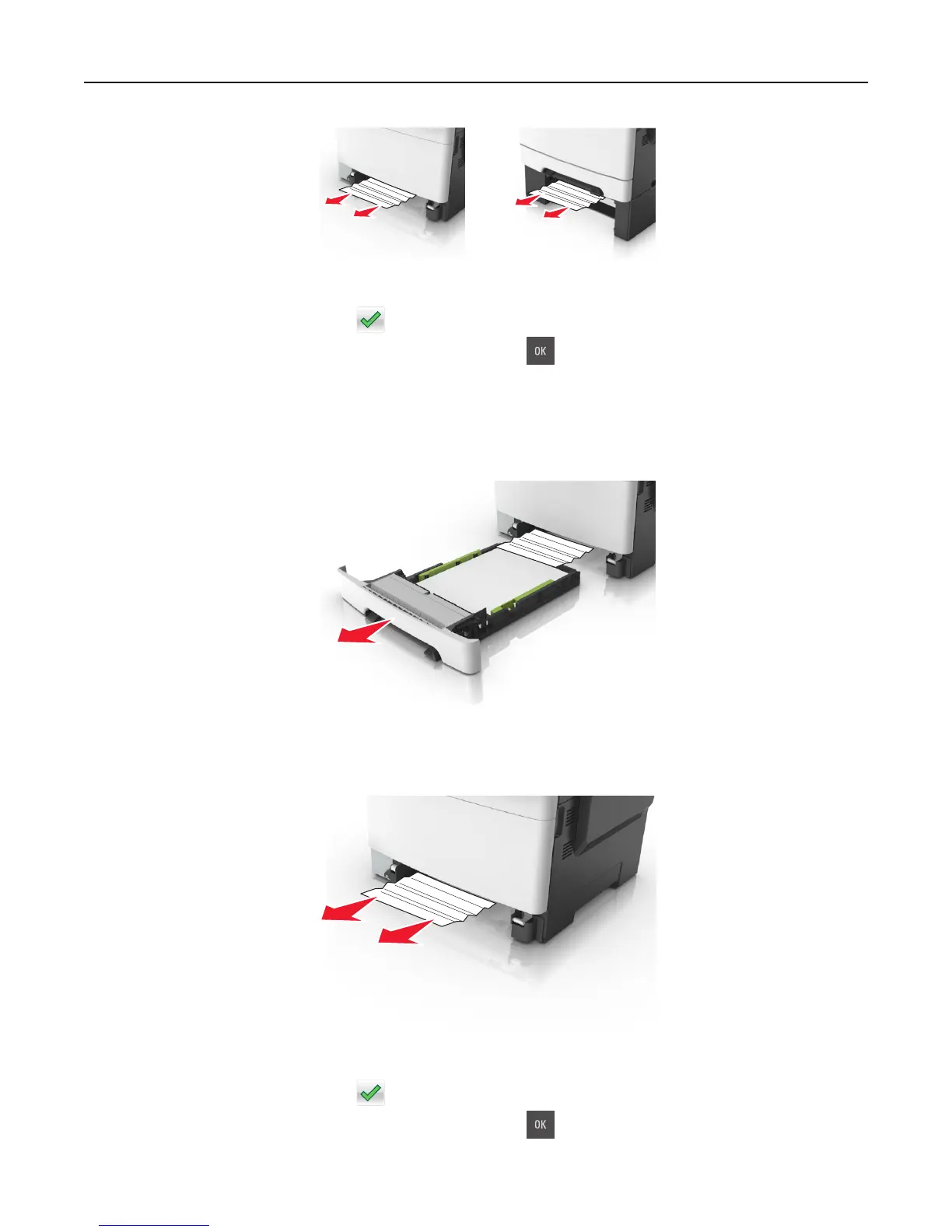3 Insert the tray.
4 From the printer control panel, touch to clear the message and continue printing. For non‑touch‑screen printer
models, select Next > Clear the jam, press OK, and then press
to confirm.
[x]‑page jam, clear manual feeder [251.xx]
1 Pull out the standard 250-sheet tray (Tray 1) and manual feeder.
2 Firmly grasp the jammed paper on each side, and then gently pull it out.
Note: Make sure all paper fragments are removed.
3 Insert the tray.
4 From the printer control panel, touch to clear the message and continue printing. For non‑touch‑screen printer
models, select Next > Clear the jam, press OK, and then press
to confirm.
Clearing jams 175