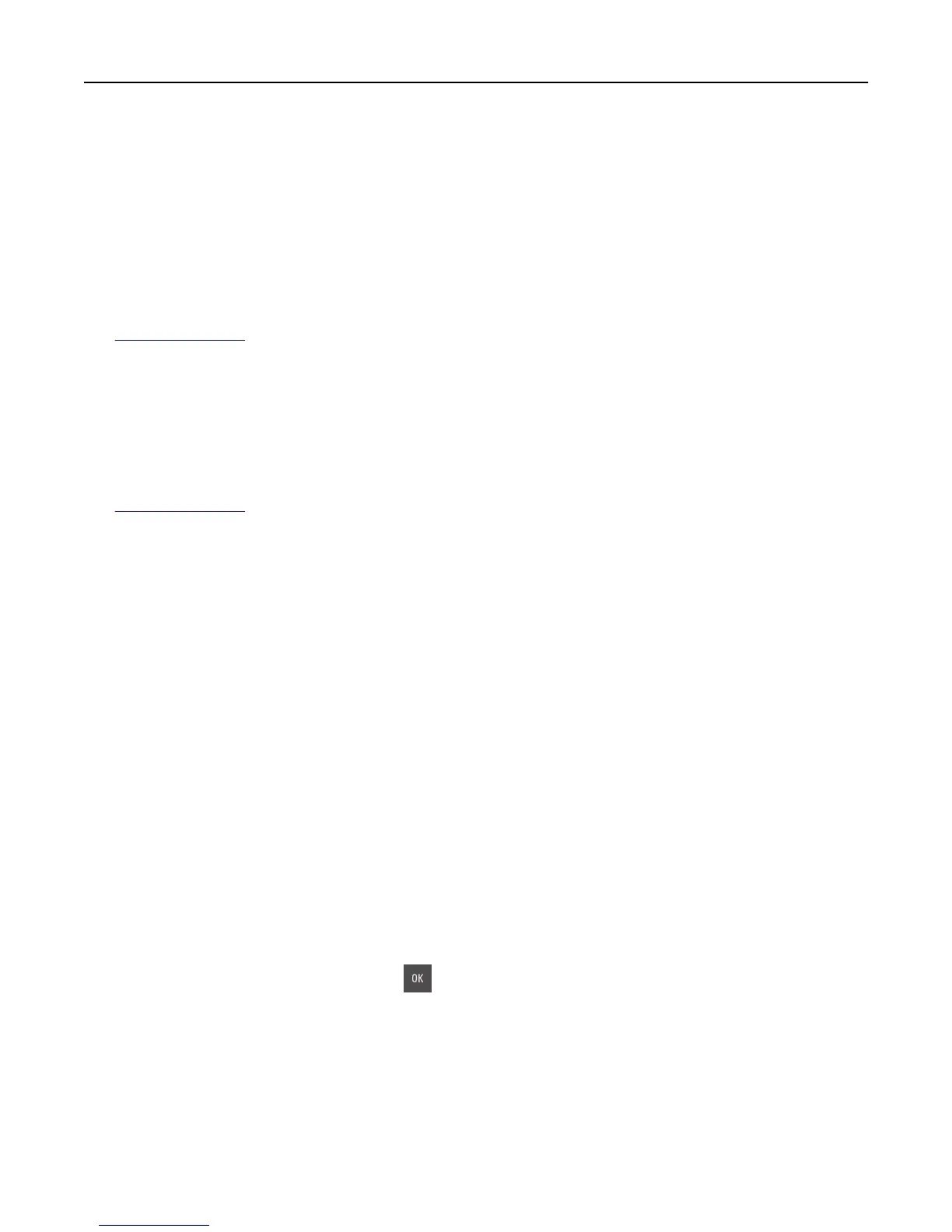Replace missing waste toner bottle [82.xy]
Install the missing waste toner bottle to clear the message. For more information, see the instruction sheet that came
with the supply.
Replace unsupported [color] cartridge [32.xy]
Remove the toner cartridge, and then install a supported one to clear the message.
Note: If you do not have a replacement cartridge, then see the “Ordering supplies” section of the User’s Guide or
visit
www.lexmark.com.
Replace unsupported [type] imaging kit [32.xy]
Note: The type can be a black imaging kit, or a black and color imaging kit.
Remove the indicated imaging kit, and then install a supported one to clear the message.
Note: If you do not have a replacement imaging kit, then see the “Ordering supplies” section of the User’s Guide or
visit
www.lexmark.com.
Replace waste toner bottle [82.xy]
Replace the waste toner bottle to clear the message.
Scanner automatic feeder cover open
Close the ADF cover.
Scanner disabled by admin [840.01]
Print without the scanner, or contact your system support person.
Scanner disabled. Contact system administrator if problem persists. [840.02]
From the printer control panel, try one or more of the following:
• Select Continue with scanner disabled to return to the home screen, and then contact your system support person.
• Select Reboot and automatically enable scanner to cancel the job.
Note: This attempts to enable the scanner.
• For non‑touch‑screen printer models, press to confirm.
Scanner jam, remove all originals from the scanner [2yy.xx]
Remove the jammed paper from the scanner.
Troubleshooting 189