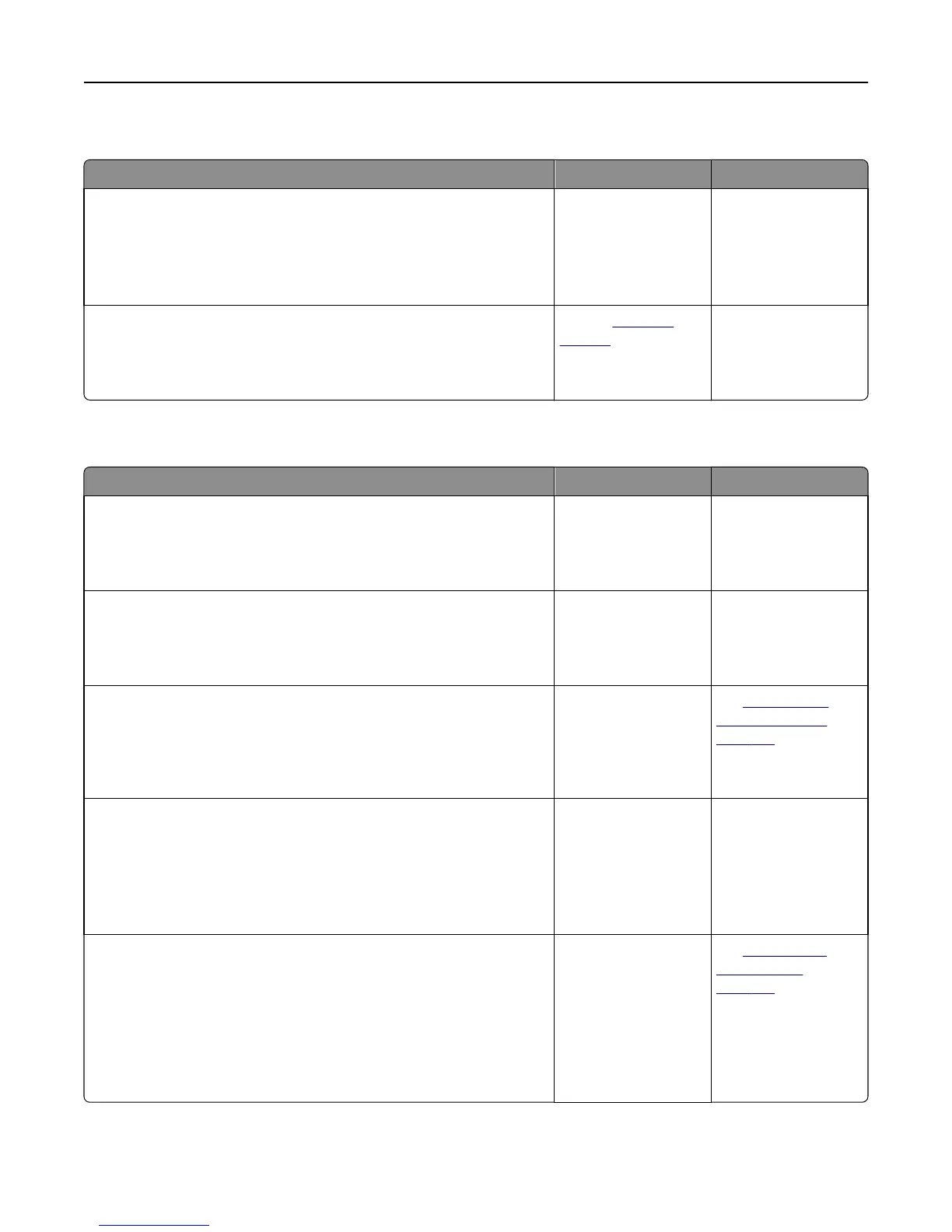Scanning takes too long or freezes the computer
Action Yes No
Step 1
Check if other applications are interfering with the scan.
Close all applications that are not being used.
Does scanning still take too long or freeze the computer?
Go to step 2. The problem is solved.
Step 2
Select a lower scan resolution.
Does scanning still take too long or freeze the computer?
Contact
customer
support.
The problem is solved.
Poor scanned image quality
Action Yes No
Step 1
Check if an error message appears on the display.
Is there an error message on the printer display?
Clear the error
message.
Go to step 2.
Step 2
Check the quality of the original document.
Is the quality of the original document satisfactory?
Go to step 3. Increase the scan
resolution settings for a
higher‑quality output.
Step 3
Clean the scanner glass and the ADF glass using a clean, lint‑free cloth
dampened with water.
Is the scanner glass clean?
Go to step 4. See
“Cleaning the
scanner glass” on
page 136.
Step 4
Check the placement of the document or photo.
Make sure the document or photo is loaded facedown on the scanner
glass in the upper left corner.
Is the document or photo loaded correctly?
Go to step 5. Place the document or
photo facedown on the
scanner glass in the
upper left corner.
Step 5
Send a print job, and then check for print quality problems.
• From the General Settings menu, adjust the Eco‑Mode settings.
• From the Copy menu, adjust the Darkness setting.
• When the print becomes faded, replace the toner cartridge.
Is the print quality satisfactory?
Go to step 6. See
“Print quality
problems” on
page 205.
Troubleshooting 230
