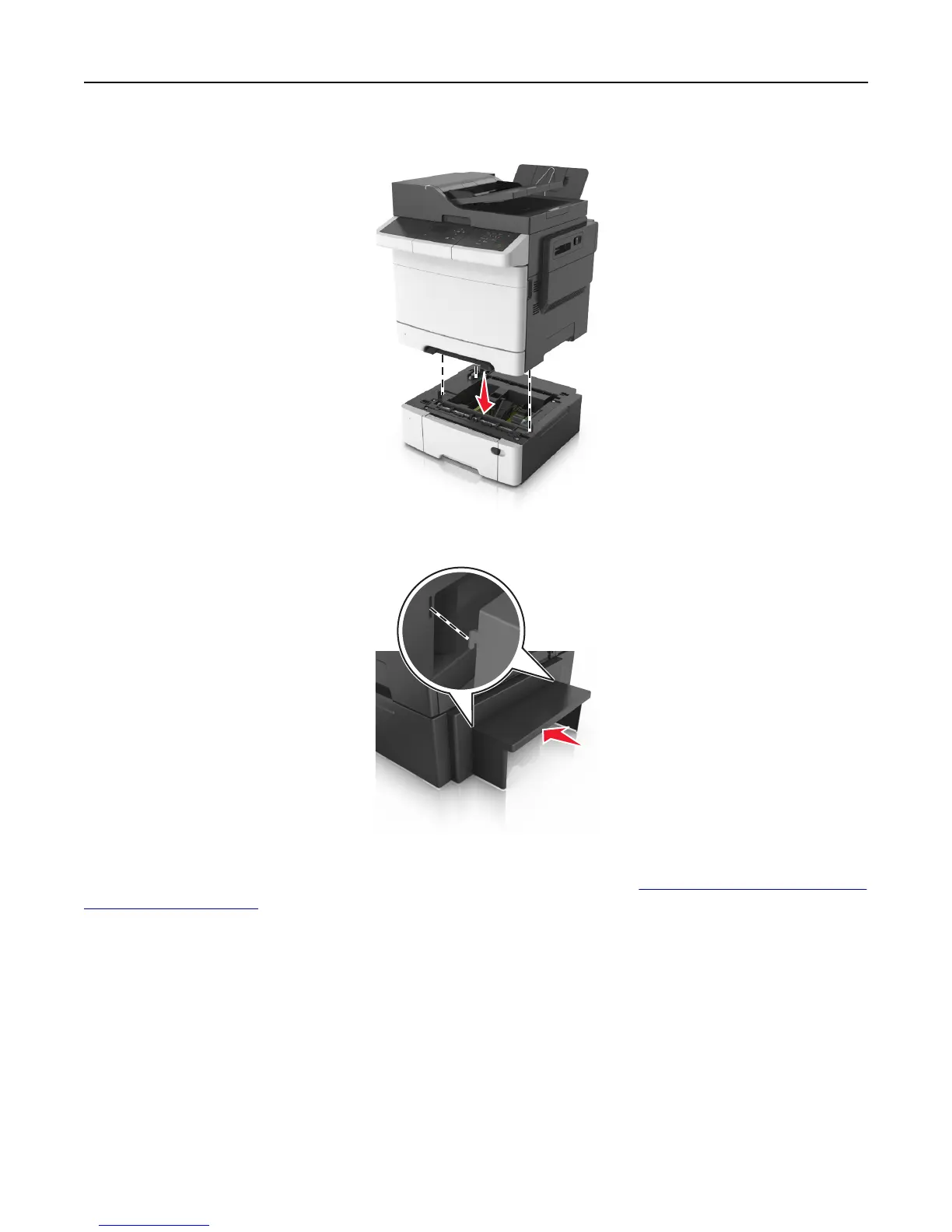3 Align the printer with the 650‑sheet duo tray, and then lower the printer into place.
4 Install the dust cover.
Note: When the printer software and any options are installed, it may be necessary to manually add the options in
the printer driver to make them available for print jobs. For more information, see
“Updating available options in the
printer driver” on page 25.
Attaching cables
Connect the printer to the computer using a USB cable or to the network using an Ethernet cable.
Make sure to match the following:
• The USB symbol on the cable with the USB symbol on the printer
• The appropriate Ethernet cable to the Ethernet port
Warning—Potential Damage: Do not touch the USB cable, any network adapter, or the printer in the area shown
while actively printing. Loss of data or a malfunction can occur.
Additional printer setup 23