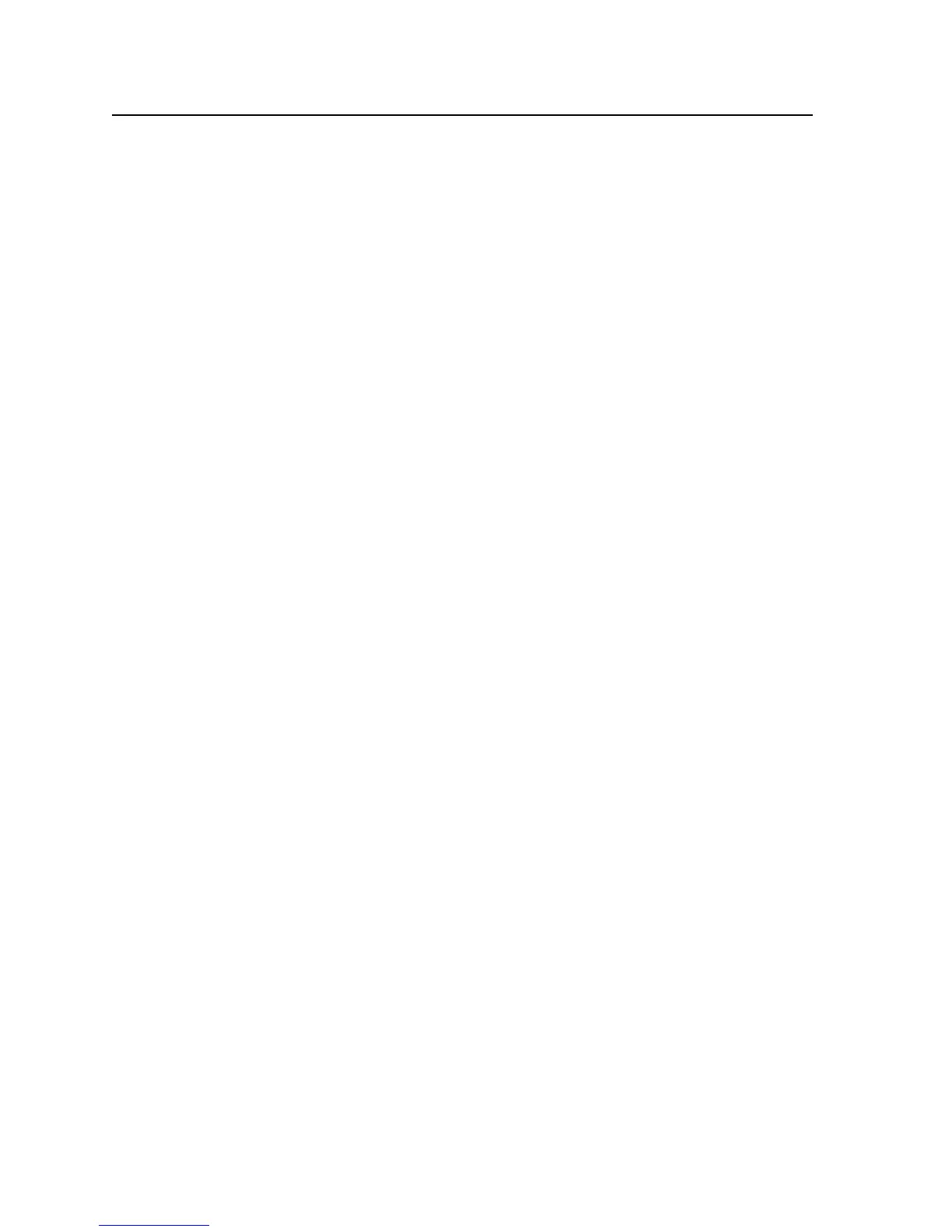40
From a Macintosh computer
1 Open the File Menu from your software application.
2 Select Page Setup.
3 From Paper Size, select the paper size you are using.
4 Click OK to close the Page Setup dialog box.
5 Go back to the File Menu and select Print.
6 From the pop-up menu, select Paper Handling.
7 From Paper Source, select Tray 1 or Tray 2.
8 From the pop-up menu, select Paper Type/Quality.
9 From Paper Type, select Plain Paper.
10 From the pop-up menu, select Layout.
11 From Pages Per Sheet select the number of page images you want to print on a single sheet.
12 Select Borders if you want the borders to print.
13 Click Print.