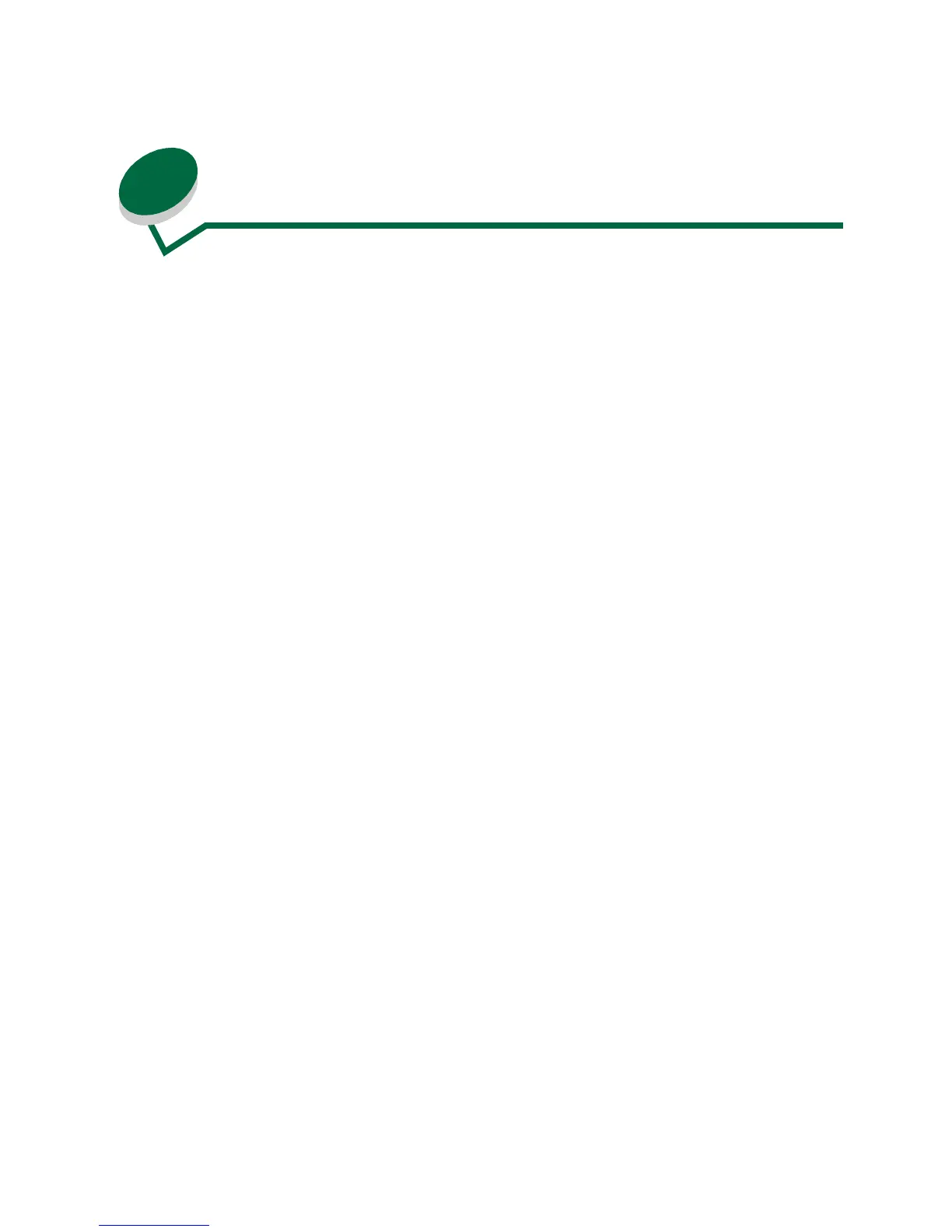59
19
Cleaning the printheads
If streaking or print quality problems occur, first check that the printheads are positioned correctly in the
carrier:
1 Press Menu> until you see the Utilities Menu.
2 Press Select.
3 Press Menu> until you see Change Printhead.
4 Press Select.
5 Open the printer cover.
The carrier moves to the load position at the center of the printer.
6 Raise the carrier handle up and back down to reseat the printheads.
7 Close the cover.
If this does not solve the problem, a printhead may be plugged with dried ink. Doing a Short Clean
should fix most print quality problems:
1 Press Menu> until the Utilities Menu appears.
2 Press Select.
3 Press Menu> until Clean Printheads appears on the second line of the display.
4 Press Select.
Short Clean appears on the second line of the display.
5 Press Select.
Once the Short Clean finishes, a test page prints four color bars.
If you do not see an improvement, do a Long Clean. Keep in mind, however, that a Long Clean uses a
substantial amount of ink and takes some time to run.
1 Press Menu> until the Utilities Menu appears.
2 Press Select.
3 Press Menu> until Clean Printheads appears on the second line of the display.
4 Press Select.
5 Press Menu> until Long Clean appears on the second line of the display.
6 Press Select.