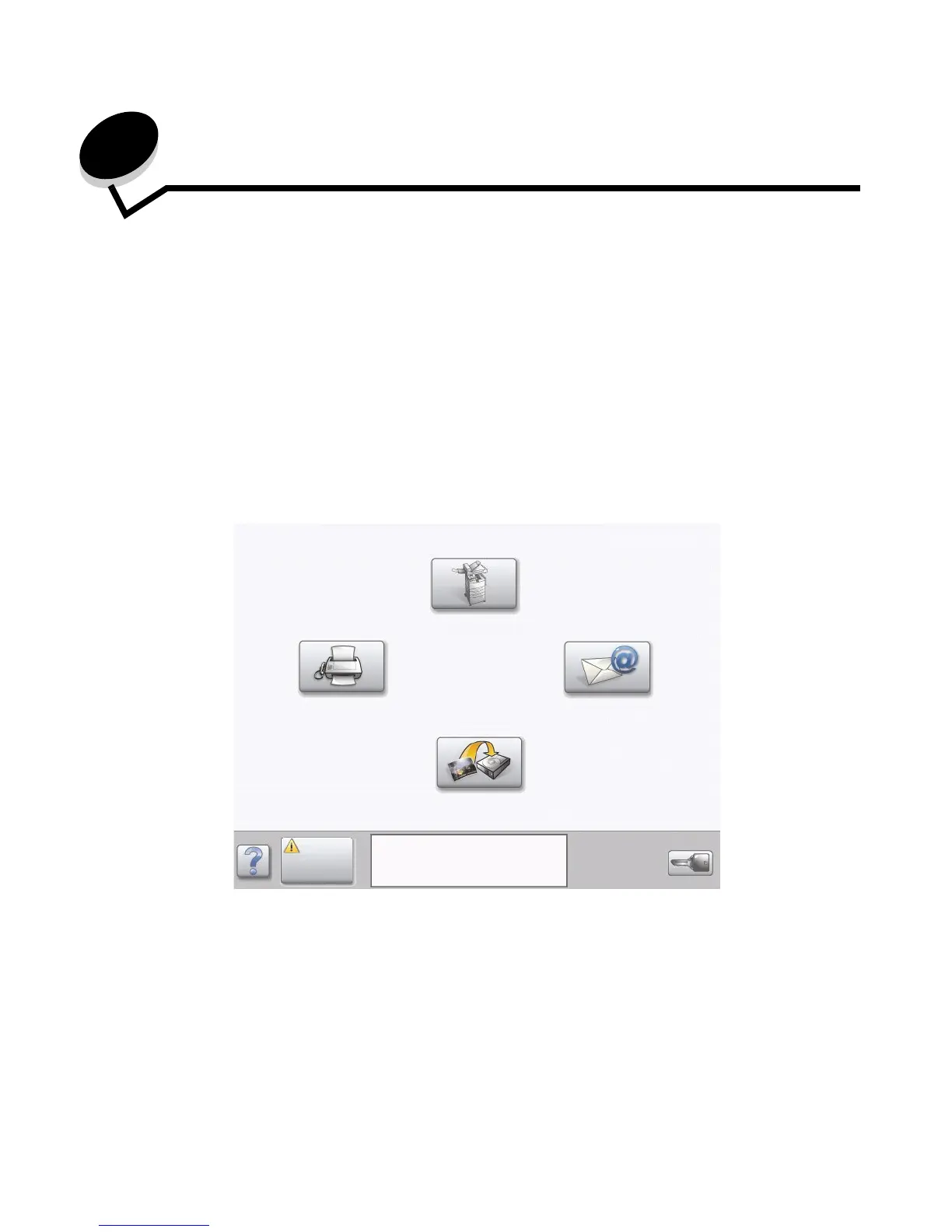Clearing jams
85
11
Clearing jams
By carefully selecting print media and loading it properly, you should be able to avoid most paper jams. For more
information on avoiding paper jams, see Avoiding jams. If jams do occur, follow the steps outlined in this section.
To resolve the paper jam messages, you must clear the entire paper path, and then touch Continue to clear the message
and resume printing. The MFP prints a new copy of the page that jammed if Jam Recovery is set to On or Auto; however,
the Auto setting does not guarantee the page will print.
Identifying jams
If the MFP jams, the appropriate jam message will be displayed on the touch screen Print status message bar.
Note: The red exclamation point indicates the item is unavailable until the attendance message is cleared.
Copy
Fax
E-mail
FTP
Status/
Supplies
290.01 Scanner jam, remove
all originals from the scanner.
Menus
!
!
!
