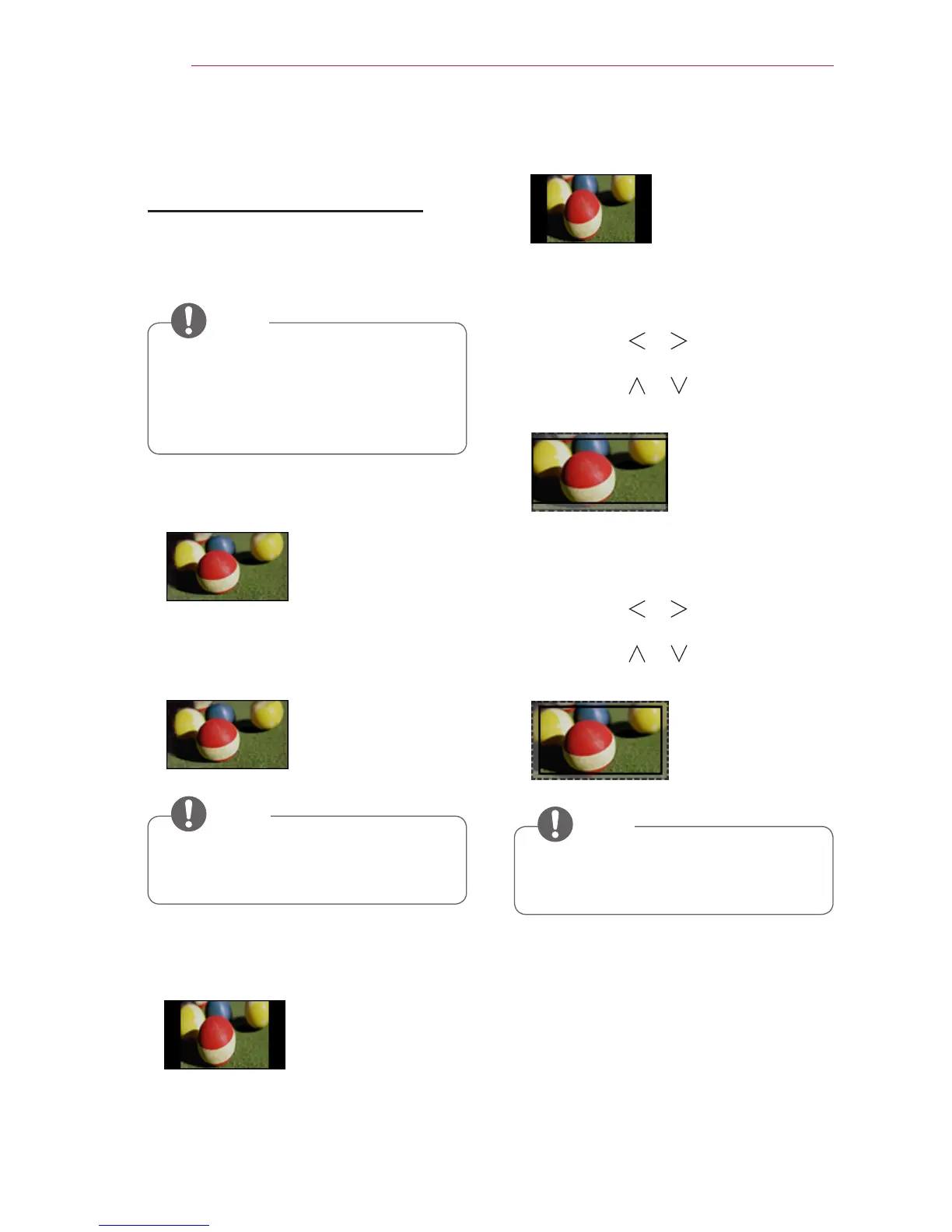36
Setting Up the TV
Additional Options
Adjusting the Aspect Ratio
You can adjust the aspect ratio of
the picture by pressing RATIO while
watching Laser TV.
• Available options may vary
depending on the input signal.
• You can also use the Q.MENU or
SETTINGS button.
NOTE
- 16:9: Resizes images to fit the screen
width.
- Just Scan: Displays video images in
the original size without cutting off the
edges.
Just Scan
• For Just Scan, you may see image
noises at the edges of the screen.
NOTE
- Set By Program: Displays images in
the same aspect ratio as the original
image.
Set By Program
- 4:3: Resizes images to the aspect
ratio.
- Zoom: Enlarges an image to fit the
screen width. The top and bottom of
the image may be truncated.
• Press the or button to zoom in
or out of the image.
• Press the or button to move
the image.
- Cinema Zoom 1: Formats an image
to the cinemascope ratio, 2.35:1. It
ranges from 1 to 16.
• Press the or button to zoom in
or out of the image.
• Press the or button to move
the image.
• If you enlarge or reduce the
picture, it may be distorted.
NOTE
