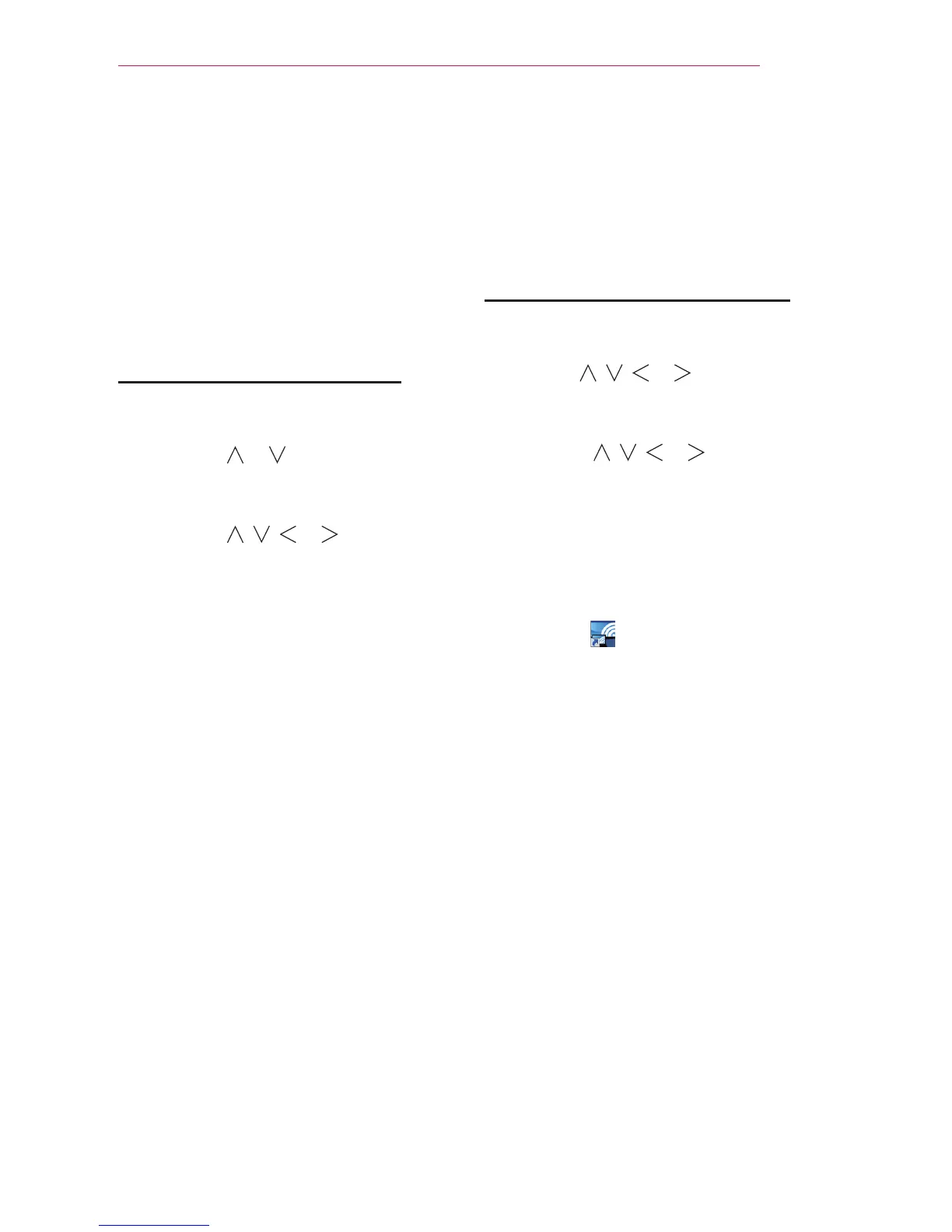43
Network Features
Using the Wi-Fi Screen
Share Function
With this function, you can use a
wireless connection such as Wi-Fi Direct
or WiDi, etc.
Using SmartShare, you can share a
device's screen through Wi-Fi Screen
Share.
Connecting the Wi-Fi Direct
1 Press the SETTINGS button.
2 Press the or button to select
NETWORK and press the OK
button.
3 Press the , , or button to
select Wi-Fi Screen Share and then
press the OK button.
4 Set Wi-Fi Screen Share to On. (If
you don't want to use this function,
set to Off.)
5 Enable Wi-Fi Direct on the device
that you want to connect to.
6 The list of devices that can connect
to the Laser TV is displayed.
7 Select a device to connect.
8 Select Yes when the connection
request message appears.
9 If the device that you want to
connect to accepts the request, Wi-
Fi Screen Share will be connected.
Using WiDi
WiDi represents Wireless Display. It is a
system that sends video and sound files
a notebook PC that supports Intel WiDi.
WiDi Setup (Wireless Display)
1 Press the SETTINGS button.
2 Use the , , or button to
select NETWORK and press the OK
button.
3 Press the , , or button to
select Wi-Fi Screen Share and then
press the OK button.
4 Set Wi-Fi Screen Share to On.
(If you don't want to use this
function, set to Off.)
5 Your laptop runs the Intel WiDi
program (
).
6 The nearby LG Laser TVs supporting
WiDi are searched. In the list, select
the Laser TV you want and click
Connect.
7 Enter the 4-digit MY PIN number
displayed on the Laser TV in the
Intel WiDi program input field on a
laptop and press Continue.
8 In a moment, the laptop screen is
displayed on the Laser TV screen.
The wireless environment may affect
the screen display. If the connection
is poor, the Intel WiDi connection
may be lost.
* For more information on how to use
the Intel WiDi, visit http://intel.com/
go/widi.
