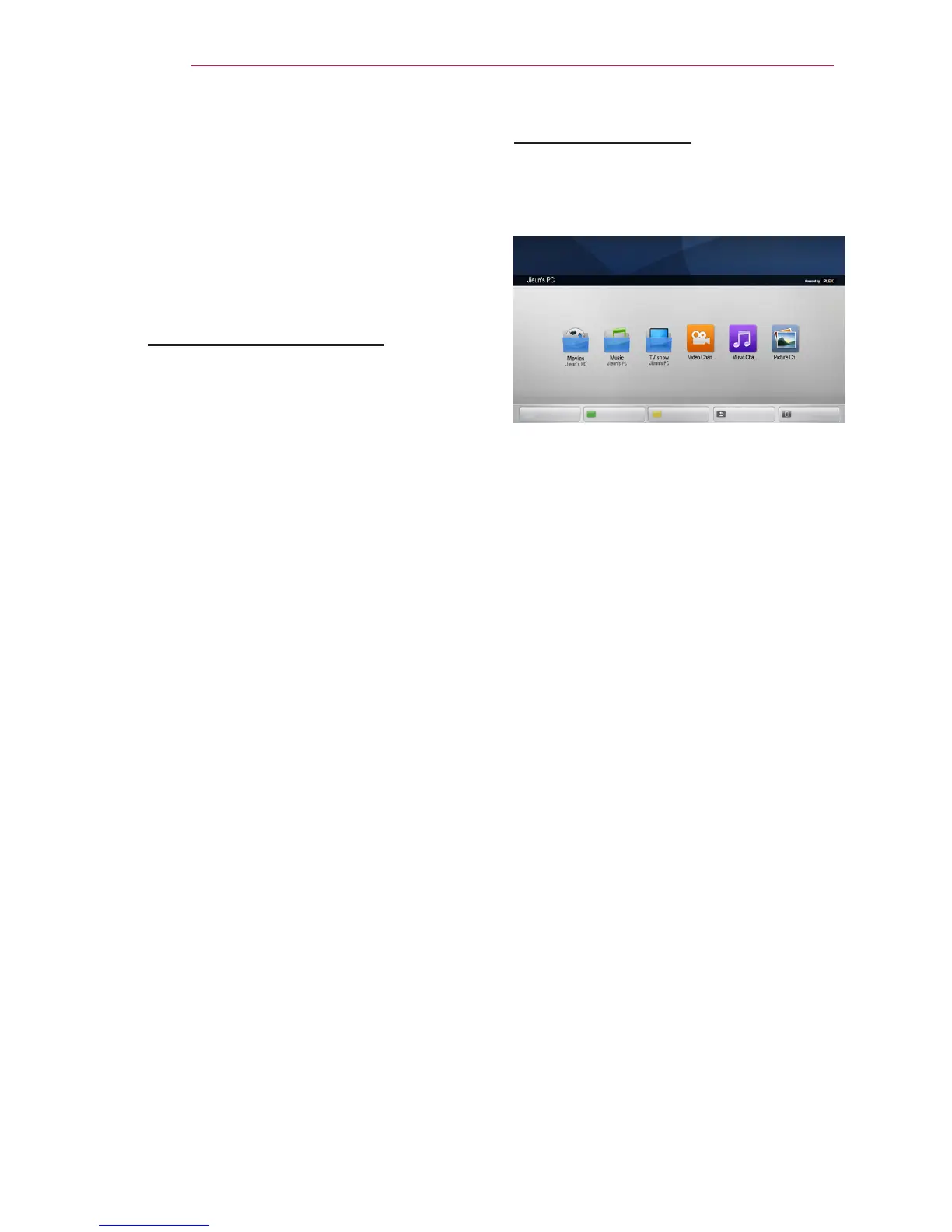44
Network Features
Using Media Link
If you install the Plex program on a
PC or laptop that is connected on the
same network as the smart Laser TV,
you can directly and easily use various
multimedia, such as photos, videos, or
music stored in the PC or laptop.
Connecting Media Link
1 Install the Plex Media Server
program on a PC or laptop.
You can download and install the
Plex program suitable to your PC or
laptop from the website (http://www.
lg.com).
2 After installing the program, select
the Plex icon from the tray at the
bottom of the PC screen and click
the right button of the mouse.
Set the file section in the Media
Manager.
3 From the HOME page of the Laser
TV, select Media Link.
4 The Media Link section for a
connected PC or laptop is displayed.
Select a section.
Using Media Link
1 Click the MY APPS button.
2 Go to Media Link.
Device Selection Plex Channels Previous Exit
The folders appear as set up in the
PLEX Media Manager.
