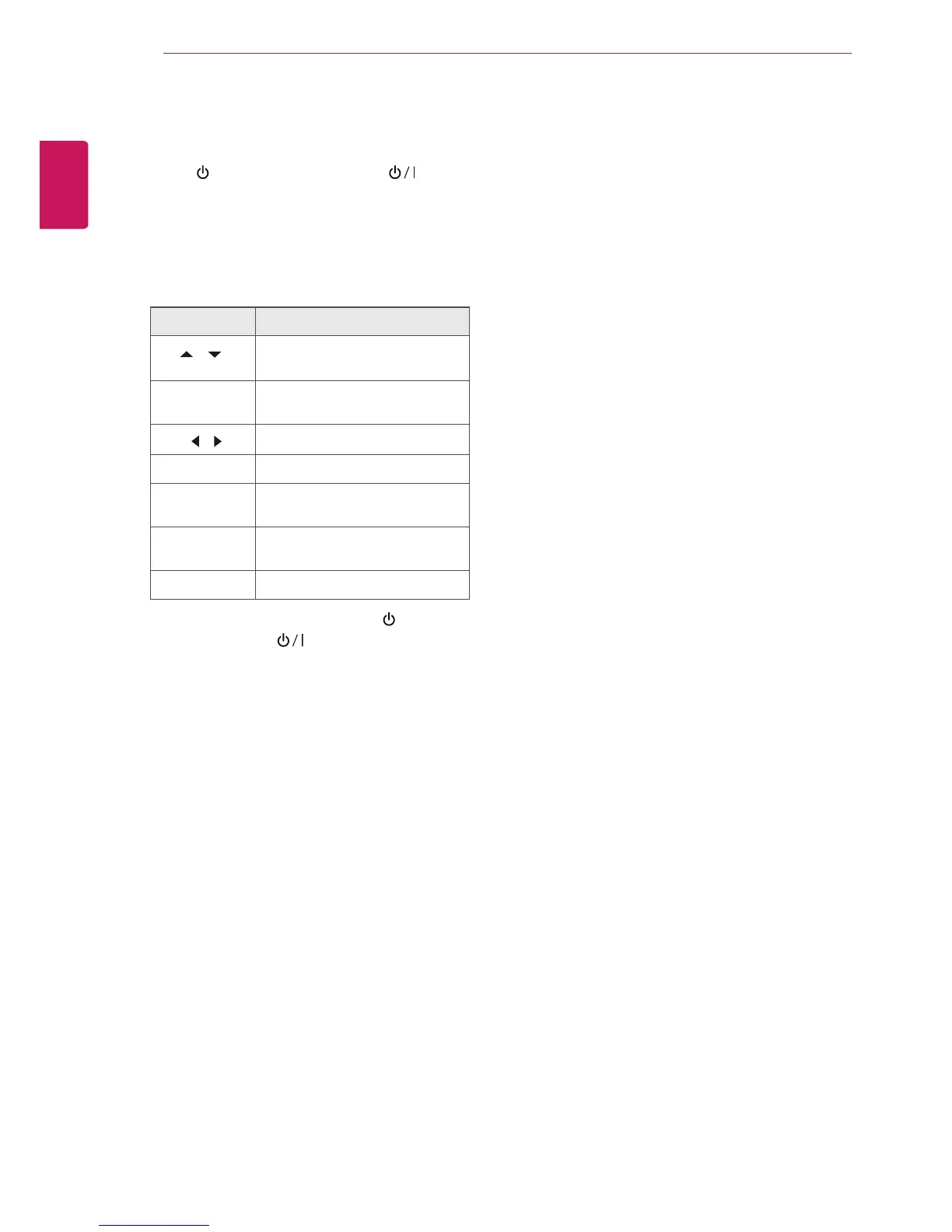16
ENGLISH
WATCHING TV
Watching TV
1
Press
on the Remote control or on the
Monitor set to turn the Monitor set on.
2
Press
INPUT
and select
Antenna
.
3
Control the Monitor set using the following
buttons and menus while you are watching TV.
Managing channels
Automatically setting up channels
Use this to automatically find and store all available
channels.
1
Press
MENU
to access the main menus.
2
Press the Navigation buttons to scroll to
CHANNEL
and press
ENTER
.
3
Press the Navigation buttons to scroll to
Auto Tuning
and press
ENTER
.
4
Select
Yes
to start automatic tuning.
The TV scans and saves available channels
automatically.
5
When you are finished, press
EXIT
.
When you return to the previous menu, press
MENU
.
Button / Menu Description
CH(
,
)
Scrolls through the saved
channels
0 - 9 Selects a channel by entering
numbers
VOL
(
,
)
Adjusts the volume level
MUTE Mutes all sounds
APC Selects one of the preset image
modes ( See p.27)
DASP Selects one of the preset audio
modes. ( See p.29)
ARC Resizes an image ( See p.18)
4
To turn the Monitor set off, Press
on the
Remote control or on the Monitor set.
Manually setting up channels
Manual Tuning lets you manually tune and arrange
the stations in whatever order you desire.
1
Press
MENU
to access the main menus.
2
Press the Navigation buttons to scroll to
CHANNEL
and press
ENTER
.
3
Press the Navigation buttons to scroll to
Manual Tuning
and press
ENTER
.
4
Press the Navigation buttons to scroll to
TV
or
CATV
.
5
Press the Navigation buttons or Number
buttons to select the desired channel number.
6
Press the Navigation buttons to scroll to
add or delete channels.
7
When you are finished, press
EXIT
.
When you return to the previous menu, press
MENU
.
