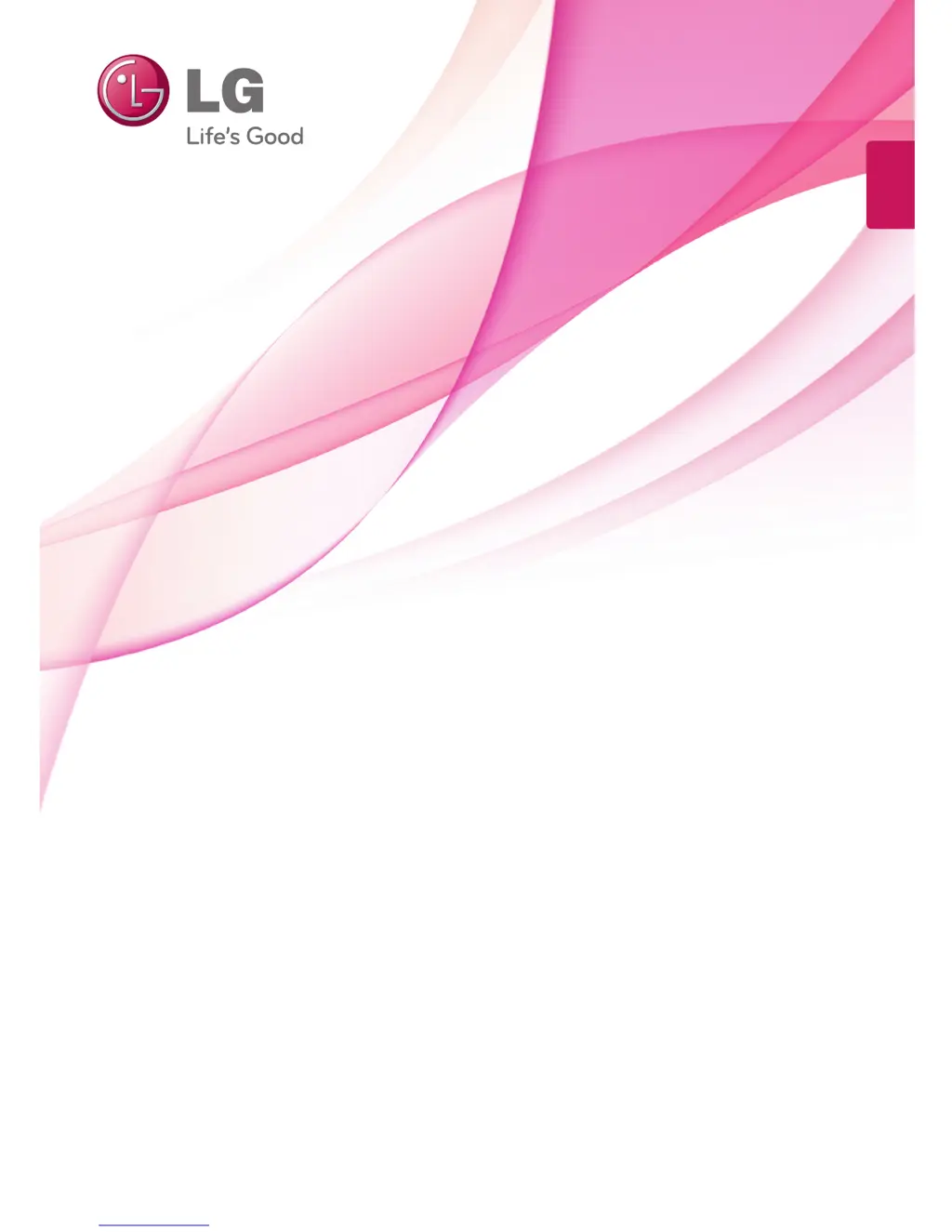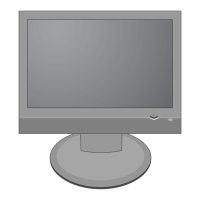Why do black spots appear on my LG Monitor screen?
- DDebra AlvarezSep 23, 2025
The appearance of several pixels (red, green, white, or black) on the screen of your LG Monitor is attributable to the unique characteristics of the LCD panel and is not a malfunction.