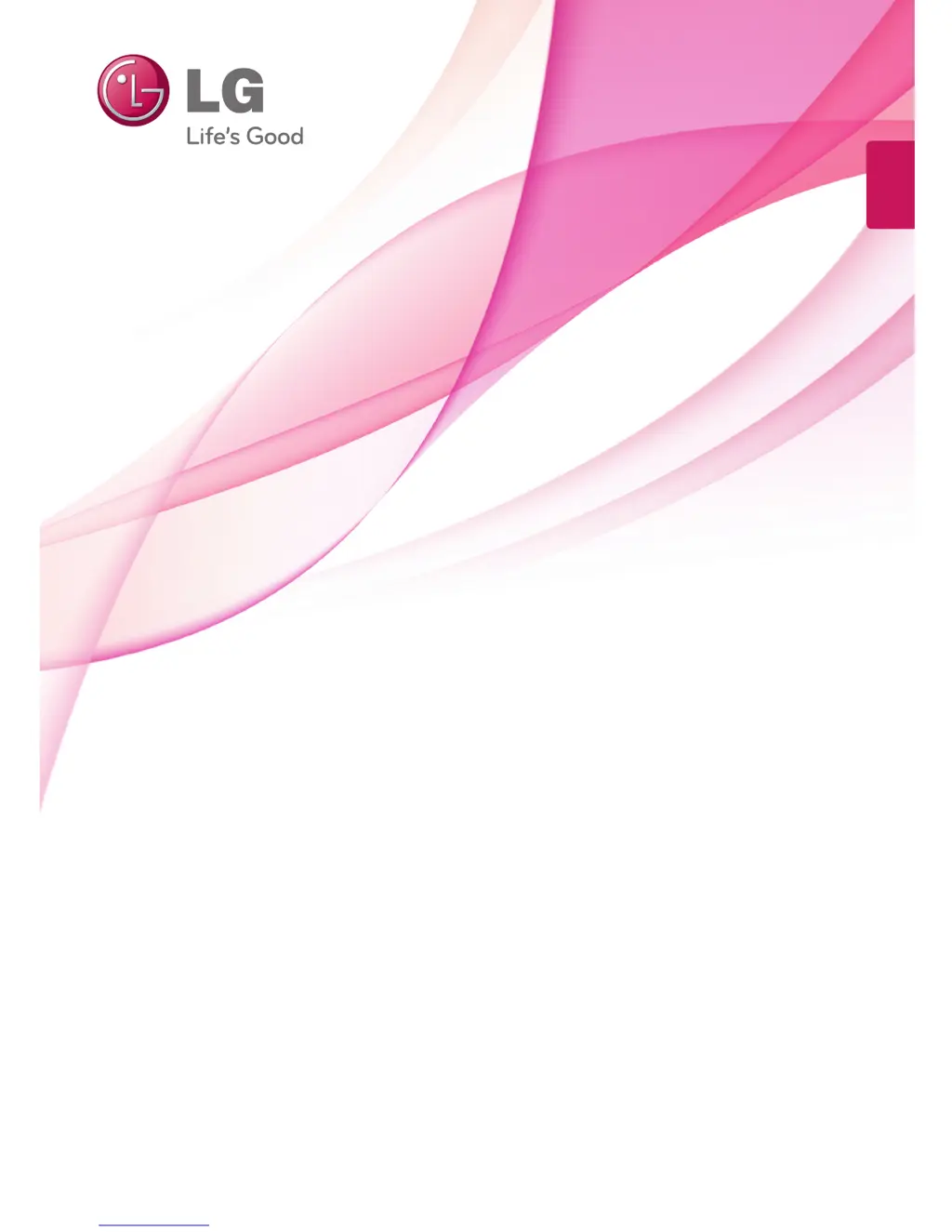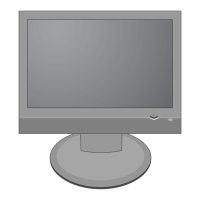Why is the LG M2241A Monitor reception poor on some channels?
- YycarterSep 7, 2025
If you're experiencing poor reception on some channels with your LG Monitor, try tuning to another station first. Reorient your antenna to better receive the weaker station. Also, check for any potential sources of interference that might be affecting the signal.