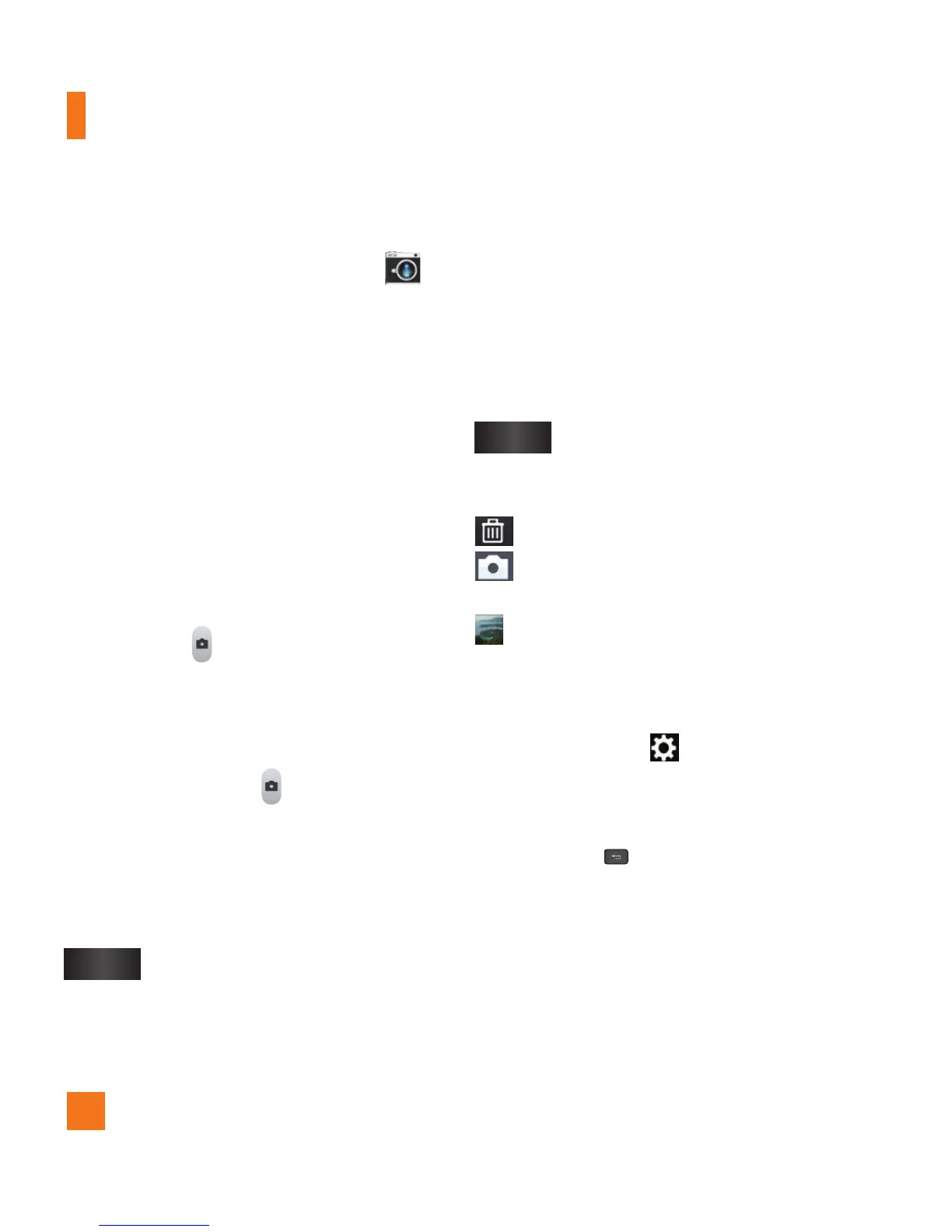40
Camera
Taking a photo
1 From the Home screen, tap
Camera
.
2 Holding the phone horizontally, point the lens
towards the subject you want to photograph.
n
NOTE
To zoom in, press the Volume Keys.
3 A focus box will appear in the center of
the viewfinder screen. You can also tap
anywhere on the screen to focus on that
spot.
4 When the focus box turns green, the camera
has focused on your subject.
5 Tap Capture lightly.
n
NOTE
If you set Auto review to off, the camera
will take pictures continuously while
holding down
Capture
.
Once you’ve taken the photo
Your captured photo will appear on the screen
if Auto review is set to On (refer to Using the
advanced settings).
Share
Tap to share your photo as, AT&T
Locker, Bluetooth, Email,
Facebook, FileShare, Gmail,
Google+, Messaging, Note Pad,
Picasa, Social+, Twitter, or any
other downloaded applications that
is supported.
n
NOTE
Additional charges may apply when
multimedia messages are sent while
roaming.
Set as
Tap to use the image as Contact
photo, Home screen wallpaper,
or Lock screen wallpaper.
Tap to delete the image.
Tap to take another photo immediately.
Your current photo will be saved.
Tap to view the Gallery of your saved
photos.
Using the advanced settings
In the viewfinder, tap to open the advanced
options.
You can change the camera settings by
scrolling the list. After selecting the option, tap
the
Back Key
.
Edit quick menu - Tap to edit the quick
menus displayed on the viewfinder.
Flash - Tap to turn the flash
On
or
Off
or set
it to
Auto
Zoom - Zoom in or zoom out. Alternatively
you can use the Volume Keys.
