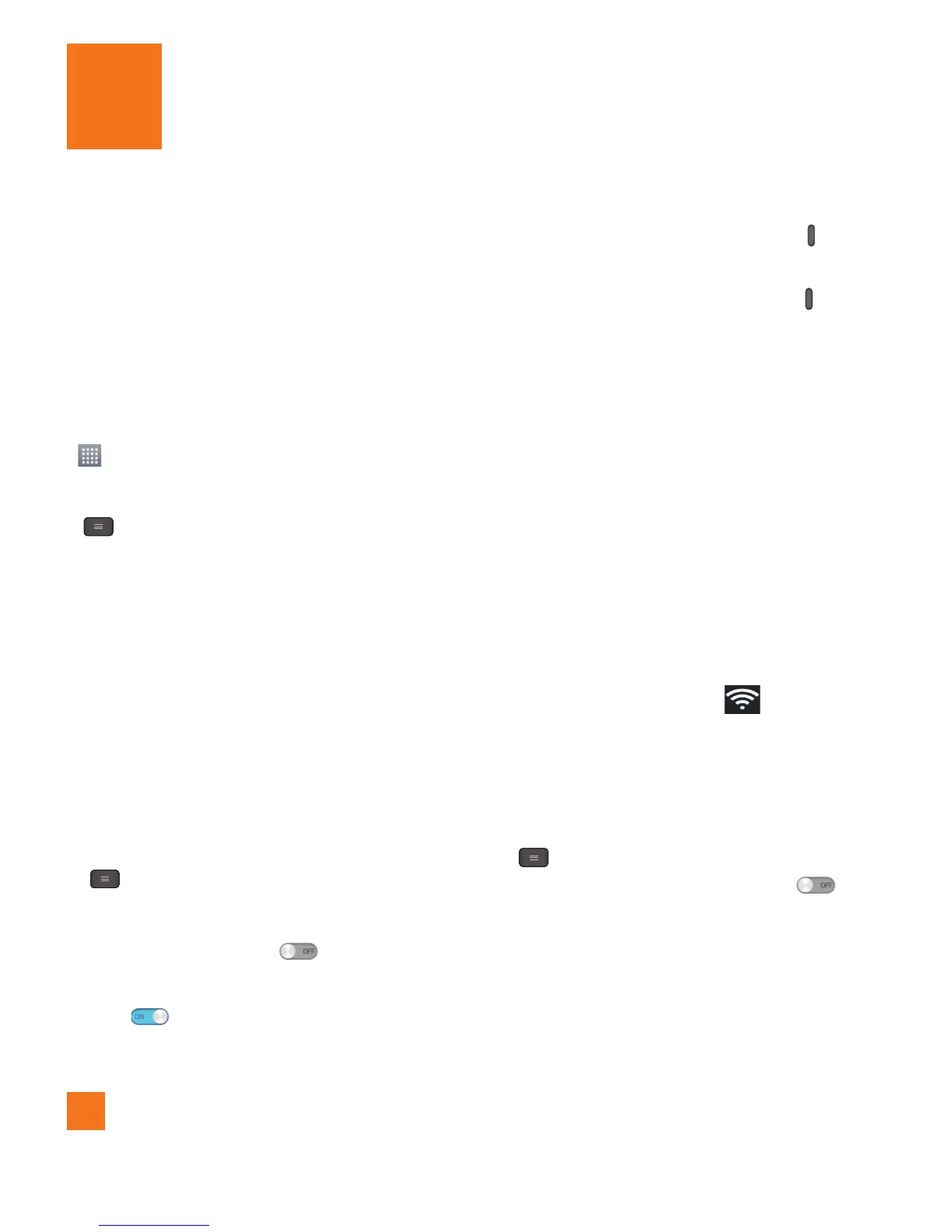66
The
Settings
application contains most of
the tools for customizing and configuring
your phone. All of the settings in the Settings
application are described in this section.
To open the Settings application
- From the Home screen, tap the
Apps Key
> Settings.
- From the Home screen, tap the
Menu Key
>
All settings.
Networks tab
This menu allows you to manage Wi-Fi and
Bluetooth connections, portable hotspot
and data tethering, airplane mode and VPN
connections.
Airplane mode
Airplane mode allows you to quickly turn off all
wireless connections.
1 From the Home screen, tap the Menu Key
> All settings.
2 Select the Networks tab.
3 Slide
Airplane mode
to the right
to turn it on.
4 Slide to the left to turn it off.
OR
1 Press and hold the Power/Lock Key and
tap Turn on Airplane mode.
2 Press and hold the Power/Lock Key and
tap Turn off Airplane mode to turn it off.
Wi-Fi
To use Wi-Fi on your phone, you need
access to a wireless access point, or
"hotspot." Some access points are open
and you can simply connect to them.
Others are hidden or implement other
security features, so you must configure
your phone in order to connect to them.
Turn on Wi-Fi
From the Home Screen , open the
Notifications panel and tap
to turn
Wi-Fi on. A blue colored icon indicates
that Wi-Fi is on.
OR
From the Home screen, tap the Menu
Key
and tap All settings >
Networks tab > Wi-Fi. Then drag
to the right.
To connect to a Wi-Fi Network
Turn off Wi-Fi when you're not using it to
extend the life of your battery.
Settings
