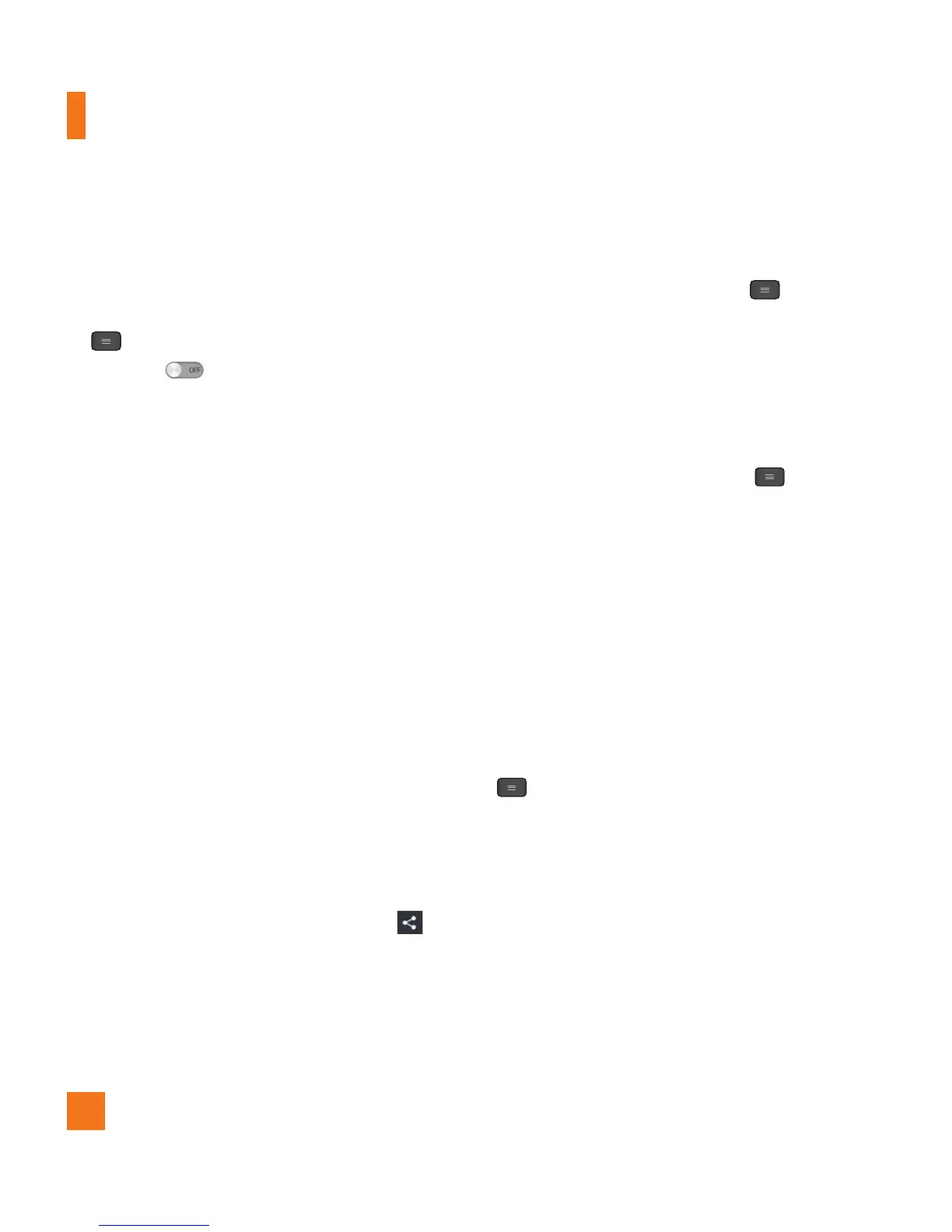68
Bluetooth
Using Bluetooth
1 From the Home screen, tap the
Menu Key
and tap All settings
> Bluetooth,
then drag to the right to turn on the
Bluetooth functionality.
2 Tap
Search for devices
at the bottom of
the screen.
3 Tap the name of the device you wish to pair
with, and then tap
Pair
to pair and connect.
n
TIP
Please consult documentation included with
Bluetooth device for information on pairing
mode and passcode (typically 0 0 0 0 – four
zeroes).
How to send data from your phone via
Bluetooth
You can send data via Bluetooth by running a
corresponding application, not from Bluetooth
menu.
*
Sending pictures:
Open the Gallery
application and tap a picture. Then tap
>
Bluetooth.
Check if Bluetooth is turned on
and tap
Search for devices
. Then tap the
device you want to send data to from the list.
*
Sending contacts:
Open the Contacts
application. Tap the contact you want to
share, then tap the
Menu Key
>
Share
>
Bluetooth
. Check if Bluetooth is turned on
and tap
Search for devices.
Then tap the
device you want to send data to from the list.
*
Sending multiple contacts:
Open the
Contacts application. To select more than
one contact, tap the
Menu Key
>
Share
. Tap the contacts you want to send
or tap
Select all at the top left corner of
the screen.
Tap Attach >
Bluetooth.
Check
if Bluetooth is turned on and tap
Search for
devices.
Then tap the device you want to
send data to from the list.
*
Connecting to FTP (Only the FTP
server is supported on this handset):
From the Home screen, tap the Menu Key
> All settings > Networks tab >
Bluetooth. Make sure Bluetooth is turned
on. Tap Make phone visible to make the
device visible to other Bluetooth devices.
Then search for other devices. Find the
service you want and connect to the FTP
server.
Settings