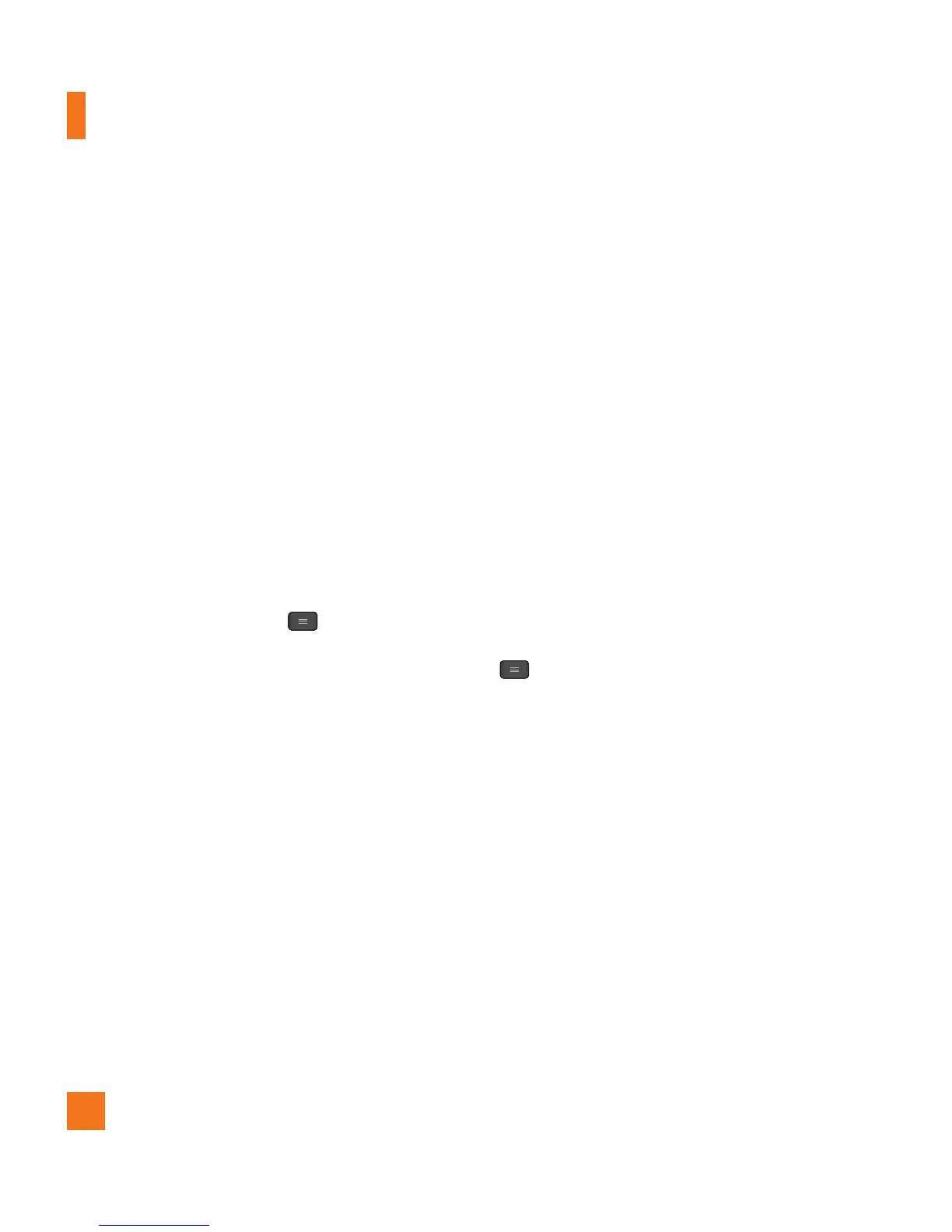70
Settings
6 After connecting devices, you can read
or write shared file from other devices in
phone's applications (such as Gallery, Music,
File manager). Check the following mount
path:/sdcard/Network_folder_"Device
Name".
Portable Wi-Fi hotspot
You can also use your smartphone to provide
a mobile broadband connection for up to 8
other devices. Create a hotspot and share your
connection.
To create a portable hotspot, from the Home
screen, tap the Menu Key
> All settings
> Networks tab >
Connectivity
> Portable
Wi-Fi hotspot. Then tap Portable Wi-Fi
hotspot once more to activate the feature.
A blue checkmark indicates that the feature
is active. Tap Configure Wi-Fi hotspot to
change the SSID, password, security type, and
other hotspot options.
n
NOTE
Mobile Hotspots requires an appropriate
DataPro data plan. Devices connected to your
Mobile Hotspot use data from your DataPro
plan. Plans are not unlimited and significant
charges may be incurred if the included data
allowance is exceeded. Performance may
vary depending on the number of devices
connected and other factors. If you do not use
a password, others will be able to use your
Mobile Hotspot connection.
Wi-Fi Direct
Wi-Fi Direct supports a direct connection
between Wi-Fi enabled devices without an
access point. Due to the high battery usage of
Wi-Fi direct, it is recommended that you plug
your phone into a power outlet while using the
Wi-Fi Direct feature.
To turn on Wi-Fi Direct:
1 From the Home screen, tap the
Menu Key
> All settings.
2 Select the
Networks
tab.
3
Tap Connectivity
>
Wi-Fi Direct
>
Wi-Fi Direct
>
OK
.