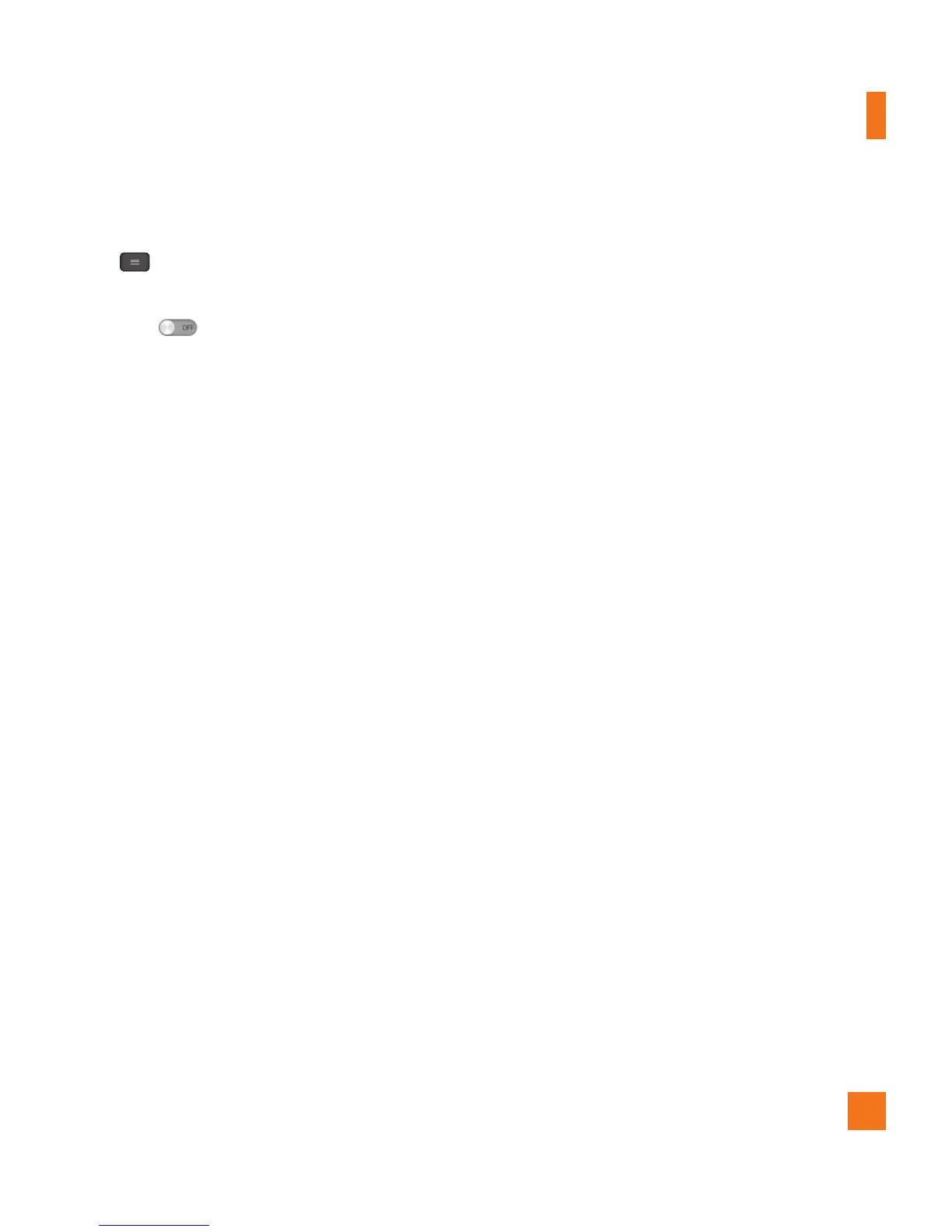67
1 From the Home screen, tap the
Menu Key
and tap
All settings > Networks
tab > Wi-Fi.
2 Drag to the right to turn it on and
begin scanning for available Wi-Fi networks.
-
A list of available Wi-Fi networks will
be displayed. Secured networks are
indicated by a lock icon.
3 Tap a network to connect to it.
- If the network is open, you are prompted
to confirm that you want to connect to
that network by tapping
Connect
.
- If the network is secured, you are
prompted to enter a password or
other credentials. (Ask your network
administrator for details).
4 The Status Bar at the top of your screen
will display an icon that indicates your
Wi-Fi status.
n
TIP
If you are not in range of a Wi-Fi network
and use a network connection. Additional
data charges may apply.
n
NOTE
Access to the Internet and a wireless
router required. As an added
convenience, AT&T has shipped certain
smartphones with Wi-Fi enabled as a
default setting. Leaving Wi-Fi enabled
when not connected to a Wi-Fi network
may affect battery charge. Qualifying
data plan required.
n
NOTE
This device supports WEP, WPA/WPA2-
PSK and 802.1x EAP
. (Some EAP methods
are not supported.) If
your Wi-Fi service
provider or network administrator sets
encryption for network security, enter the
key in the pop-up window. If encryption
is not set, this pop-up window will not
be shown. You can obtain the key from
your Wi-Fi service provider or network
administrator.
Mobile data
You can select whether to enable or disable
mobile data. You can check the current data
usage, set to enable/disable mobile data, or
set the mobile data limit.
Mobile data
- Slide the button to the right to
enable mobile data.
Limit mobile data usage - Checkmark to set
mobile data limit.
Settings