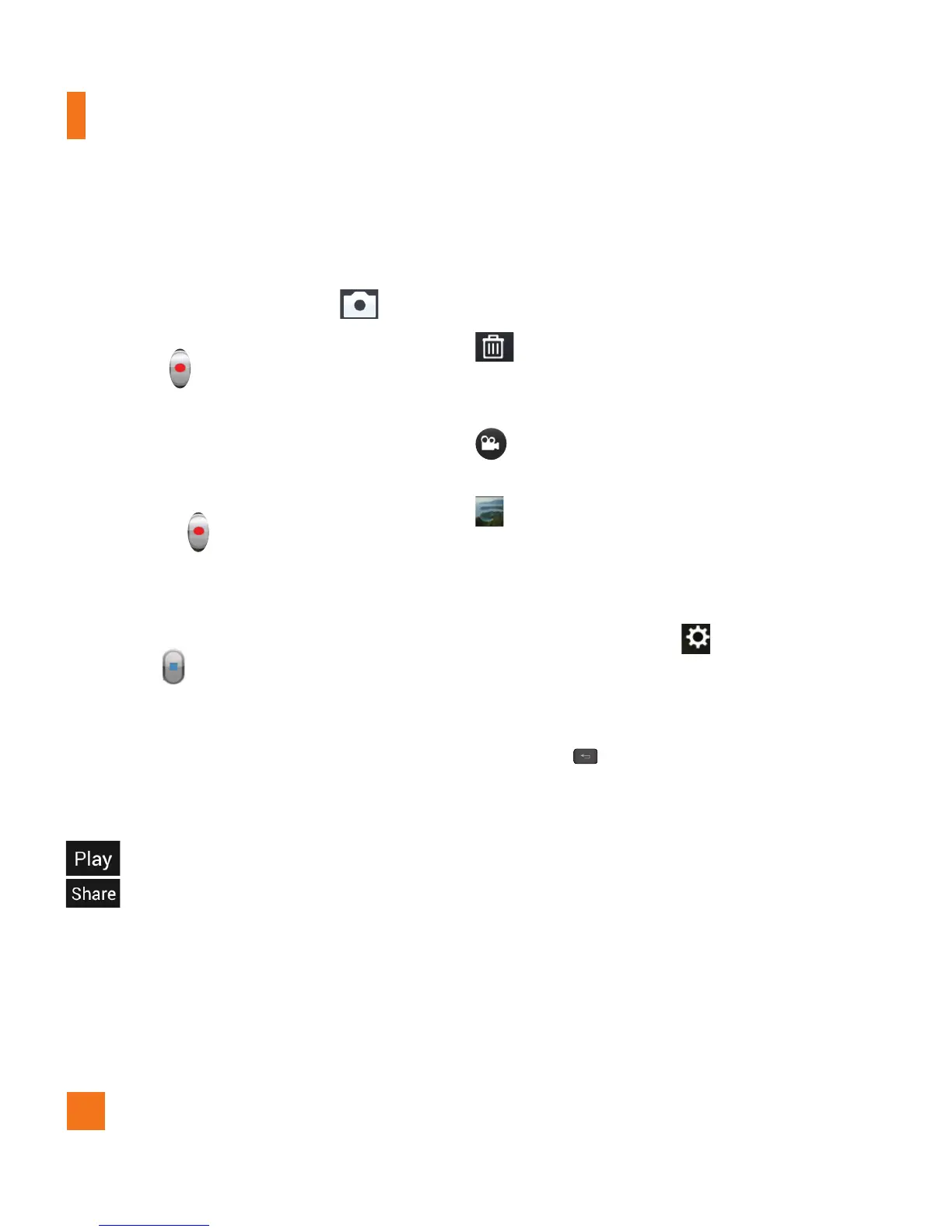44
Video Camera
Recording a video
1 From the Home screen, tap
Camera
and
tap the
Camera mode
button to
change to Video mode. The Capture icon will
change to .
2 The video camera’s viewfinder will appear
on the screen.
3 Holding the phone horizontally, point the
lens towards the subject of the video.
4 Tap Record once to start recording.
5 A timer showing the length of the video
is displayed at the bottom right corner of
the screen.
6 Tap Stop to stop recording.
After recording a video
A still image representing your video will
appear on the screen if Auto review is set
to On.
: Tap to play the video.
: Tap to share your photo via, AT&T
Locker, Bluetooth, Email,
Facebook, FileShare, Gmail,
Google+, Messaging, Social+,
YouTube, or any other downloaded
applications that is supported.
n
NOTE
Additional charges may apply when MMS
messages are downloaded while roaming.
Tap to delete the video you just recorded.
Tap Yes to confirm it. The viewfinder will
reappear.
Tap to record another video right away.
Your current video will be saved.
Tap to view the Gallery of your saved
videos.
Using the advanced settings
Using the viewfinder, tap to open the
advanced options.
Adjust the video camera settings by scrolling
the list. After selecting the option, tap the
Back Key
.
Edit quick menu - Edit the quick menus
displayed on the viewfinder.
Zoom
- Zoom in or zoom out. Alternatively
you can use the Volume Keys.
Brightness
– Defines and controls of
the amount of sunlight entering the lens.
Slide the brightness indicator along the bar
towards “-” for a lower brightness video, or
towards “+” for a higher brightness video.
