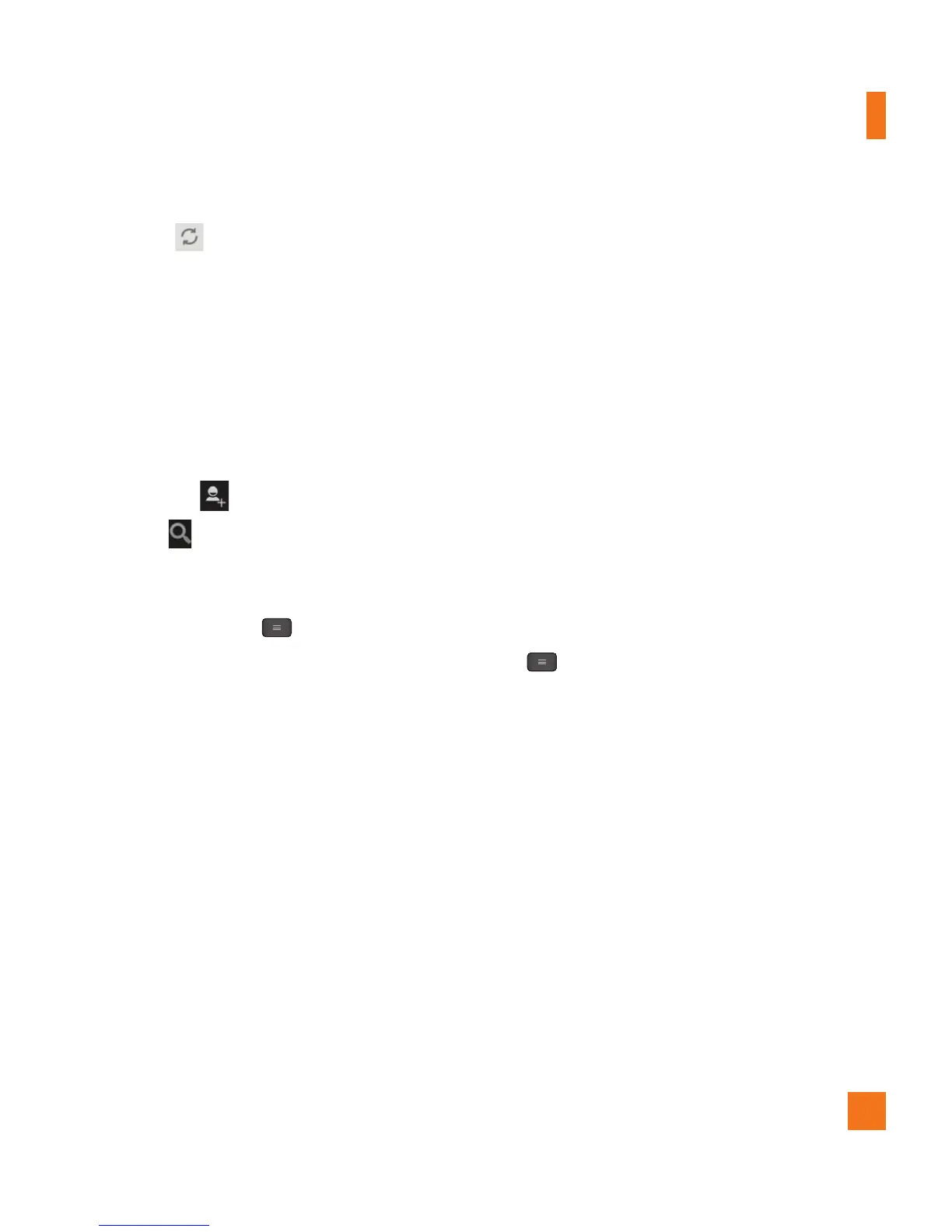57
Google Applications
Refresh
- Allows you to refresh the
account to view new activity.
Google Talk™
Google Talk™ is Google’s instant messaging
program. It lets you communicate with other
people who also use Google Talk™.
The following options are available.
Add friend
- Send invitations to chat.
Search
- It searches for contacts to chat
with or any chat records that contain the
word(s) you entered.
Tap the Menu Key for the following
options:
Display options - Allows you to change the
way your contacts are displayed.
Sign out
- Sign out from chat.
Settings
- Allows you to adjust various
settings.
Help - Allows you to view help topics
about Talk.
Send feedback - Allows you to send
feedback about Talk to Google.
Changing Google Talk Settings
You can configure Google Talk to send you a
notification of each message that you receive
in a chat and also to sound a ringtone or
vibrate the phone.
You can also configure Google Talk to sign you
in automatically when you turn on your phone,
and you can set whether the mobile indicator
is displayed next to your name in other
people's Friends lists.
To configure notifications for new
Google Talk messages
1 From the Friends list, tap the
Menu Key
,
then tap
Settings
.
2 Tap the desired account. Then tap
Invitation notifications
to receive a
notification in the Status Bar when a new
chat message arrives.
3 Tap IM notifications and Video chat
notifications to receive notifications in the
Status Bar when you receive new chats.
4 Tap
Notification ringtone
and
Video
chat ringtone
to choose a ringtone that
will ring to notify you of a new chat.
