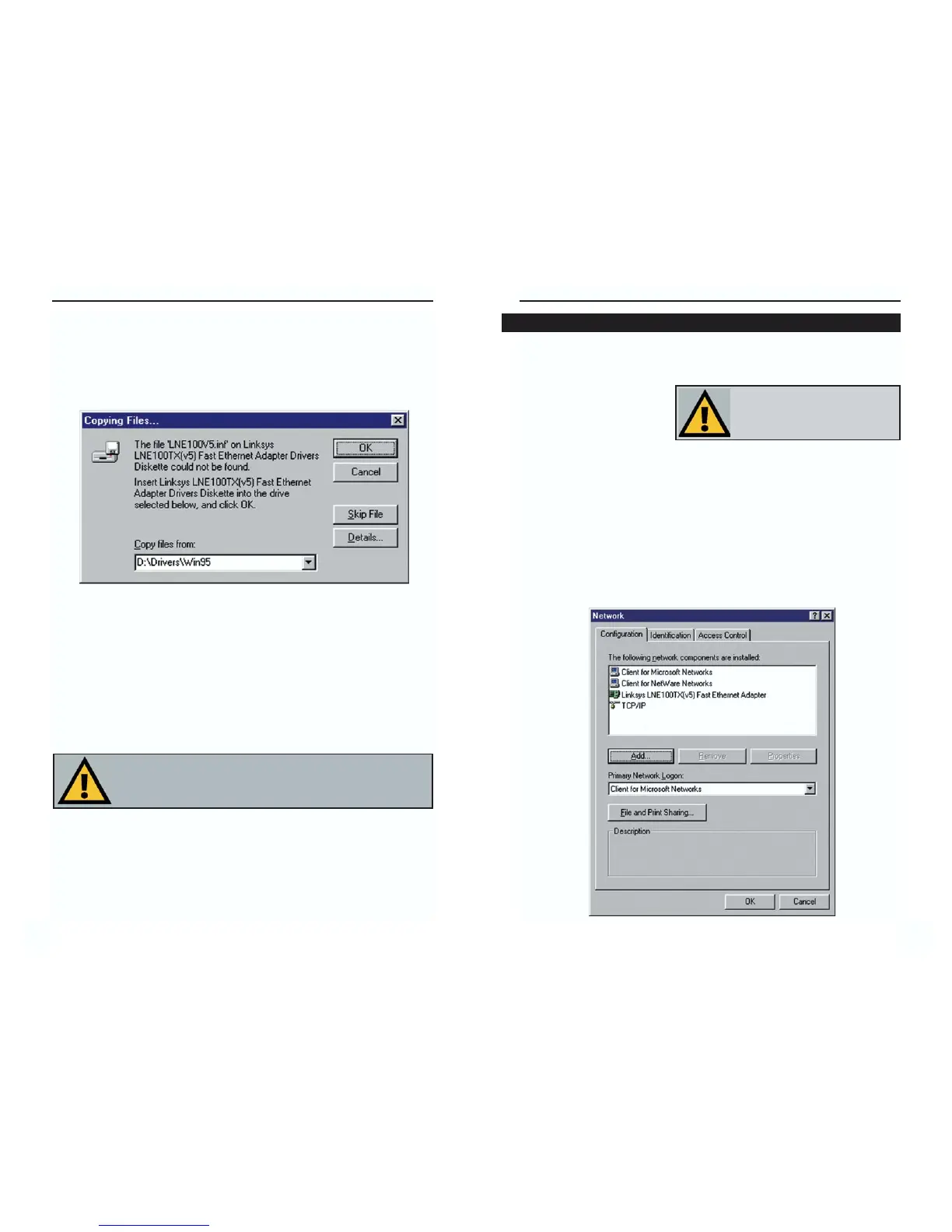EtherFast
®
10/100 LAN Card
1. Once you are back at the Windows 95 desktop, click on your taskbar's
Start button, then Settings, then Control Panel, and then double-click the
Network icon.
2. The Network window will
appear. Click on the
Configuration tab. A win-
dow similar to the one below will appear. There may be other components
listed in addition to the ones shown below (for example, Dial-up Adapter),
which is normal. If any of the components shown below are missing, how-
ever, you’ll need to manually install them. If that’s the case, refer to
Appendix E: Manually Installing the Network Components in Windows
95, 98, and Millennium now.
• Client for Microsoft Networks
• Client for NetWare Networks
• Linksys LNE100TX (v5)Fast Ethernet Adapter
• TCP/IP
Instant EtherFast
®
Series
6. Windows will begin copying the EtherFast 10/100 LAN Card’s driver files
to your PC. Refer to the chart on the preceding page to help guide you
through the process.
7. The following screen will prompt you for the driver location. In the Copy
Files From: field, type D:\Drivers\WIN95. Then, click the OK button.
8. Windows 95 will begin copying files to your PC. When asked if you want
to restart your PC, remove any disks and click Yes. If Windows does not ask
you to restart your PC, click the Start button, choose Shut Down, choose
Restart, then click the Ye s button.
The Windows 95 driver installation is complete. Please continue on to the
next section, which will provide instructions for configuring Windows 95’s
network protocol. Consult your Windows documentation for network con-
figuration information if necessary.
Network Component Configuration
1RWH,I\RXQHHGWRLQVWDOOWKH7&3,3
3URWRFRO VHH $SSHQGL[ ) ,QVWDOOLQJ
WKH1HWZRUN3URWRFROVIRU:LQGRZV
DQG0LOOHQQLXP
13
1RWH)URP WKLVSRLQW RQ \RXPXVW SURYLGH :LQGRZVZLWKD 8VHUQDPH
DQG3DVVZRUGHYHU\WLPH\RXDUHSURPSWHGWRGRVR5HPHPEHUWRFOLFN
2. WR SURSHUO\ ORJ LQWR :LQGRZV ,I \RX FOLFN &DQFHO RU KLW WKH (VFDSH
(6& NH\\RXZLOOQRWORJLQWRWKHQHWZRUN
14
