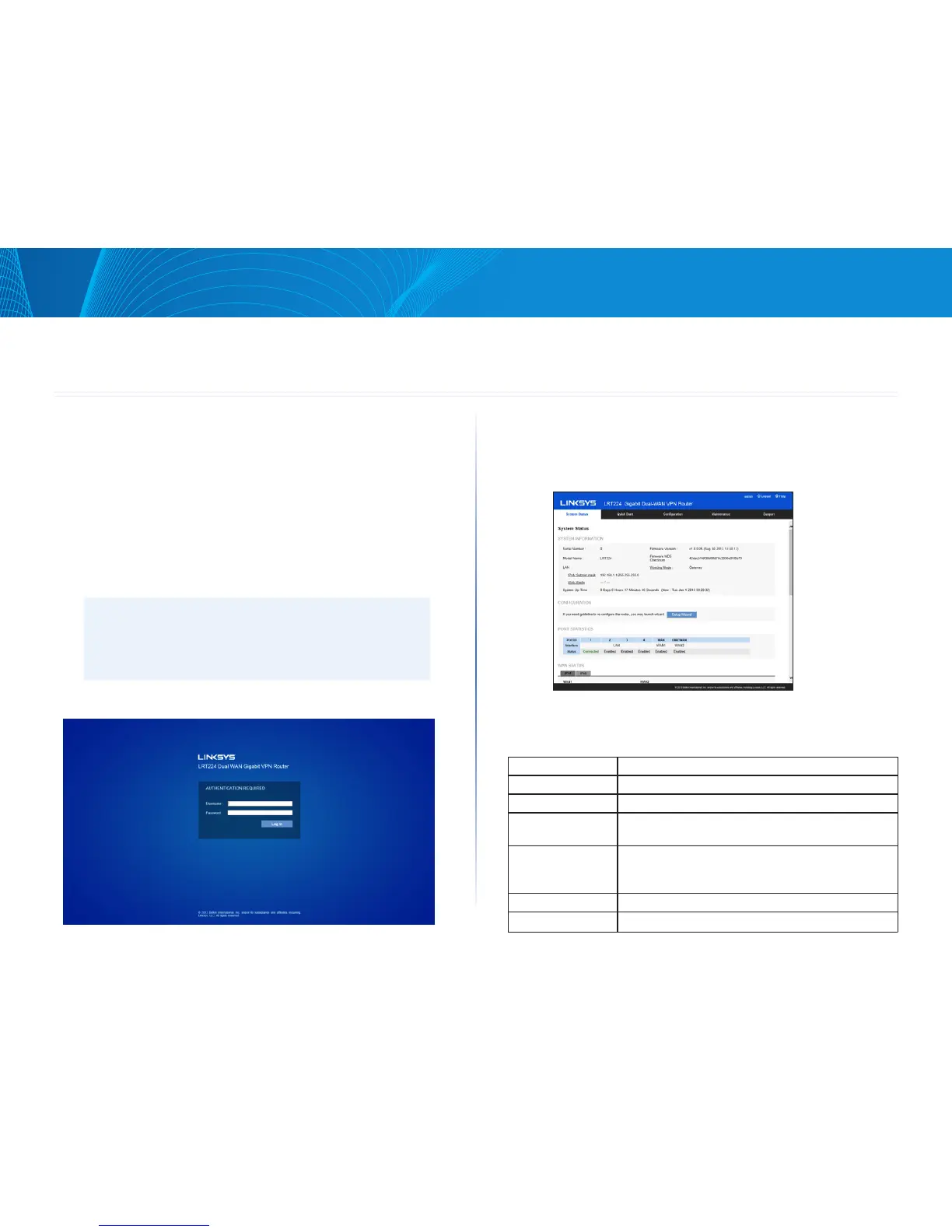3
Getting Started with the Router Configuration
Linksys
3
Follow the instructions to configure your router.
1. Be sure your computer is connected to a LAN port on the router and set
to receive an automatic IP address from the DHCP server.
2. Open a Web browser and type 192.168.1.1 in the address bar.
3. On the login screen, type in default username: admin, and default
password: admin. Click Log In.
4. Launch Setup Wizard – on the System Status or Quick Start tab – to
complete configuration. Allow blocked content if asked.
5. The Configuration tab allows more control of your network based on
your management needs.
NOTE:
Windows users can find the router IP address through the DOS
prompt. Click on the Start button, enter “CMD” in the search field,
and type “ipconfig” at the prompt. The IP address is the Default
Gateway.
System Status
After logging in to the Web GUI, you will be directed to system status page,
where you can glance how the router is configured. You can click on the System
Status tab to view the current status of the router later on.
System Information
This section includes the following information:
Serial Number: Serial number of this router.
Firmware Version: Current firmware version.
Model Number: Model name of the router.
MD5 Checksum: A value used for validation of the firmware installed on
the router.
LAN:
IPv4/Subnet Mask
IPv6/Prefix
Current LAN IP address of the router.
Working Mode: Current working mode as Gateway or Router mode.
System Up Time: How long since the last restart (or power-up) of the router.
Getting Started with the Router Configuration
