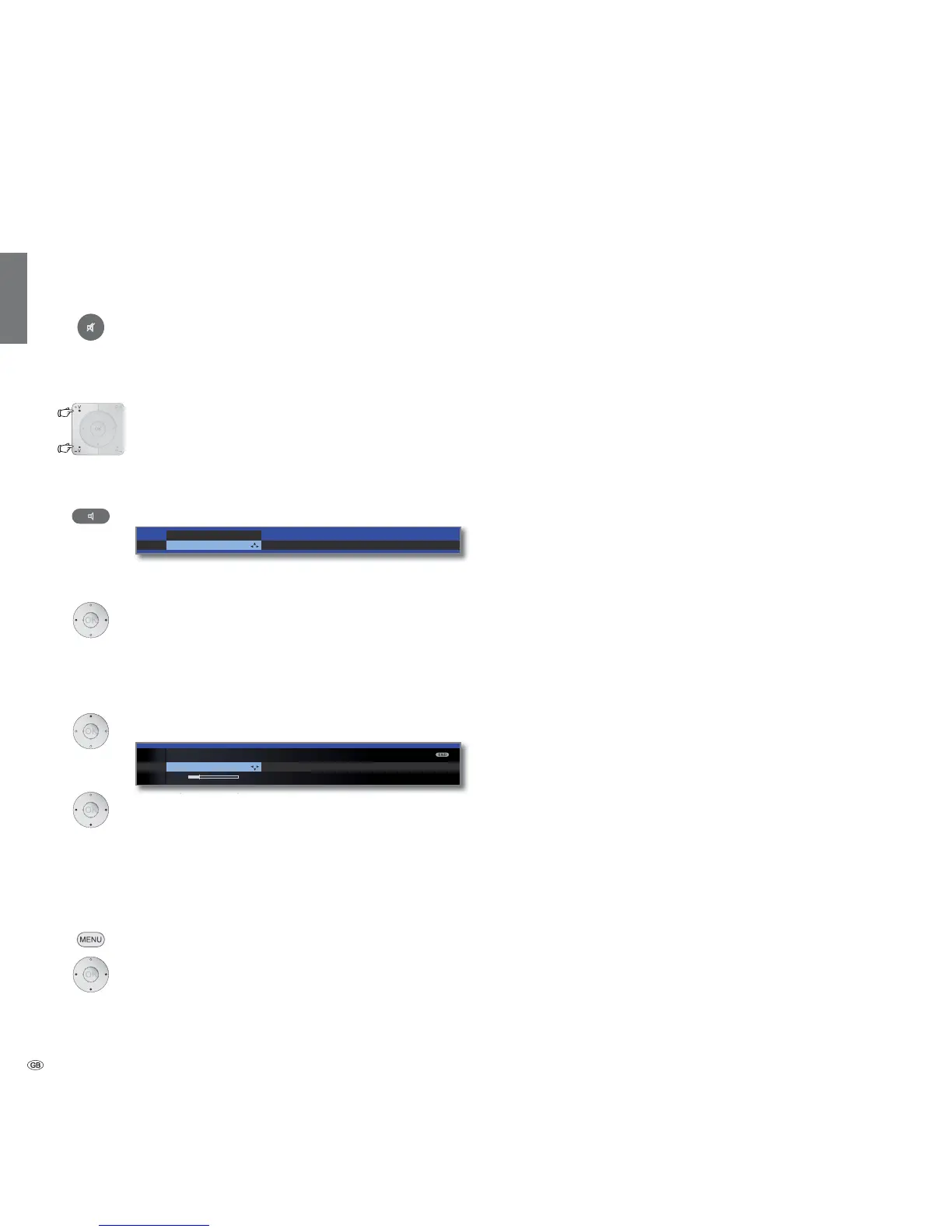- 32
english
Adjusting the sound
Switching sound off/on
Sound off.
Sound on: Press button again or set volume V+.
Setting the volume
V+/V– Volume louder / quieter.
The volume bar will be shown briefly if no other menu
is displayed.
Call Sound adjustment
Call Sound adjustment.
Select sound adjustment by pressing several times.
or:
Select sound adjustment.
Other sound settings in volume setting and sound adjustment
➠ As long as the volume bar or the selection of the sound
adjustment is still visible:
Call additional sound settings.
Select sound setting,
go to the menu line below.
Make changes.
Sound settings via the TV menu
➠ In normal TV mode, without other displays.
MENU: Call TV menu.
Select Sound,
go to the menu line below.
Select desired sound setting (right column),
go to the menu line below.
Make changes.
Explanations of the sound settings:
Playback over the TV speakers, active speakers or an external
hi-fi amplifier.
The selection active speakers or hi-fi/AV amplifier is only
possible if these have been logged in in the audio com-
ponent wizard.
The menu item Sound via does not appear if TV speak-
ers or TV speakers + active subwoofer is set in the audio
components wizard.
Set sound effects Stereo, Panorama, 3D Surround. Pano-
rama gives the stereo sound a virtual base widening. 3D
Surround converts a stereo signal into a virtual surround
signal.
Speech, Classical, Pop, Custom music, and Custom film
sound.
Adjust the headphones volume.
Proper boost of bass and treble tones at low volume.
If the sound does not exactly match the picture, you
can correct it here. If you move to the left in the bar you
delay the sound in relation to the picture. If you move to
the right you accelerate it in relation to the picture. The
sound is adapted in time steps of 10ms each.
The Sound-picture synchronisation menu item only ap-
pears for DVB stations.
Call with OK (see next page).
Daily operation
Sound via
Sound effects
Sound
adjustment
Headphone
volume
Loudness
Sound-picture
synchronisation
more ...
