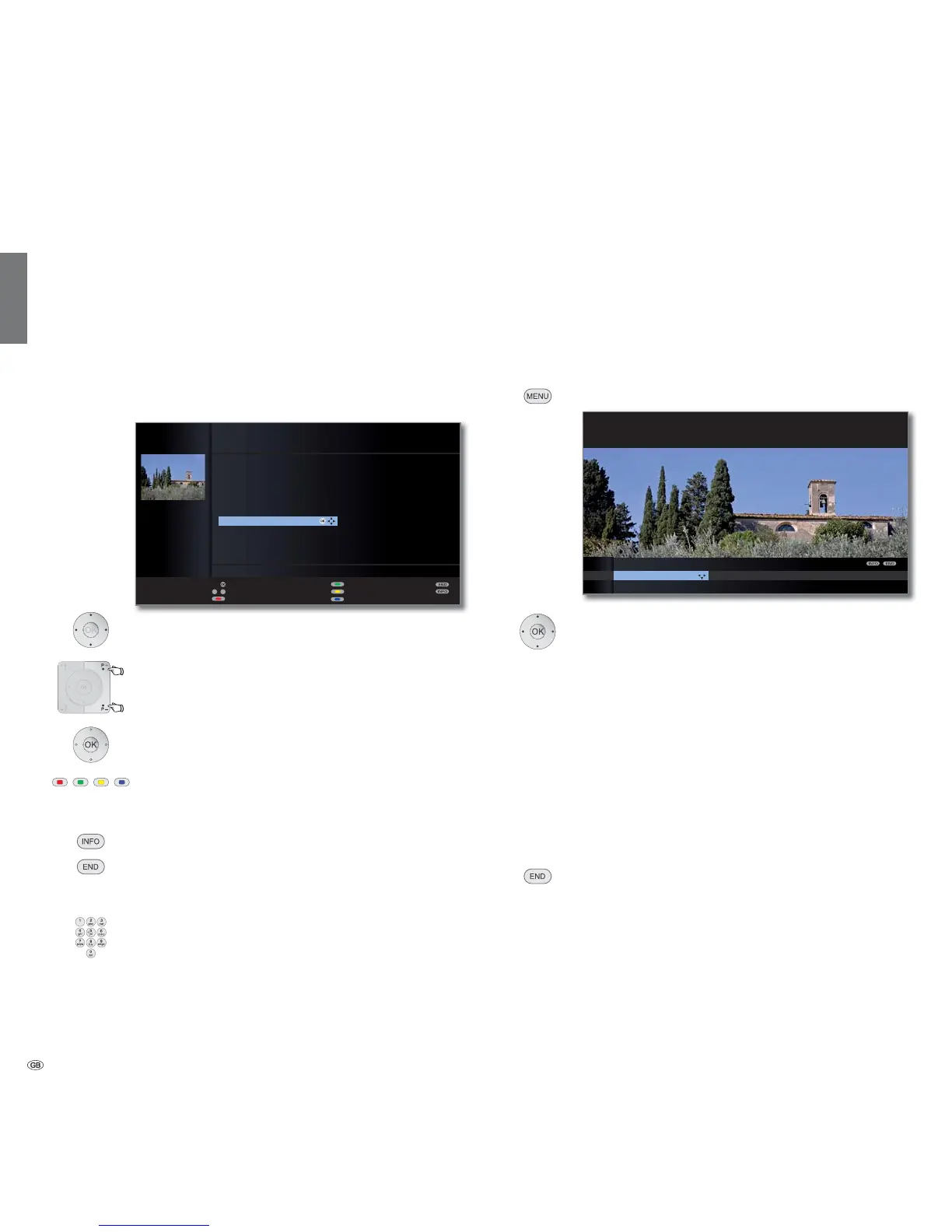- 12
english
Example: Select and perform functions in the TV menu
Menus for the individual modes (TV, Radio, PIP, EPG, Teletext and Me-
diaPortal) are called with the MENU button.
The menus are displayed at the bottom of the screen. At the top you get
additional information about the selected menu item (see info display on
page 15).
➠ In normal TV mode, without other displays.
MENU: Call TV menu.
Select Picture,
go to the menu line below.
Select Brightness,
go to the menu line below.
Set Brightness.
Return to the Brightness menu line
to make other picture settings.
Select more ... ,
OK call more ... functions.
Select Auto format,
go to the menu line below.
Select on / off.
END: Conclude the settings.
General information on menu operation
The operation can be divided basically into two areas: The operation of
dropdown lists (e.g. station list, favourites list, EPG etc.) and the menu
operation (TV menu etc.) for configuring your TV set.
How to use the appropriate buttons is explained by example of a drop-
down list (station list). Navigation through the menus is described by the
example of the TV menu which is used for many explanations.
Explanation of the buttons for a dropdown list (e.g. station list):
You move the cursor by pressing the ring (up,
down, left, right).
P+/P– If more selection options are available than will fit
on one screen page page is displayed. You can
scroll the pages with P+/P–.
OK The OK button calls the selection or confirms the
setting.
With the coloured buttons you can select different op-
tions depending on the application. The assignment of
the coloured keys is shown at the bottom of the screen.
INFO: Additional information about the screen page.
END: Close/exit dropdown list.
Inputs with the numeric buttons
Letters have to be entered for specific functions. Like using
a mobile phone keypad (0 to 9), press a numeric button
until the desired character appears.
The available letters are printed on the individual numeric
buttons.
OK
a
z
-
P+
P–
21:00-21:45 Urlaubsparadies - Toskana
HDMI2
HDMI1
PC IN
AVS
AV
0 VIDEO
OK
STATION LIST
PIP scan
Change stations
Sort alphabetically
Switch to ...
Select station
Favourites
Sound Recording Connections Settings Geometry
PICTURE
Here you can adjust among other things: Contrast, colour, brightness,
picture adjustment, sharpness, picture format.
TV MENU
Picture
Picture adjustment ...
Operating convenience
