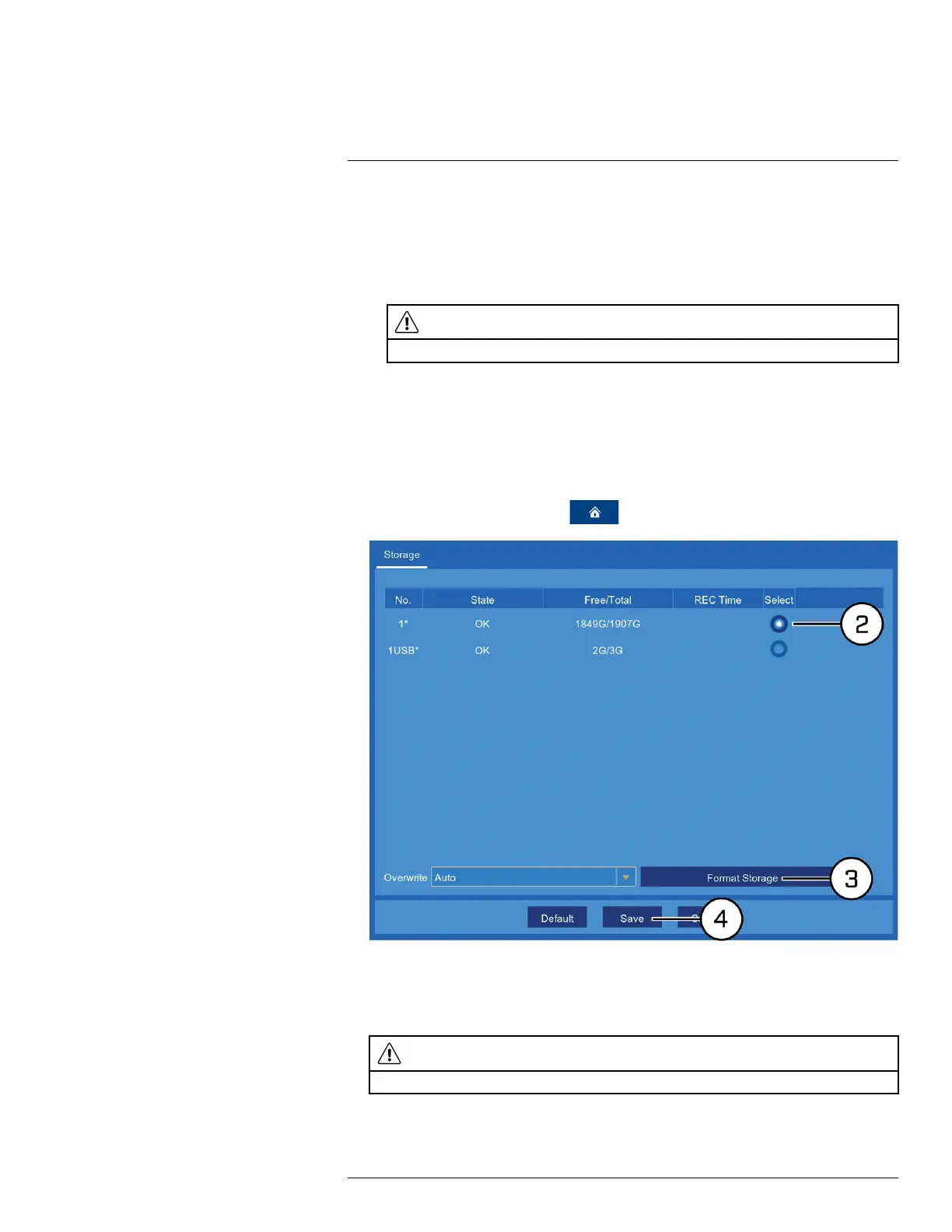Storage12
3. Select an overwrite mode from the dropdown next to Overwrite:
• Auto: Deletes the oldest saved footage when the hard drive is full (recommended).
• 1–90 Days: Keeps footage for as long as specified before overwriting. Ensure your hard
drive is large enough to retain recordings for as long as you have specified.
• Off: No footage will be overwritten.
CAUTION
If you turn off overwrite and your hard drive fills up with footage, the system will stop recording.
4. Click Save.
12.2 Formatting Storage Devices
Formatting deletes all saved files from the selected storage device. It is recommended to format
any newly-installed storage device before recording.
To format storage:
1. From the live viewing screen, click
> Device > Storage.
2. Click to select the storage device you want to format.
3. Click Format Storage.
4. Enter your recorder’s user name (default: admin) and secure password to begin formatting the
drive.
CAUTION
Formatting a storage device deletes all saved files. This step cannot be undone.
#LX400109; r. 5.0/56381/56402; en-US 43
