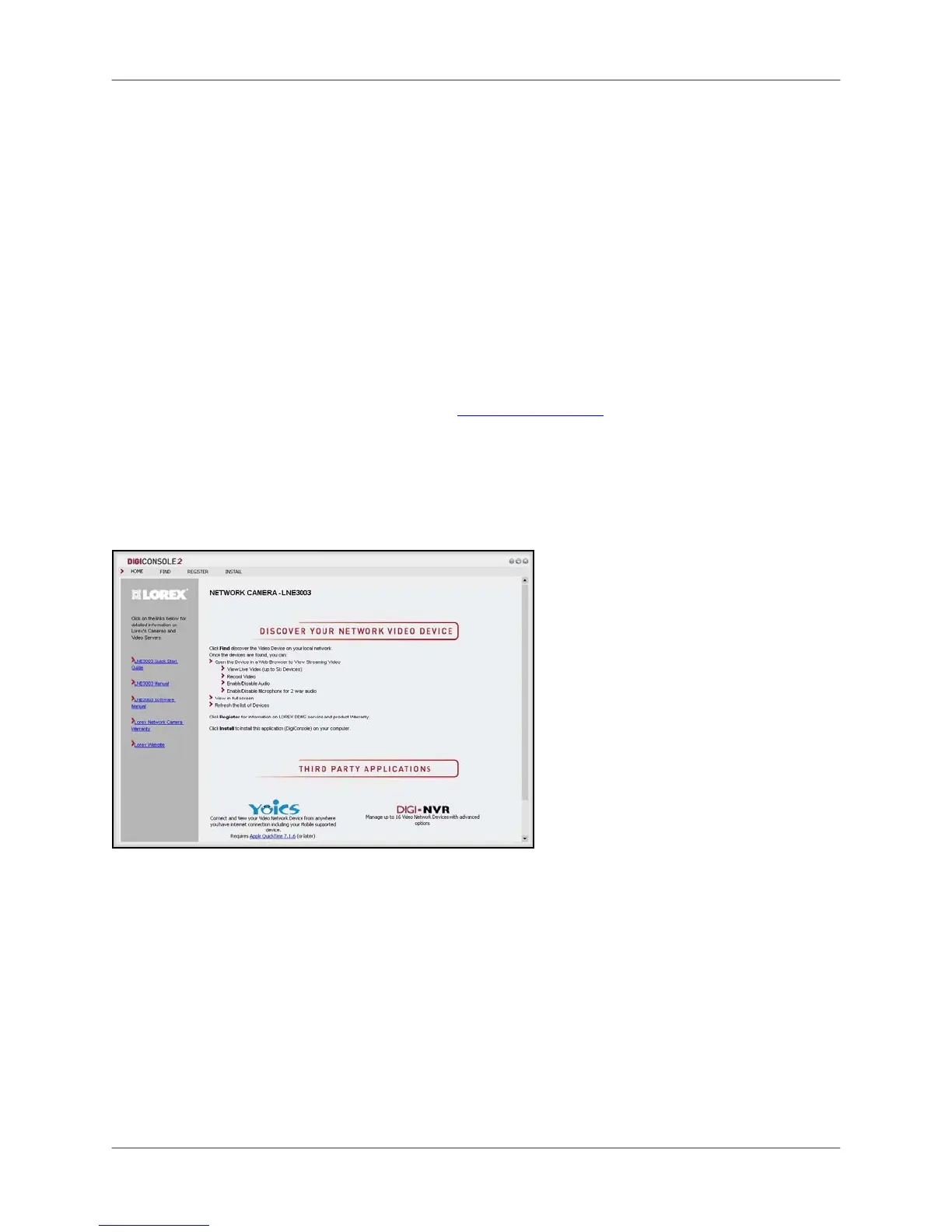Using the Camera
14
Using the Camera
With the camera setup and connected, you can now set up local viewing, remote viewing, and
wireless connectivity. Before starting the installation, please ensure your computer is connected
to the same local network as the camera and has access to the Internet.
It is recommended to install the camera when your computer is wired to the local network. If you
are using the wireless connection on your computer, please connect your computer to your
wireless router using an Ethernet cable (not included).
Note: The following refers to a Windows Vista installation. Security windows may differ
in Windows XP™.
Opening DigiConsole
Note: Prior to using DigiConsole, visit www.lorexcctv.com and check for software and
firmware updates. Please refer to the DigiConsole & DigiViewer Software Manual for
more information on upgrading firmware.
To open DigiConsole:
1. Insert the include DigiConsole software CD into your CD/DVD-ROM drive. DigiConsole
automatically launches.
2. If a security pop-up window appears, click Unblock and Continue to allow DigiConsole
access to the Internet.
Note: If AutoPlay fails to start, go to Computer (My Computer for Windows XP™ users)
and double-click the CD-drive to run the application. Follow step 2.
Note: You do not need to install DigiConsole to view live video from the camera.
However, if you wish to record and playback video, you must install DigiConsole to your
computer. Please refer to the DigiConsole & DigiViewer Software Manual for more
information on installing DigiConsole.
Figure 2.0 DigiConsole main window