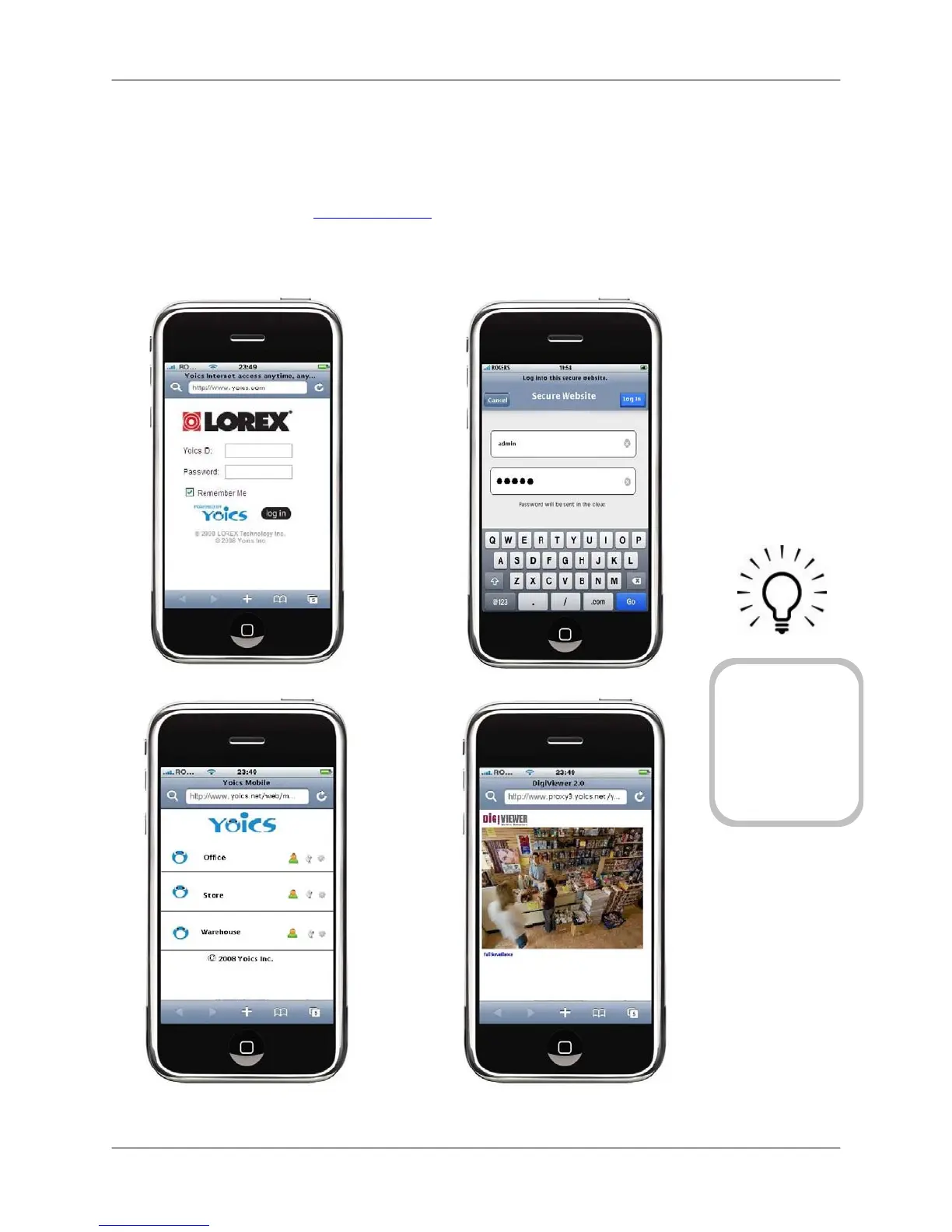Remote Viewing from iPhone™ or iPod touch™
22
Remote Viewing from iPhone™ or iPod touch™
To access your device remotely from iPhone™ or iPod touch™:
1. Using Safari, go to www.yoics.com
and login using your Yoics username and password.
2. Click the name of the device you want to view.
3. Enter your username and password (by default, admin) to login to the camera.
TIP!
With the latest version
of iPhone and iPod
touch, you can
bookmark the Yoics
website for quick
access. You can also
create a shortcut on the
Applications screen for
even faster access.
Figure 7.0 Remote viewing using iPhone™ or iPod touch™
C. D.
A. B.