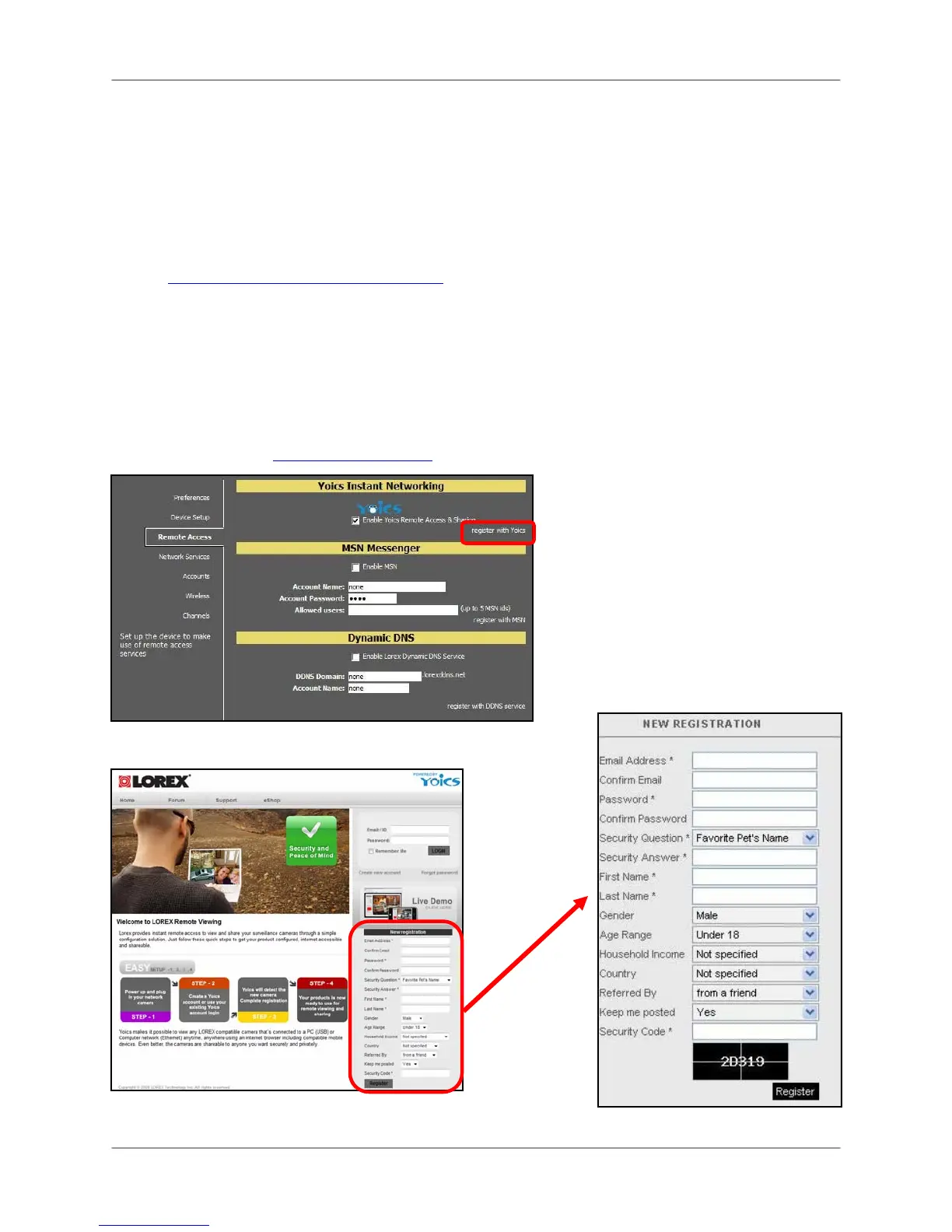Setting up Yoics™ Remote Viewing
17
Setting up Yoics™ Remote Viewing
By default, the LNE3003 IP Camera is enabled for Yoics™ easy-connect remote access.
Yoics™ remote viewing allows you to easily connect to your camera without needing to
configure your network gateway device. Sign-up with Yoics™ to view your camera from a
remote location anywhere, anytime.
Note: Apple Quicktime™ is required for Yoics™ Remote Viewing. Download at
www.apple.com/quicktime/download
Registering with Yoics™
Sign-up for a free Yoics™ account to access your camera remotely.
To register with Yoics™:
1. From DigiViewer, click Settings and then click Remote Access.
2. Under Yoics Instant Networking, click Register with Yoics. The Lorex Remote Viewing
page opens ( www.lorex.yoics.com
).
Figure 4.0 Lorex Remote Viewing – powered by Yoics™
Figure 4.0 DigiViewer Settings – register with Yoics