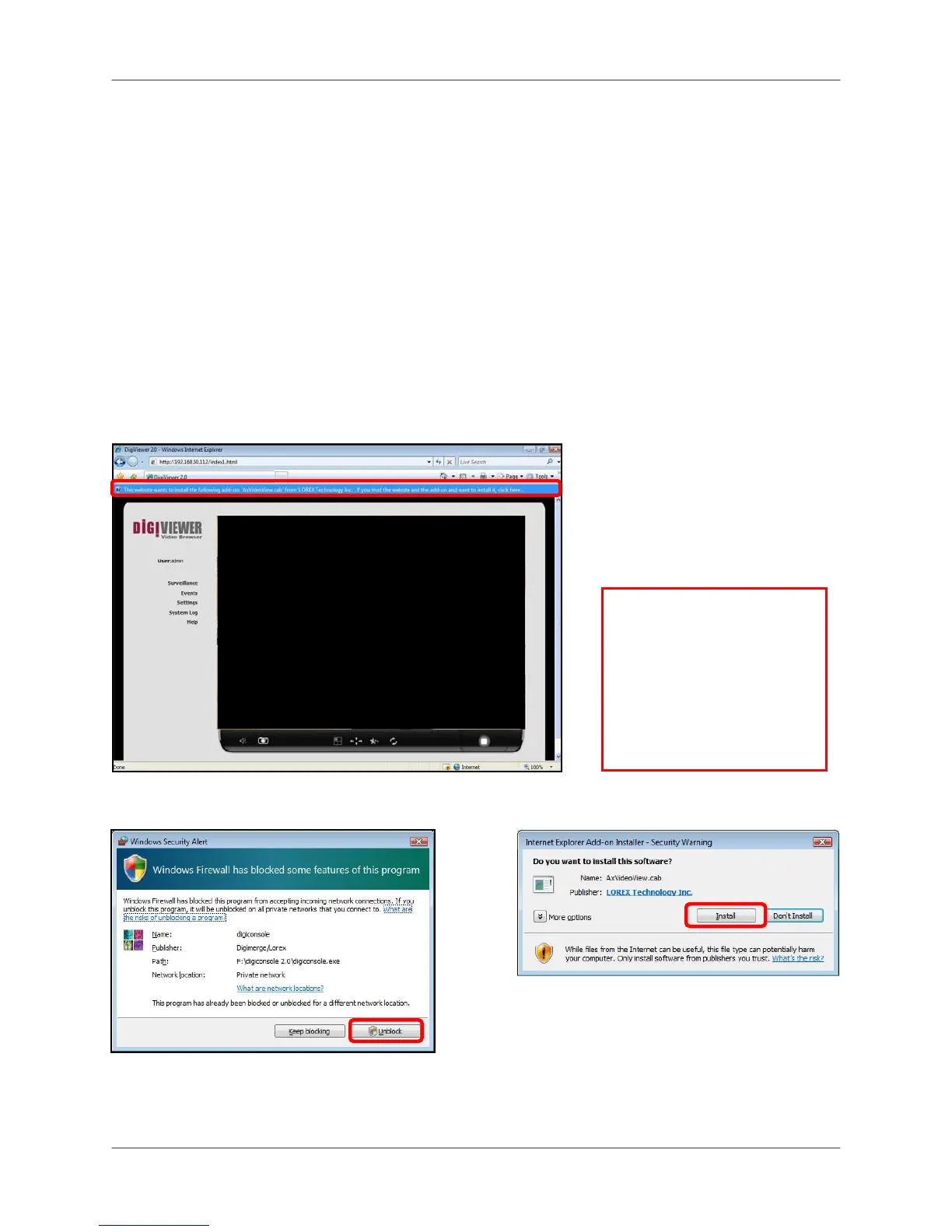Setting up Yoics™ Remote Viewing
16
Setting up local viewing
With your camera now detected by DigiConsole, you can begin to view live images from your
camera on your local network. When using Internet Explorer, you need to install Active X in
order for DigiViewer to run properly; other supported browsers will require Quicktime.
To setup local viewing:
1. With DigiViewer open in your default browser, enter admin in the username text field
and admin in the password text field. Your browser prompts you to Install Active X
Control.
2. Click the warning bar (it turns from yellow to blue) and select Install Active X Control.
3. Click Unblock or Continue in any subsequent security windows (this is only required for
initial setup).
4. Click Install to start the installation. DigiViewer resets and live video streams in your
browser.
Figure 3.1 Windows Security/Firewall
Figure 3.2 Installing Active X
Figure 3.0 Select Install Active X control from the warning bar
ATTENTION: For security
reasons, you should change
the default username and
password (admin) for the
camera. Please refer to the
DigiConsole & DigiViewer
Software Manual for more
information on changing your
username and password.