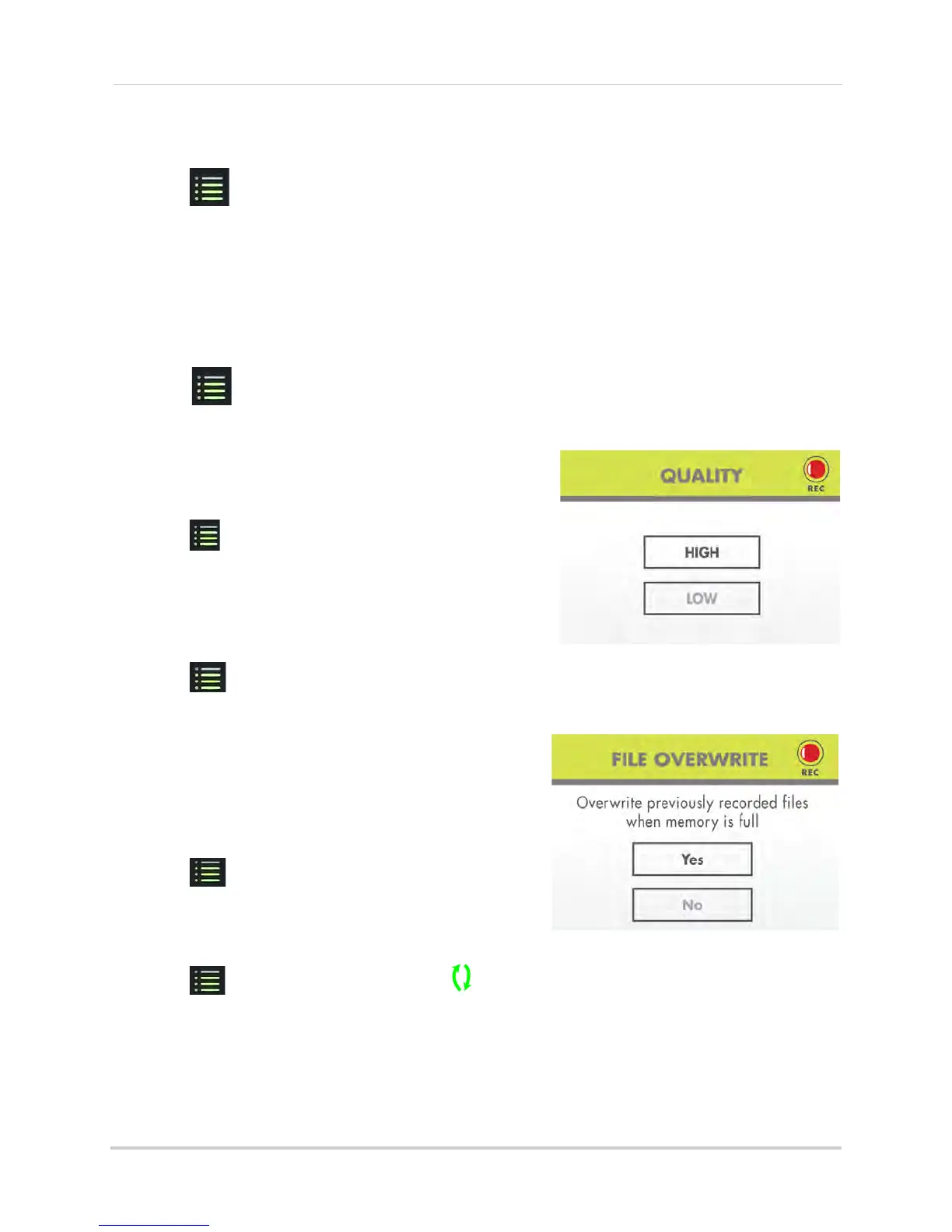22
Recording
To configure video motion detection:
1 Press , then select Video Motion Detection and press OK.
2 Select the camera you would like to configure and press OK.
3 Under Day, sele
ct Off to disable video motion detection, or select Low, Medium, or High
sensitivity. Press DOWN to confirm.
4 Under Nig
ht, select Off to disable video motion detection or select Low sensitivity.
5 Press OK to
save your changes.
6 Press
until all menus are closed.
Configuring the recording quality
The recording quality determines the quality of video
recorded.
1 Press
, then select Recording and press OK.
2 Select Qua
lity and press OK.
3 Select HIGH (
640x480 VGA resolution) or LOW
(360x240 QVGA resolution) quality and press OK to
save your settings.
4 Press
until all menus are closed.
Enabling/disabling overwrite
Use the overwrite feature to have the system
overwrite the oldest recorded data on the SD card
once the SD card is full.
To enable overwrite:
1 Press , then select Recording and press OK.
2 Select Over
write and press OK.
3 Select
Yes and press OK.
4 Press
until all menus are closed. A icon is shown when overwrite is enabled.
If you do not enable Overwrite, the SD Card icon on the OSD will be red and a blue LED will light
up under
"FULL" on the wireless receiver when the SD card is full. You will need to manually
delete files from the SD card or insert a new SD card into the wireless receiver. For details see
“Deleting video or image files”
on page 25.
