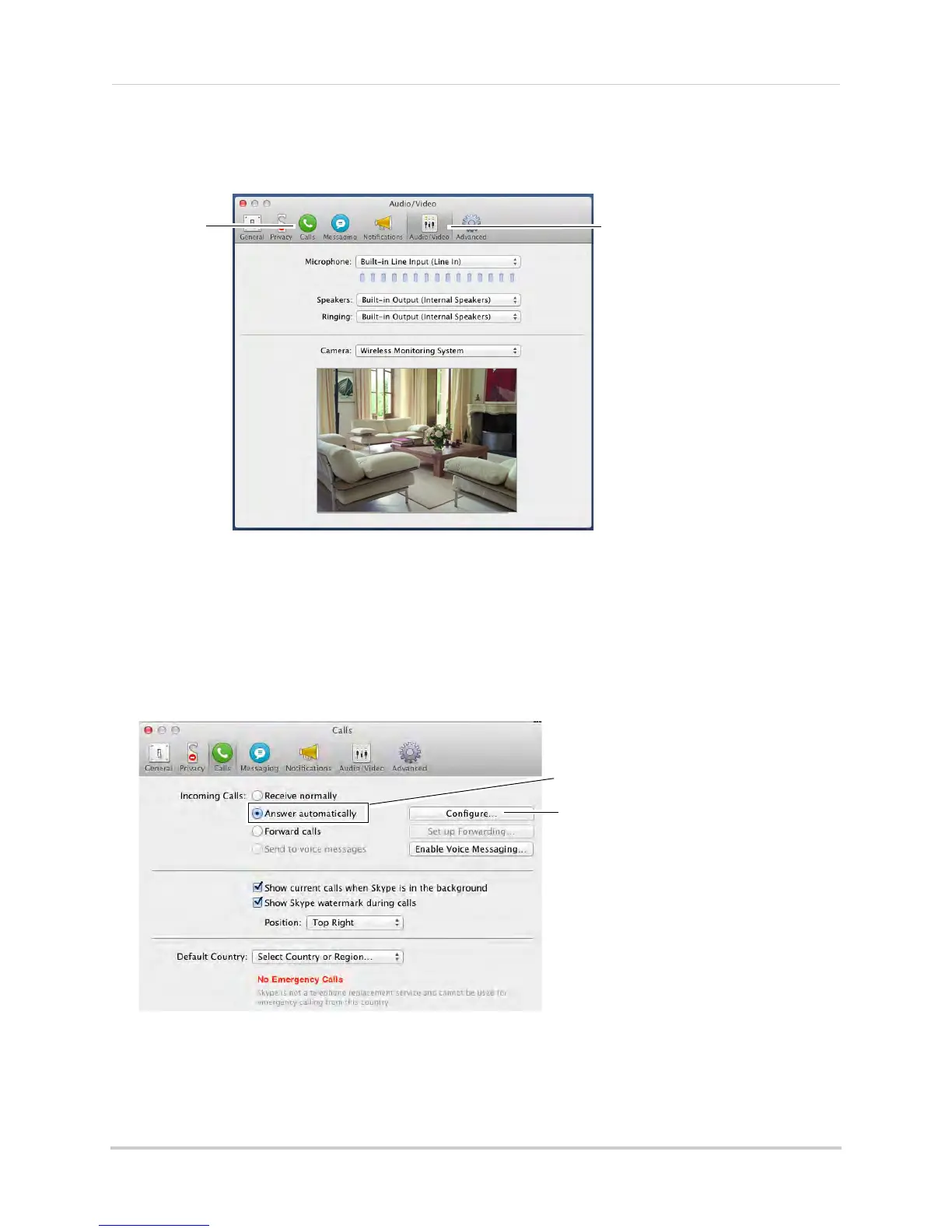47
Viewing your camera remotely using Skype™
Step 4 of 6: Configuring Skype
1 Upon login, click Skype>Preferences. Select the Audio/Video tab.
2 Under Camera, select Wireless Monitoring System if it is not already selected. You will see
live video from your camera if your device is connected.
• If the video area is black, check to see if your ca
mera is on and is paired to Channel 1. Also
check to make sure your video monitor is connected to your computer.
NOTE: When c
o
nnecting or reconnecting your video monitor, you must close the
Preferences window and re-open it to the Audio/Video tab to test the video
connection.
3 Se
lect the Calls ta
b.
Answer
automatically
Click Configure
4 Under Incoming Calls, select Answer Automatically.
5 Click Configur
e.
