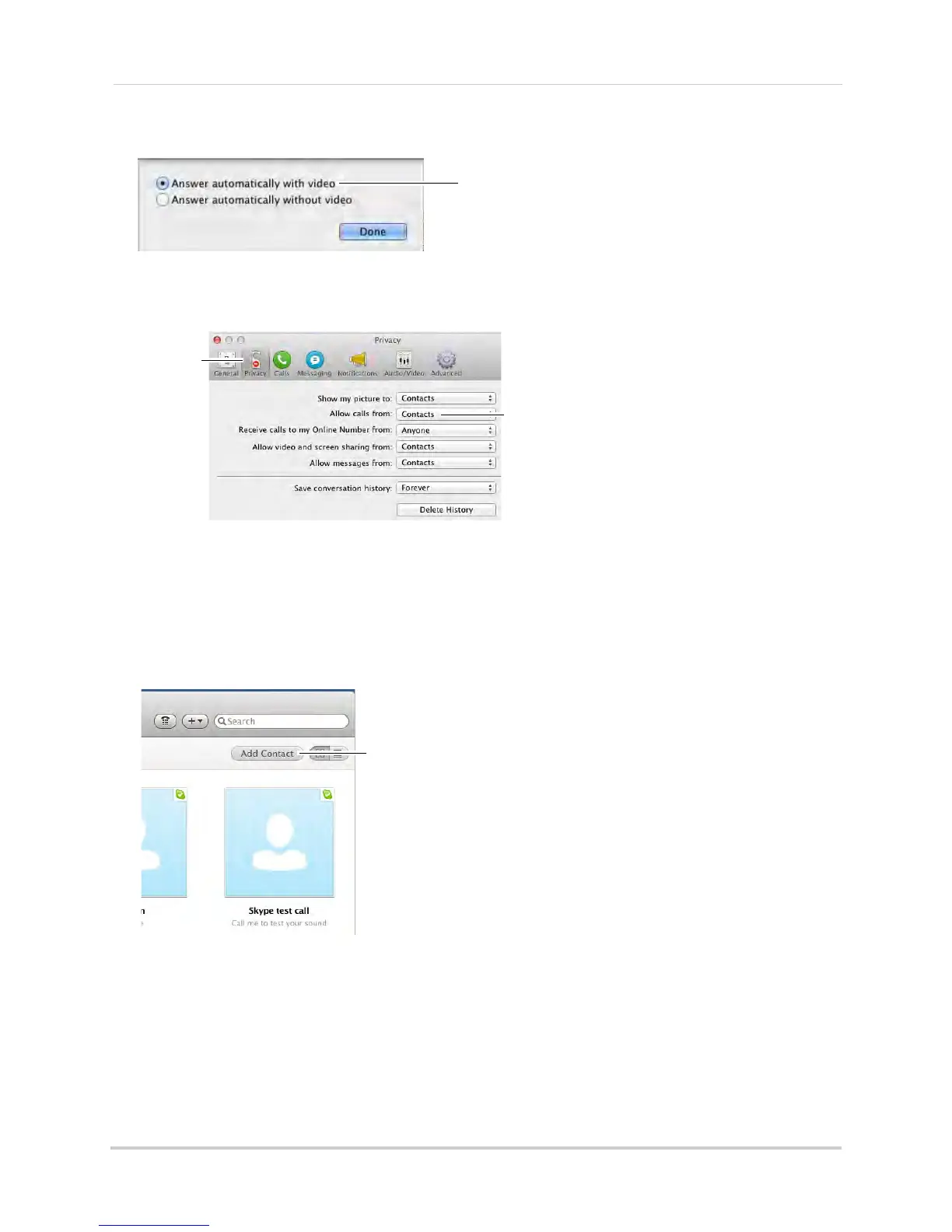48
Viewing your camera remotely using Skype™
6 Select Answer automatically with video. Click Done.
Select Answer automatically with video
7 Select the Privacy tab.
8 Under Allow calls from, select Co
ntacts. This will prevent the device from accepting Skype
calls from anyone who is not in the contact list for its account.
Allow calls
from Contacts
Privacy tab
NOTE: You may also select Anyone, which will allow anyone with a Skype account to call
the device and access your camera. This setting is not recommended.
9 Close the Preferences window to return to the main Skype window.
Step 5 of 6: Send a contact request
Next, you have to send a friend request to your personal Skype account (e.g. Tom Smith).
1 From the main Skype window, click Co
ntacts then click Add Contact.
