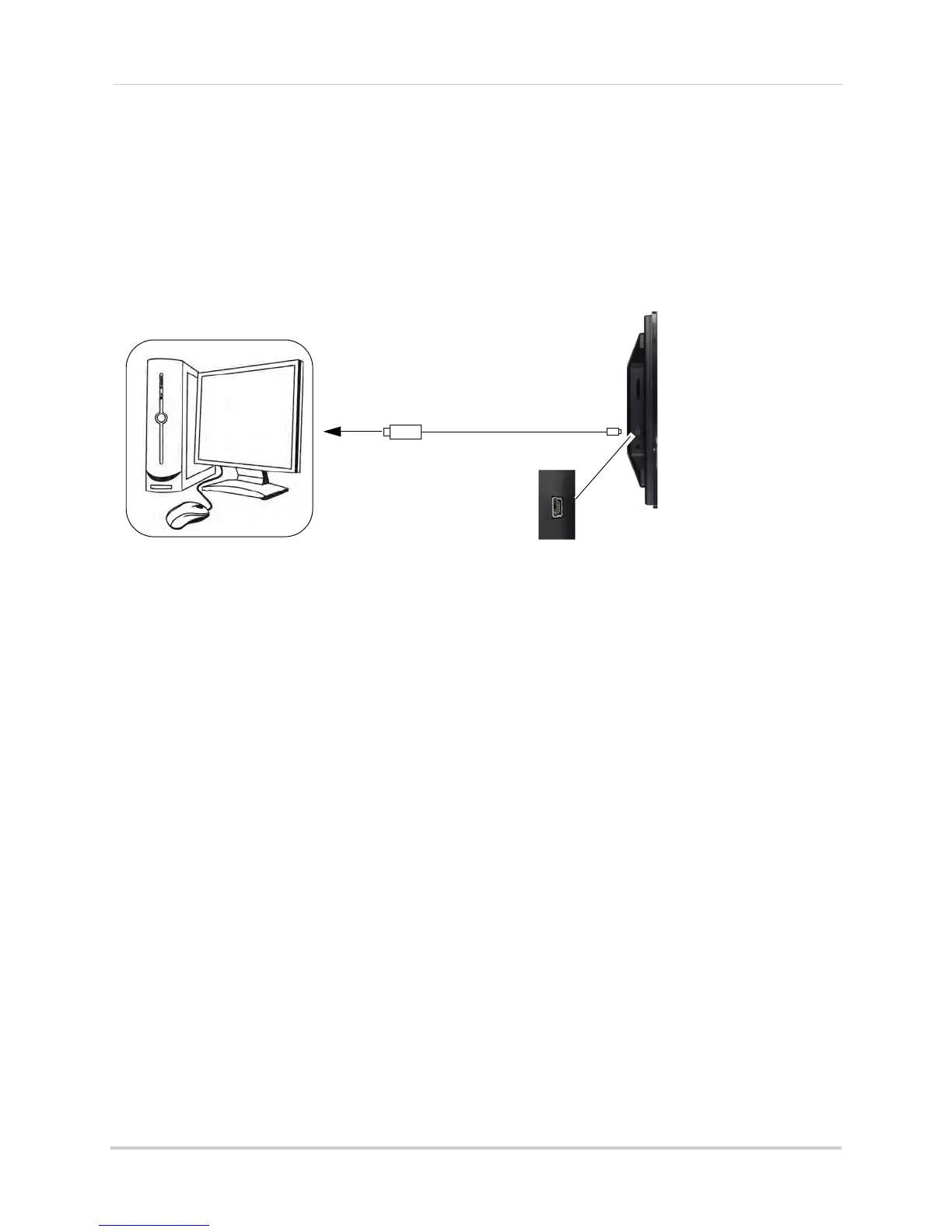40
Viewing your camera remotely using Skype™
Step 2 of 6: Connecting the video monitor to the PC
1 Turn on the camera first, then the video monitor. Make sure you can see a video image on
channel 1.
NOTE: Pair the camera that is most important for you to view remotely to Channel 1. For
ins
tructions on how to pair cameras, see “Pairing/adding cameras” on page 33.
2 Connect the mini-USB cable (included) to your video
monitor and into the computer’s USB
port.
The video monitor displays the following: "USB PC CAMERA MODE"
Step 3 of 6: Creating a Skype account
A Skype account allows you to connect to your camera through the Skype service. Skype is a
service that allows users to make voice calls and video calls to anywhere in the world.
In order to connect to your video monitor using Skype, you will need tw
o accounts—one for the
camera (e.g Lorex Camera) and one for yourself (e.g. Tom Smith).
NOTE: The Skype illus
t
rations and instructions below serve as a guideline only. Skype may
change their website / product interface without prior notice.
If you do not have a Skype account
See “If you do not have a Skype account...” on page 50.
If you have an existing Skype account (PC)
You will have to create a separate account for your camera. Follow the instructions below.
1 Launch Skype. If y
ou are connected to Skype, click Skype>Sign Out.
