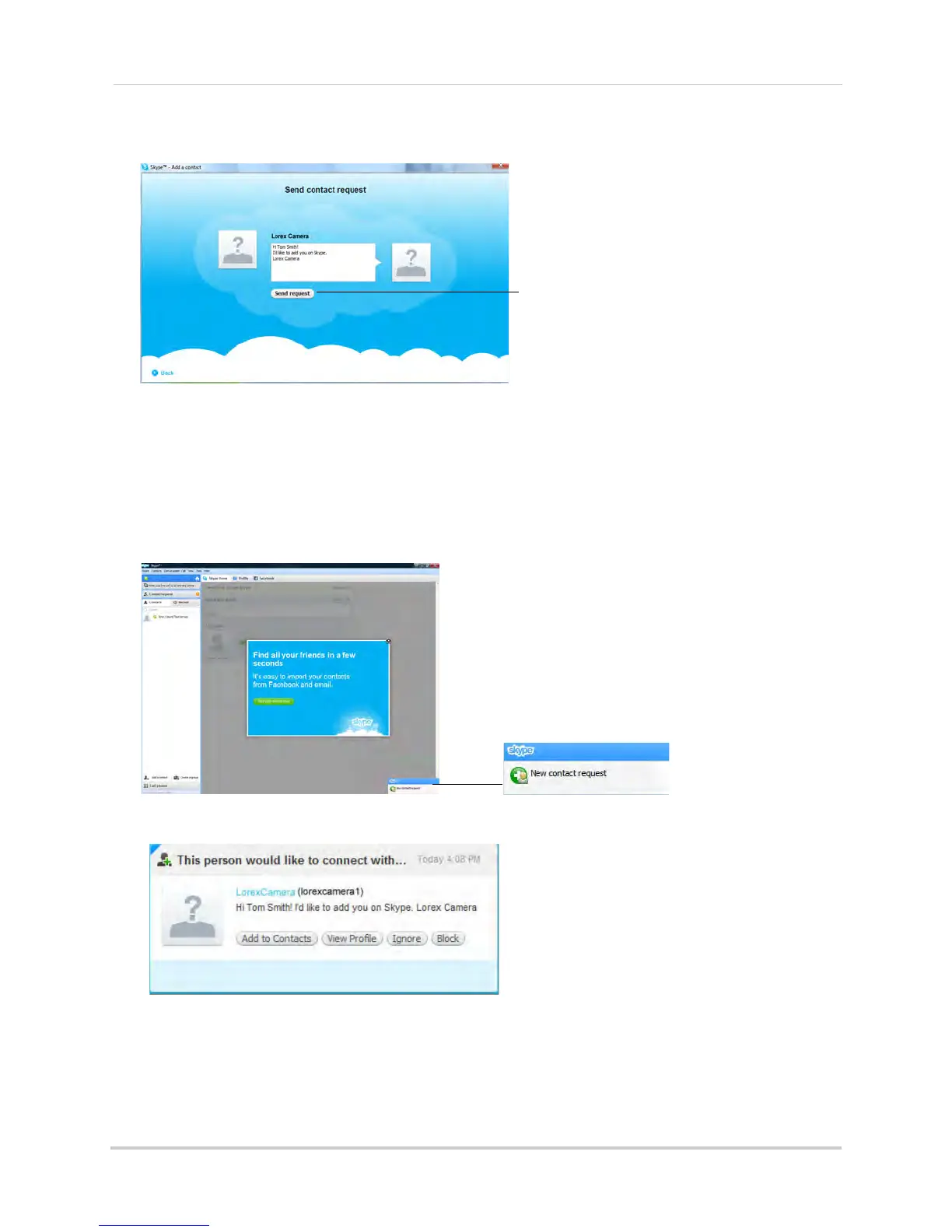44
Viewing your camera remotely using Skype™
3 Click Send Request.
Step 6 of 6: Test the connection
NOTE: This step requires you to log in to Skype from a different computer or compatible
mobile device.
1 Log in to your personal account (e.g. Tom Smith).
2 A "new contact" pop-up appears. Click the new contact request icon that appears on the
bottom-right c
orner of the window.
3 Click the Add to Contacts button to add the camera to your contact list.
