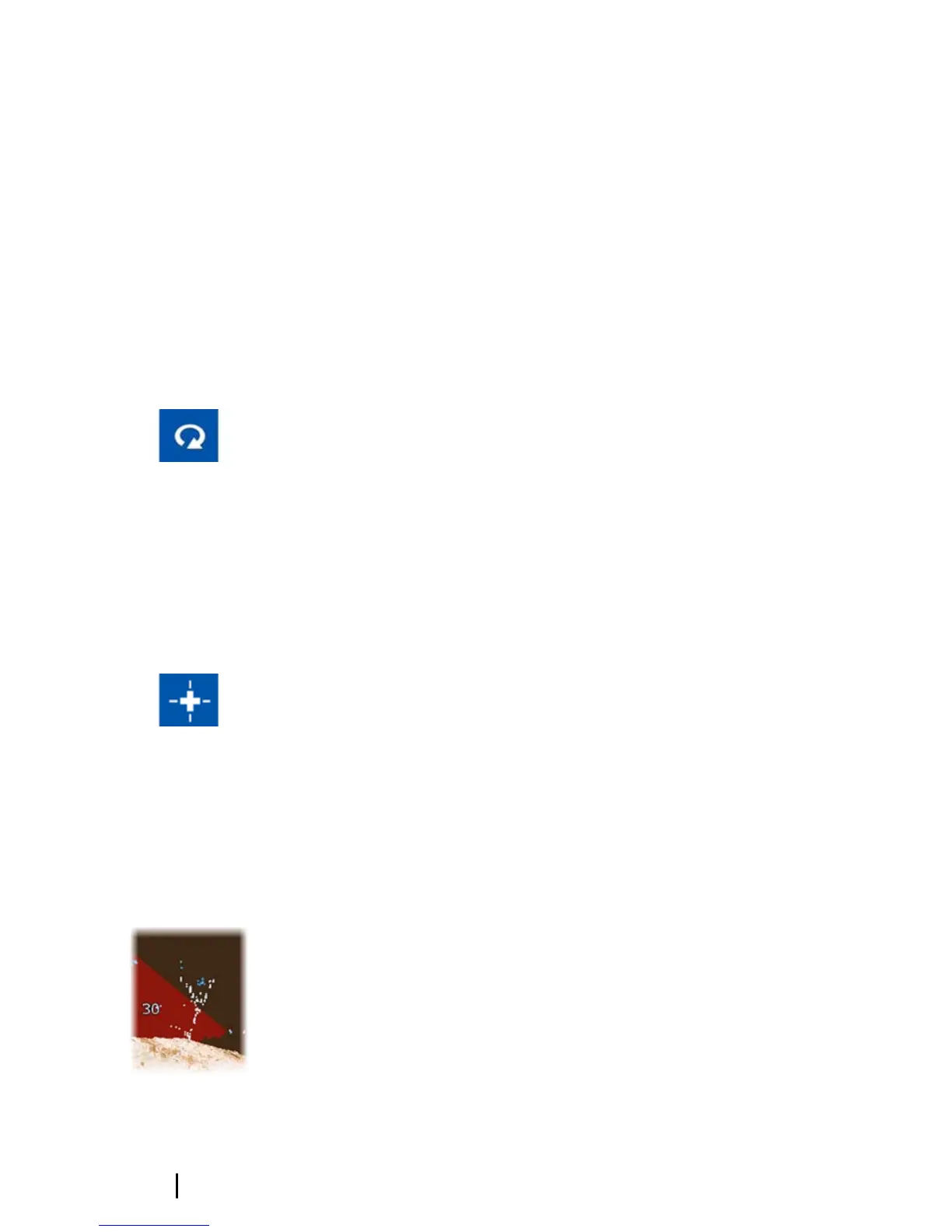On HDS Gen3 temperature and depth overlay can be
placed in a user specified location.
The 3D mode options
There are two modes for the StructureScan 3D panel:
• Vessel Mode
• Cursor Mode
You switch between vessel mode and cursor mode by selecting the
3D panel buttons. You can also return from cursor mode to vessel
mode by selecting the Clear cursor menu option.
3D Vessel Mode
In this mode, the view is locked to the vessel, and the image moves
with the vessel.
You can rotate the camera around the vessel, and you can change
the camera elevation to look down or look more sideways at the
vessel:
• To change the camera rotation, drag horizontally on the screen
• To change the camera elevation and tilt, drag vertically on the
screen
3D Cursor mode
When you activate Cursor mode, the camera position is the same as
when Cursor mode was enabled.
In Cursor mode, the image does not move with the vessel. You can
zoom the image, and you can rotate the camera in any direction by
dragging on the screen.
Cursor mode includes the cursor functions described in "Using the
cursor on the StructureScan image" on page 8.
Fish rendering
When objects are identified in the water column, they are shown as
clusters of dots. The point color corresponds to the target intensity,
and the point colors are automatically adjusted to complement the
chosen StructureScan palette.
14
The 3D Image | StructureScan 3D User Guide