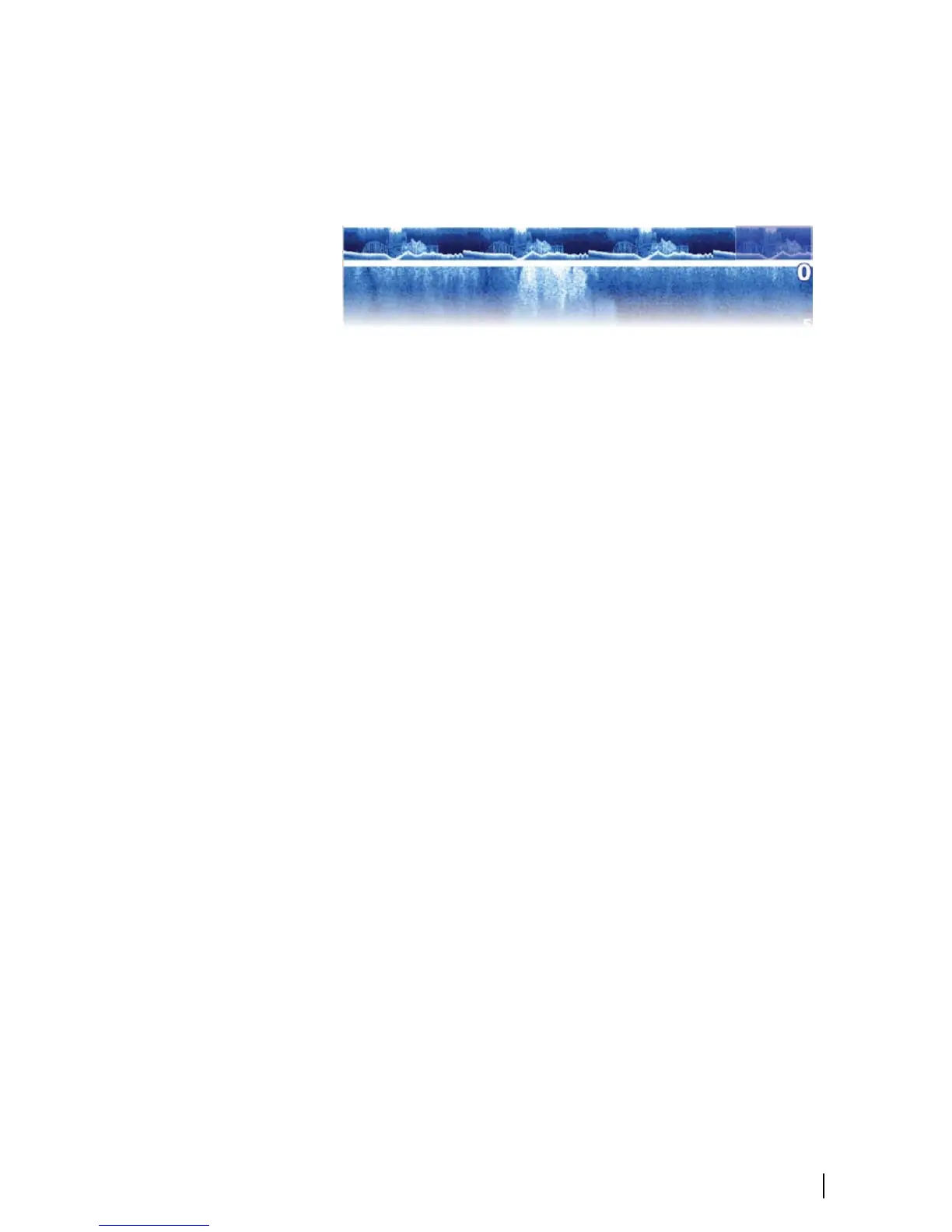Preview
For DownScan and for 3D images you can turn off the History bar,
have it always shown at the top of the screen, or have it appear only
when the cursor is active.
By default, the History bar appears when the cursor is active.
Range Lines
(2D views only)
Range lines can be added to the image to make it easier to estimate
depth and distance to structures and targets.
Logging StructureScan data
You can record StructureScan data and save the file internally in the
display unit or onto a memory card inserted in the card reader. For
more information about recording and viewing recorded
StructureScan data, refer to the display operator manual.
Contrast
The contrast determines the brightness ratio between light and
dark areas of the screen. This makes it easier to distinguish objects
from the background.
To adjust the contrast setting:
1. Activate the contrast option in the menu or select the contrast
icon (NSS evo2 and NSO evo2 touch options) in the panel to
display the contrast adjustment bar.
2. Drag the bar, use the arrow keys or use the rotary knob (if
available) to get the desired contrast setting.
Auto contrast
This option sets the contrast value automatically based on the
current conditions. Auto contrast can be adjusted (+/-) to your
preference while still maintaining the auto contrast functionality.
Setting up the image | StructureScan 3D User Guide
17