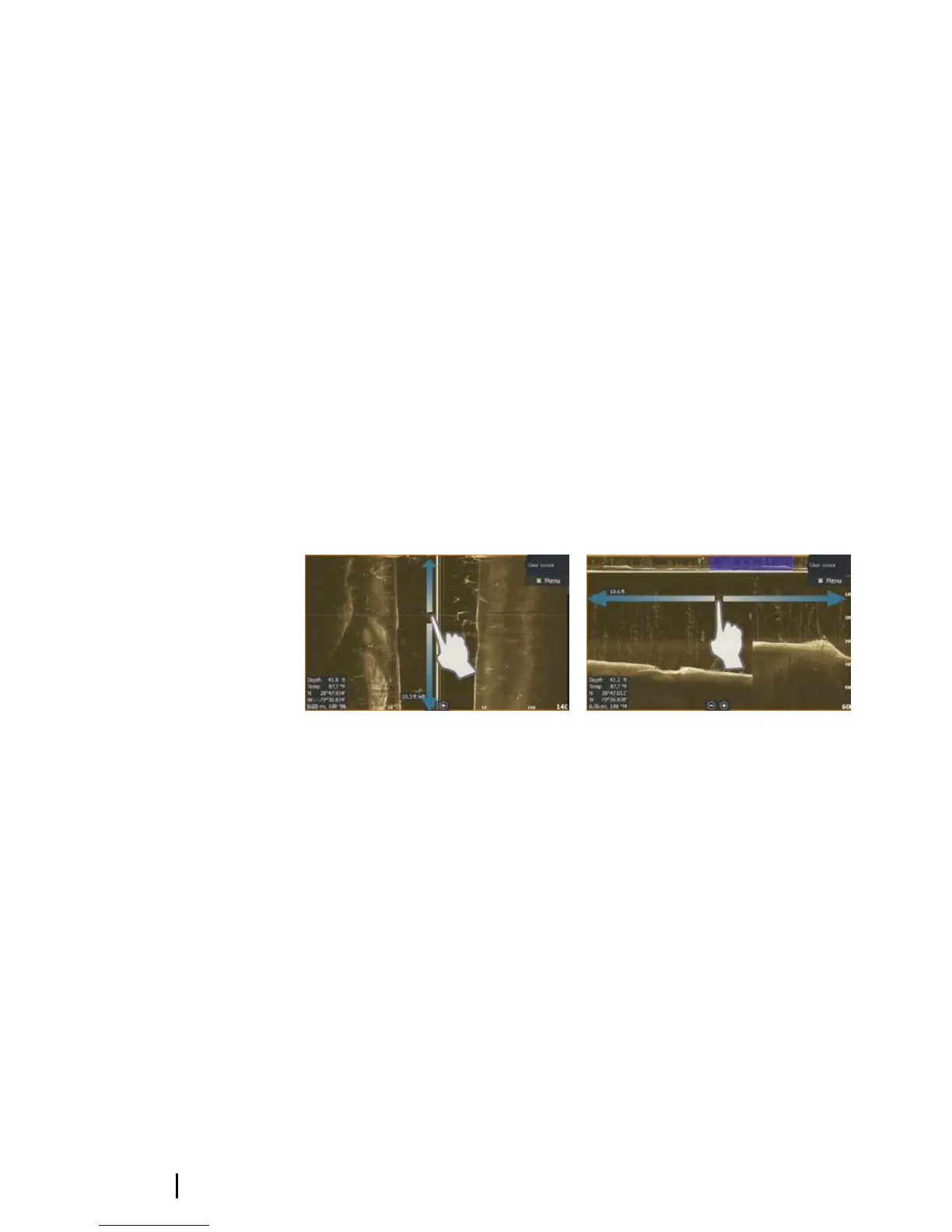You can use the menu to re-position the start point and the end
point as long as the measuring function is active. When you select
Finish measuring or press the X key, the image resumes to normal
scrolling.
Viewing image history
The highlighted part of the History bar shows the image you are
currently viewing in relation to the total StructureScan image history
stored.
The History bar appears by default when the cursor is active. For
DownScan and for 3D images you can turn off the History bar, have
it always shown at the top of the screen, or have it appear only
when the cursor is active. Refer to "Advanced menu options" on page 16.
The History bar is on the far right side for SideScan images, or at the
top of the screen for DownScan and for 3D images.
You pan the image history by dragging on the image, or by
dragging the highlighted region of the history bar.
To resume normal StructureScan scrolling, select the Clear cursor
menu option or press the X key.
10
Basic operation | StructureScan 3D User Guide