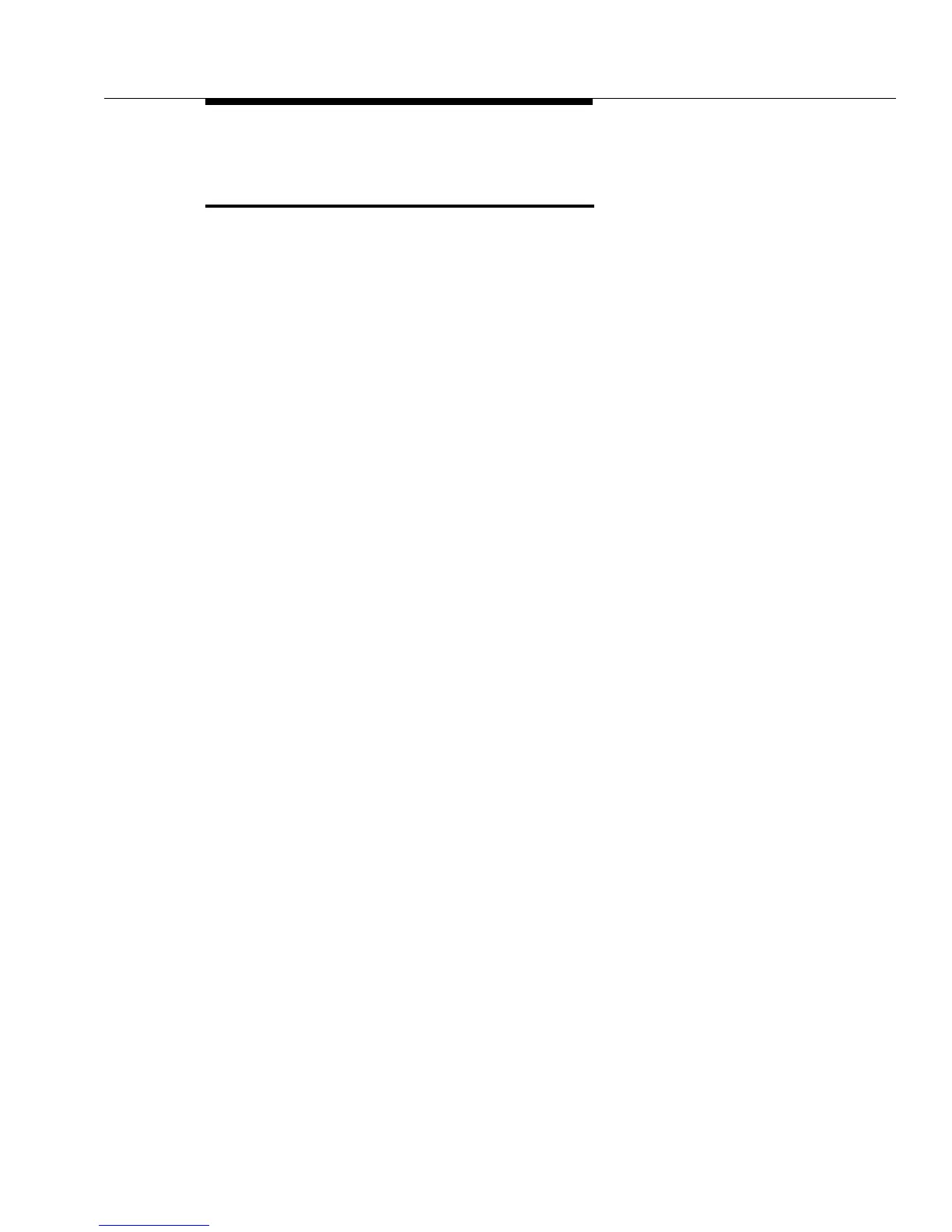Call Coverage Rings (#320) —Release 3.0 or Later
5-51
Call Coverage Rings (#320)
—Release 3.0 or Later
Description
This System Programming procedure defines the number of times intercom,
transferred, and outside calls on lines assigned ownership ring at an extension
before they are sent to the covering extension. Unlike Call Coverage Rings
(#116) in Release 2.0, Call Coverage Rings in Release 3.0 is programmable on an
individual extension basis.
Related Features
■ Call Coverage redirects an extension’s covered calls to the covering
extension.
■ You must use Line Coverage Extension (#208) to designate an extension
as the owner of a specific outside line, so the extension can activate Call
Coverage for that line.
■ If an extension has Call Coverage and VMS Cover active, covered calls
ring at the covering extension for the specified number of Call Coverage
Rings. Then:
— If the covering extension does not answer, the call is routed to the
voice mailbox of the extension that activated Call Coverage after the
specified number of VMS Cover Rings (#117) or (#321).
— If the covering extension has Do Not Disturb active, the call is
routed immediately to the voice mailbox of the extension that
activated Call Coverage.
Valid Entries
1–9
2
✔
Programming
(See Figure 2-3 on page 2-22 for the location of special programming buttons such
as
s and e
on system phones.)
To change the number of times a call rings at an extension before it is sent to the
covering extension:
1. Press
0 0 s s# 3 2 0.
2. Enter the extension number. The current ring setting displays.
3. To set Call Coverage Rings, press
D until the appropriate value
displays. (See “Valid Entries.”)
4. To set Call Coverage Rings for another extension, press
n or
p until the extension number shows on the display. Then repeat
Step 3.
5. Select another procedure or exit programming mode.
