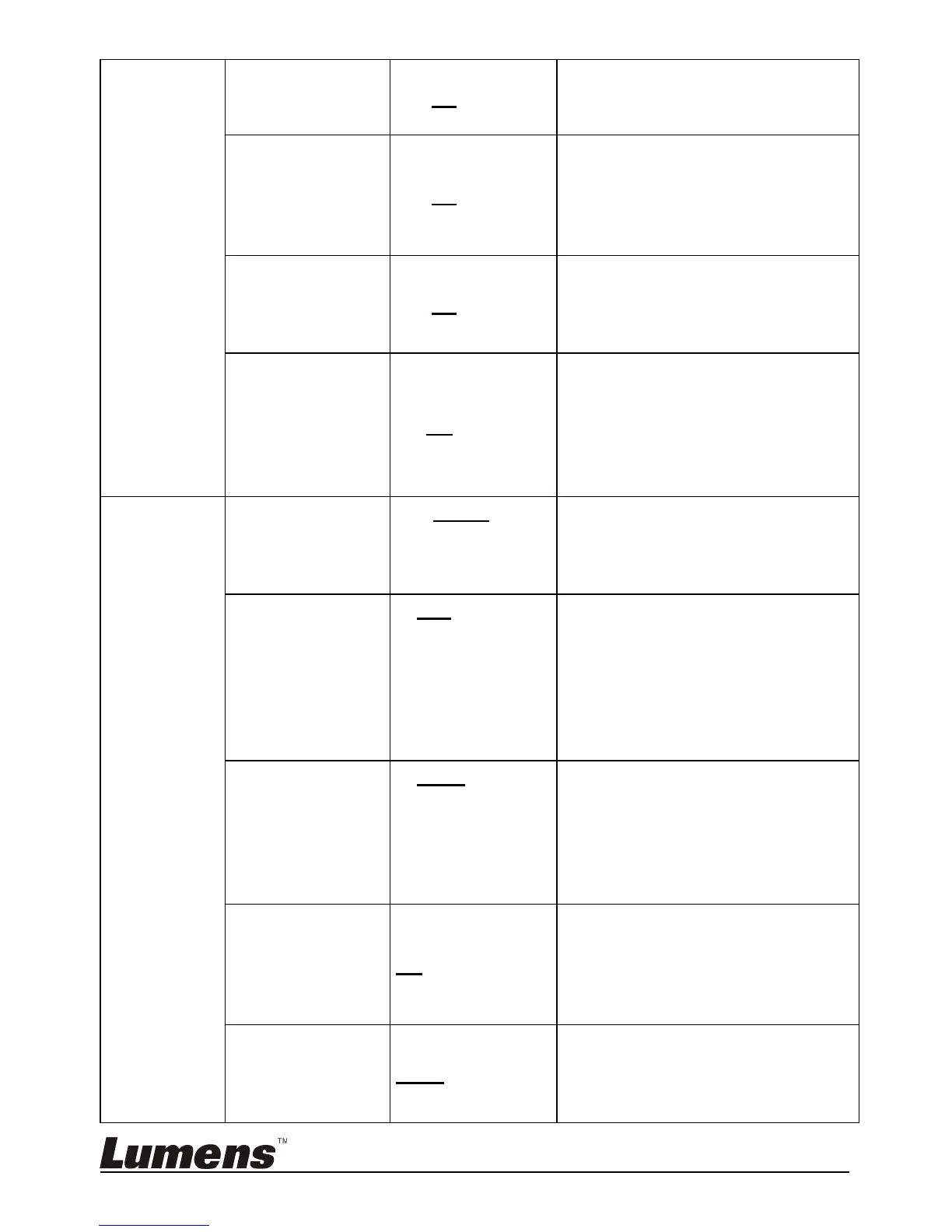Press [ENTER] to immediately
copy the data in internal memory to
the USB disk.
Use the left and right arrow keys to
select, press [ENTER] to confirm
the deletion of all images from the
USB disk (priority) or internal
memory.
Use the left and right arrow keys to
select, and then press [ENTER] to
format the USB disk (priority) or
internal memory.
Use the left and right arrow keys to
turn on/off the auto erase function.
When “On” is selected, the stored
images will automatically be
deleted when the device is turned
off.
1. Single
2. Continuous
Capture
3. Disable
Use the left and right arrow keys to
select the capture mode.
(Single/Continuous/Disable)
1. 1 hr
2. 2 hr
3. 4 hr
4. 8 hr
5. 24 hr
6. 48 hr
7. 72 hr
Use the left and right arrow keys to
select the capture time.
<Note> It only works when the
capture mode is set to
[Continuous].
1. 5 Sec
2. 10 Sec
3. 30 Sec
4. 1 min
5. 2 min
6. 5 min
Use the left and right arrow keys to
select the capture interval.
<Note> It only works when the
capture mode is set to
[Continuous].
Regardless of outside
environment, the machine will
adjust the brightness to the optimal
condition. Use the left and right
arrow keys to select.
Regardless of outside light or color,
the machine will adjust the color to
the optimal condition; Press
[ENTER] to activate.
