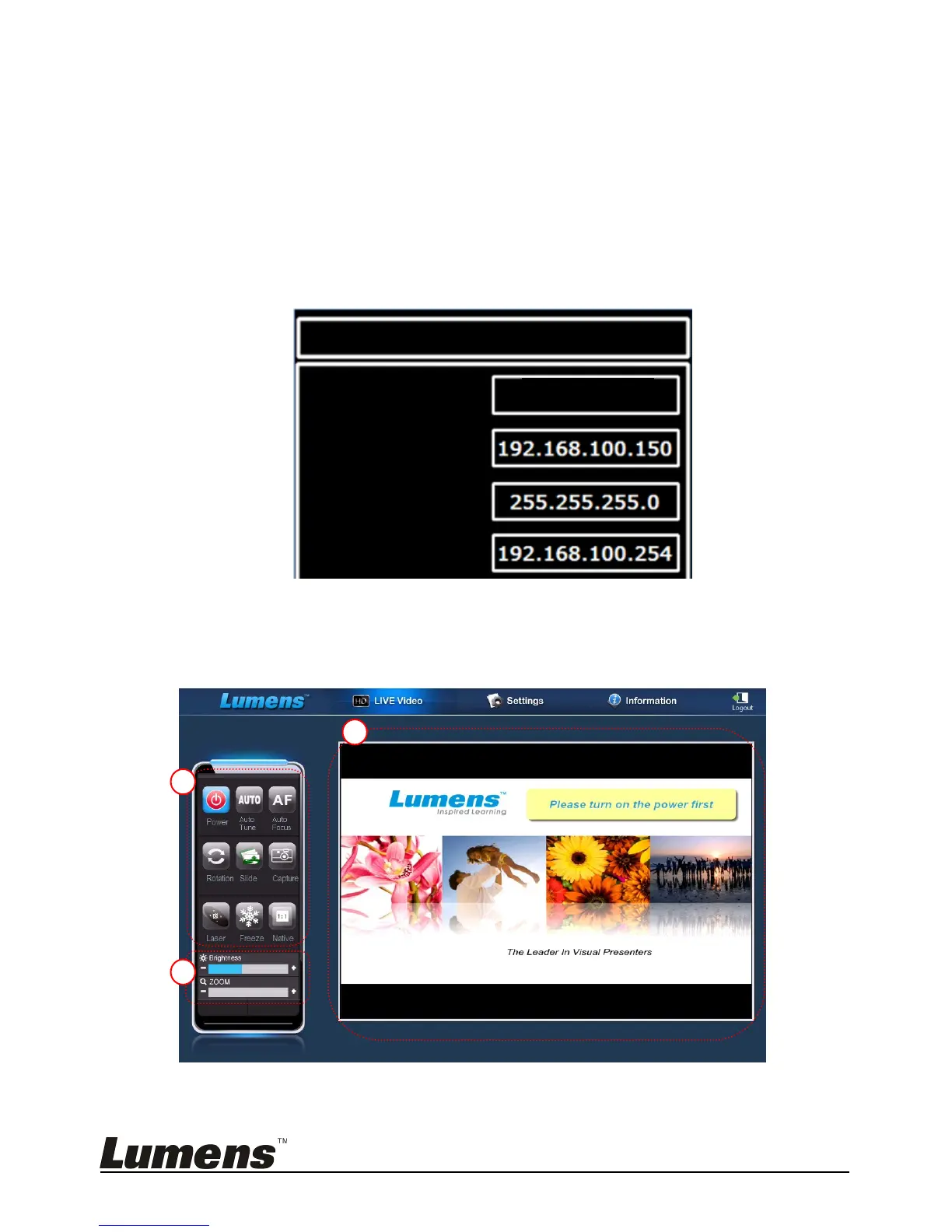English - 28
6.21.1.2 I would like to check the network settings
DHCP is enabled by default. Please follow the steps below to check
the IP address.
1. Press [MENU] on the Remote Control to enter the setting menu.
2. Press [] or [] to the [Advanced] menu.
3. Press [] or [] to the [Ethernet].
4. Press [ENTER] to open the Ethernet OSD menu.
5. Press [MENU] to exit OSD menu.
6.21.1.3 View the live image
A. Use IE browser
Please modify web page security setting and install ActiveX controls according to