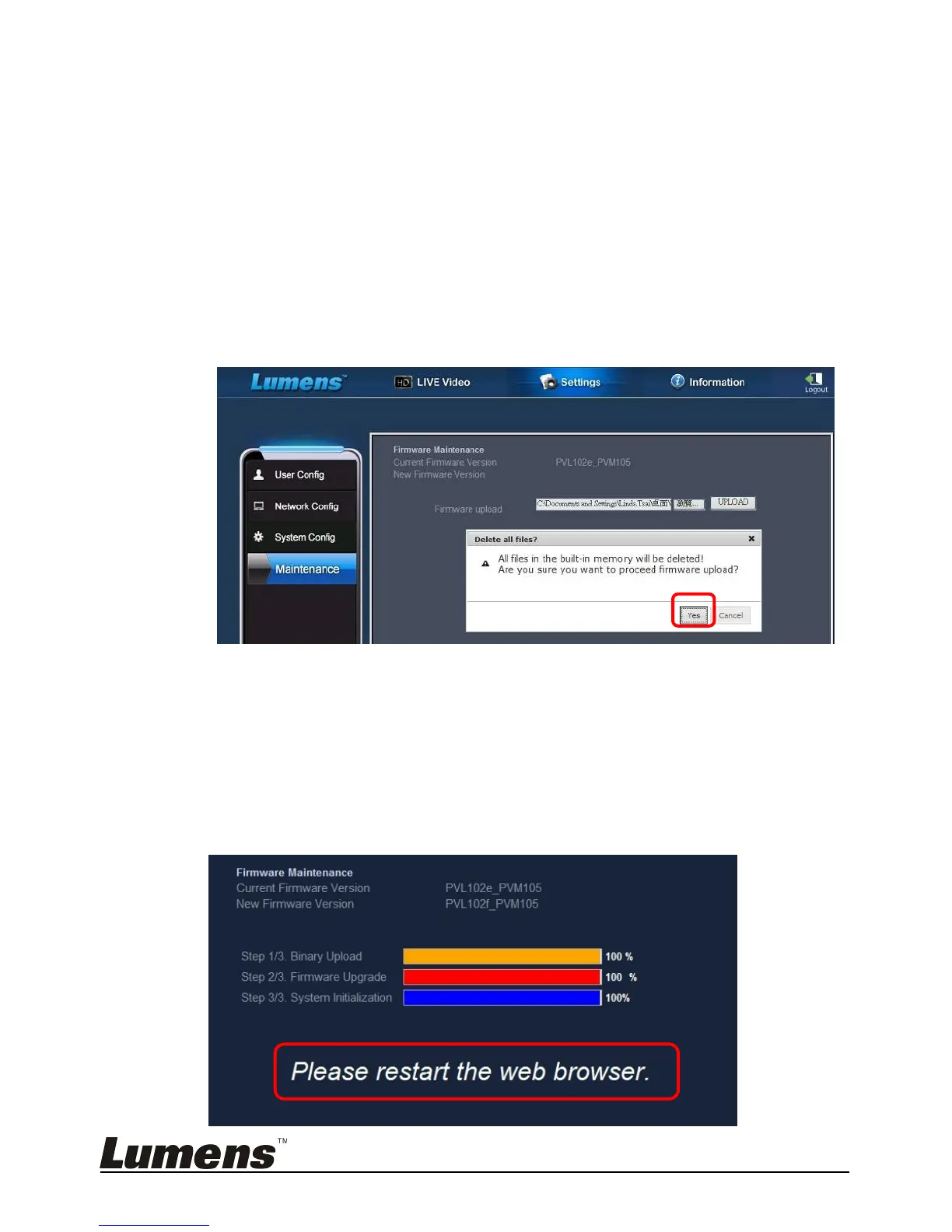English - 34
3. Click “View” in the [Firmware upload] field, and select the firmware
files to upgrade.
4. Click [UPLOAD] to start upgrading.
5. When the firmware files are uploaded, all files in the built-in memory
will be deleted. If you want to store the files, click “Cancel” to cancel
upgrading. You should proceed upgrading only after the file back-up
is completed. If the files don’t need to be stored, click “Yes” to start
upgrading.
6. When the upgrading procedure processes to “Step 3/3”, please
follow the instruction on the screen to login the Administrator
Account.
7. When the installation is completed, please close the IE Browser, and
then open IE Browser again to start network connection.
